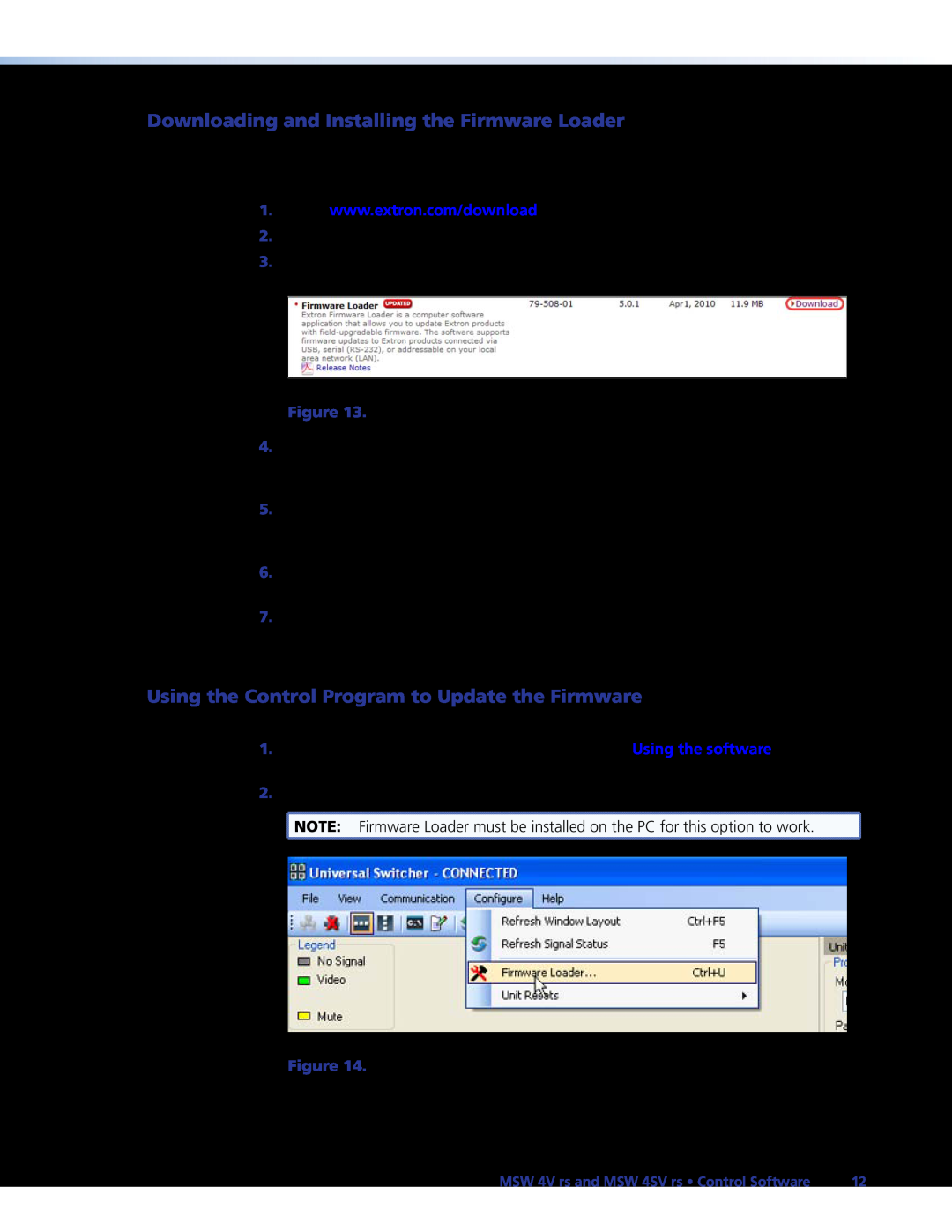Downloading and Installing the Firmware Loader
Extron recommends using the Firmware Loader software to update the firmware on the MSW 4V rs and MSW 4SV rs. If you do not already have the Firmware Loader software installed on your computer, download it as follows:
1.Go to www.extron.com/download.
2.On the Download Center screen, click Software in the left sidebar menu.
3.On the next Download Center screen, locate and click the Download link for the latest version of Firmware Loader.
Figure 13. Firmware Loader Download Link
4.On the next screen, enter the requested information, then click the
Download fw_loadernxnxn.exe button (where n is the Firmware Loader version number).
5.Follow the instructions on the rest of the download screens to save the executable Firmware Loader installer file to your computer. Note the folder to which you saved the file.
6.In Windows Explorer or another file browser, locate the downloaded executable installer file and
7.Follow the instructions on the Installation Wizard screens to install the Firmware Loader to your computer. Unless you specify otherwise, the installer program places the Firmware Loader file at C:\Program Files\Extron\FWLoader.
Using the Control Program to Update the Firmware
To upload the latest firmware to the MSW using the control program, do the following:
1.Open the Universal Switcher Control Program (see “Using the software,” on page 10).
2.From the Configure menu, choose Firmware Loader.
![]() NOTE: Firmware Loader must be installed on the PC for this option to work.
NOTE: Firmware Loader must be installed on the PC for this option to work.
Figure 14. Choosing Firmware Loader
MSW 4V rs and MSW 4SV rs • Control Software | 12 |