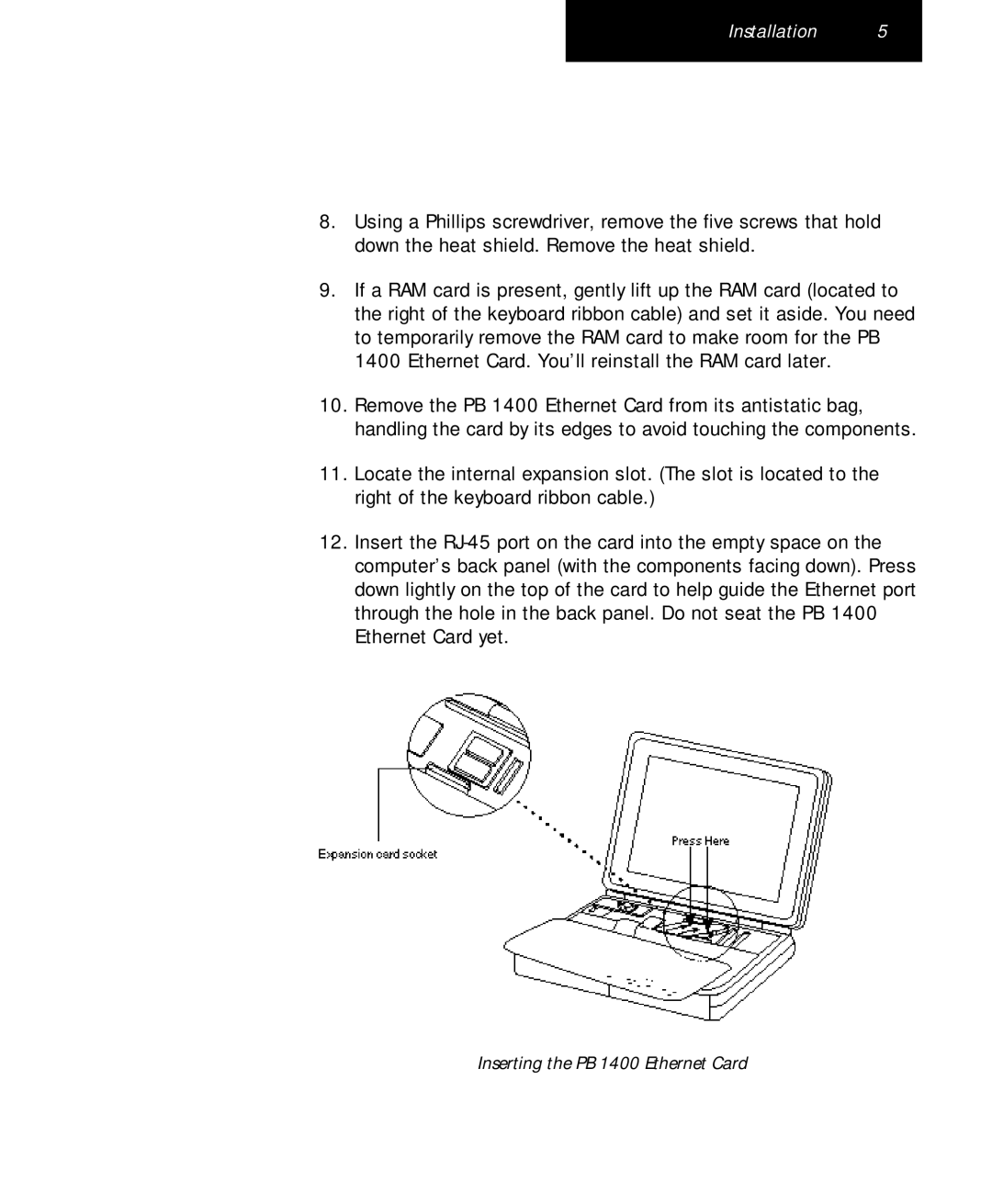Installation 5
8.Using a Phillips screwdriver, remove the five screws that hold down the heat shield. Remove the heat shield.
9.If a RAM card is present, gently lift up the RAM card (located to the right of the keyboard ribbon cable) and set it aside. You need to temporarily remove the RAM card to make room for the PB 1400 Ethernet Card. You’ll reinstall the RAM card later.
10.Remove the PB 1400 Ethernet Card from its antistatic bag, handling the card by its edges to avoid touching the components.
11.Locate the internal expansion slot. (The slot is located to the right of the keyboard ribbon cable.)
12.Insert the