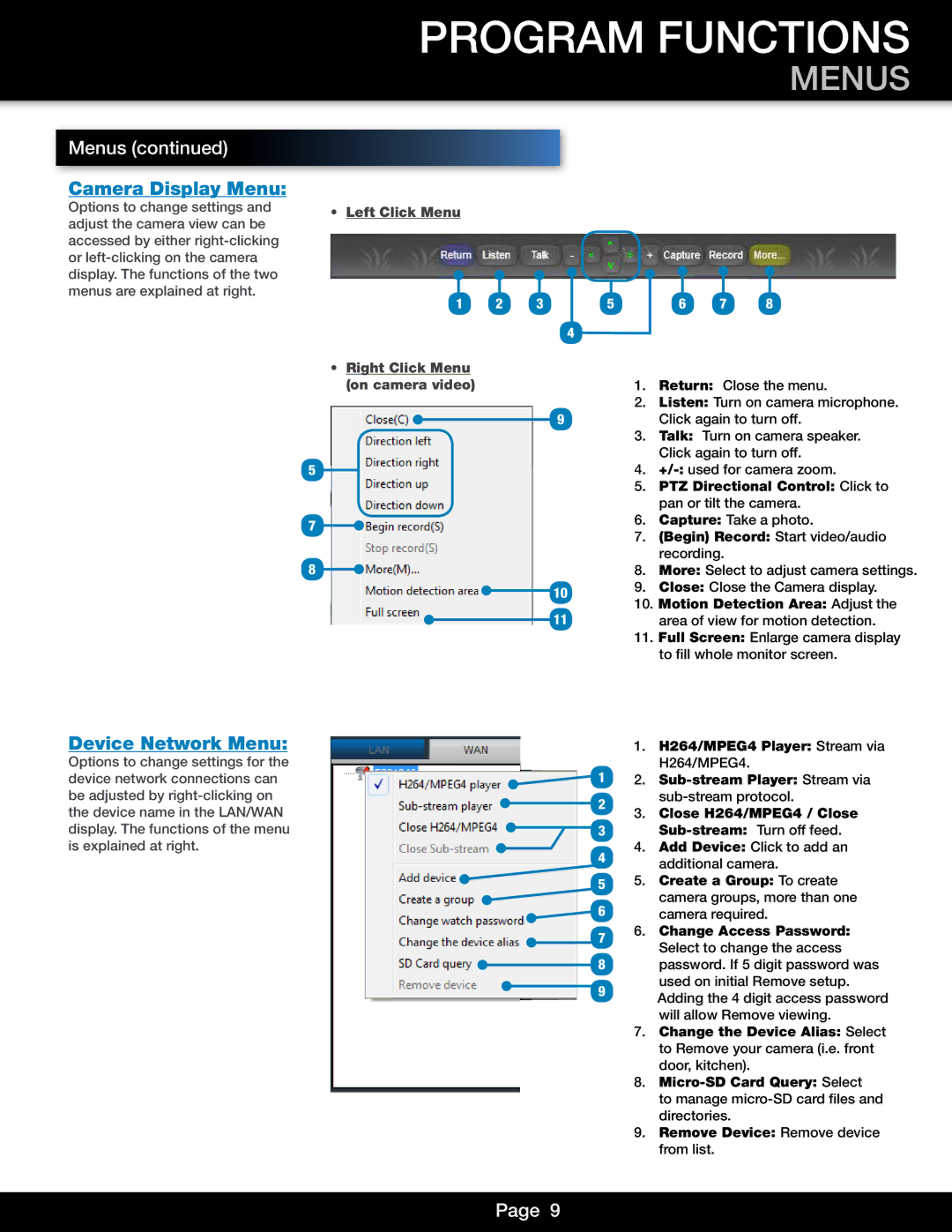Menus (continued)
Camera Display Menu:
Options to change settings and adjust the camera view can be accessed by either
PROGRAM FUNCTIONS
MENUS
•Left Click Menu
1 | 2 | 3 | 5 | 6 | 7 | 8 |
4
•Right Click Menu (on camera video)
9
5
7
8
10 11
1.Return: Close the menu.
2.Listen: Turn on camera microphone. Click again to turn off.
3.Talk: Turn on camera speaker. Click again to turn off.
4.
5.PTZ Directional Control: Click to pan or tilt the camera.
6.Capture: Take a photo.
7.(Begin) Record: Start video/audio recording.
8.More: Select to adjust camera settings.
9.Close: Close the Camera display.
10.Motion Detection Area: Adjust the area of view for motion detection.
11.Full Screen: Enlarge camera display to fill whole monitor screen.
Device Network Menu:
Options to change settings for the device network connections can be adjusted by
1.H264/MPEG4 Player: Stream via H264/MPEG4.
1 | 2. |
2
3.Close H264/MPEG4 / Close
|
| 3 |
| |||
|
| |||||
4 | 4. Add Device: Click to add an | |||||
| additional camera. | |||||
|
|
|
|
|
| |
5 | 5. | Create a Group: To create | ||||
6 |
| camera groups, more than one | ||||
| camera required. | |||||
|
| 7 | 6. | Change Access Password: | ||
|
|
| Select to change the access | |||
|
|
|
|
|
| |
| 8 |
| ||||
| password. If 5 digit password was | |||||
|
|
|
|
|
| used on initial Remove setup. |
9Adding the 4 digit access password will allow Remove viewing.
7.Change the Device Alias: Select to Remove your camera (i.e. front door, kitchen).
8.
to manage
9.Remove Device: Remove device from list.
Page 9