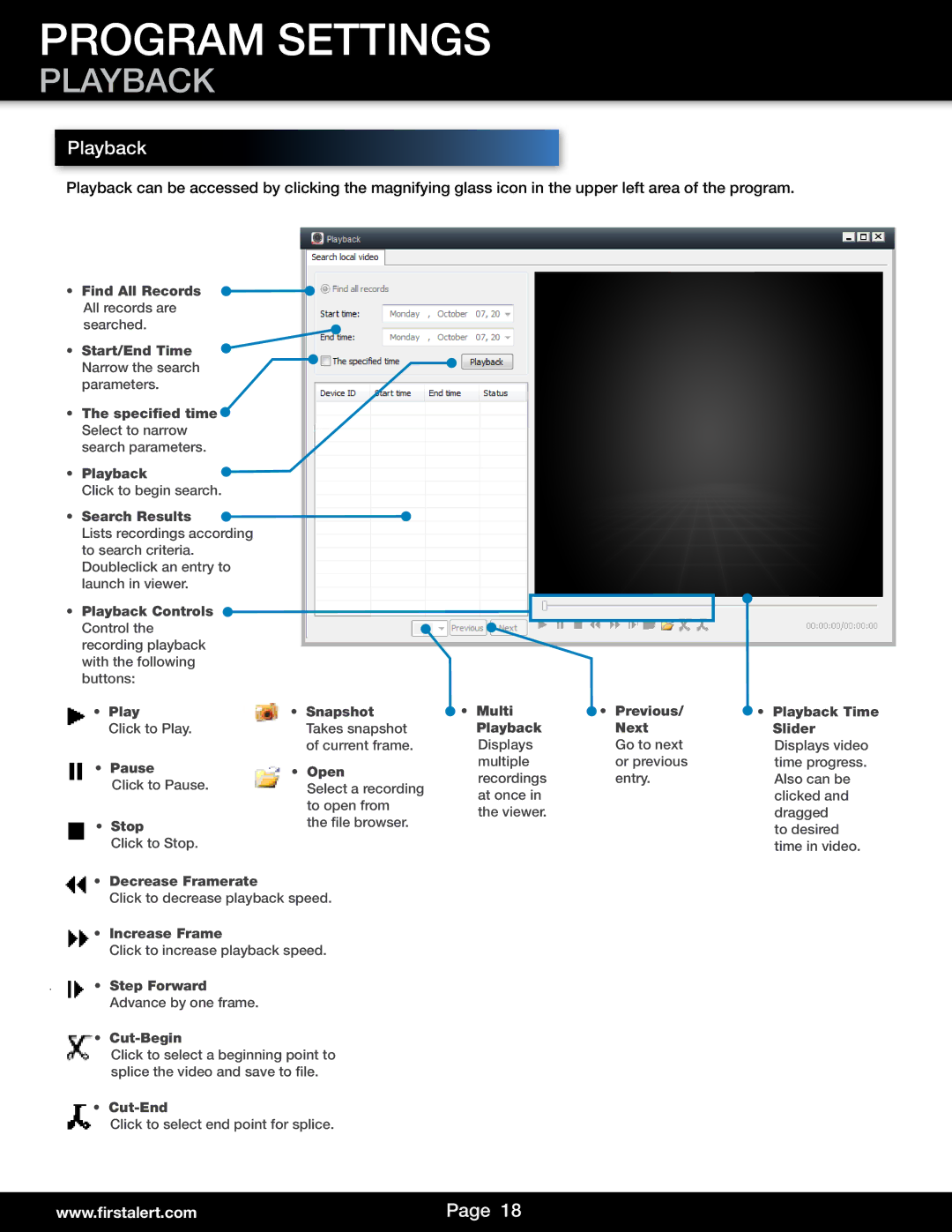PROGRAM SETTINGS
PLAYBACK
Playback
Playback can be accessed by clicking the magnifying glass icon in the upper left area of the program.
• Find All Records All records are searched.
• Start/End Time Narrow the search parameters.
•The specified time![]() Select to narrow search parameters.
Select to narrow search parameters.
•Playback ![]() Click to begin search.
Click to begin search.
• Search Results ![]()
![]() Lists recordings according
Lists recordings according
to search criteria. Doubleclick an entry to launch in viewer.
•Playback Controls ![]() Control the recording playback with the following buttons:
Control the recording playback with the following buttons:
•Play
Click to Play.
•Pause
Click to Pause.
•Stop
Click to Stop.
•Snapshot Takes snapshot of current frame.
•Open
Select a recording to open from the file browser.
• Multi | • Previous/ |
Playback | Next |
Displays | Go to next |
multiple | or previous |
recordings | entry. |
at once in |
|
the viewer. |
|
![]() • Playback Time
• Playback Time
Slider Displays video time progress. Also can be clicked and dragged
to desired time in video.
•Decrease Framerate
Click to decrease playback speed.
•Increase Frame
Click to increase playback speed.
•Step Forward Advance by one frame.
•
Click to select a beginning point to splice the video and save to file.
•
Click to select end point for splice.
www.firstalert.com | Page 18 |
|
|