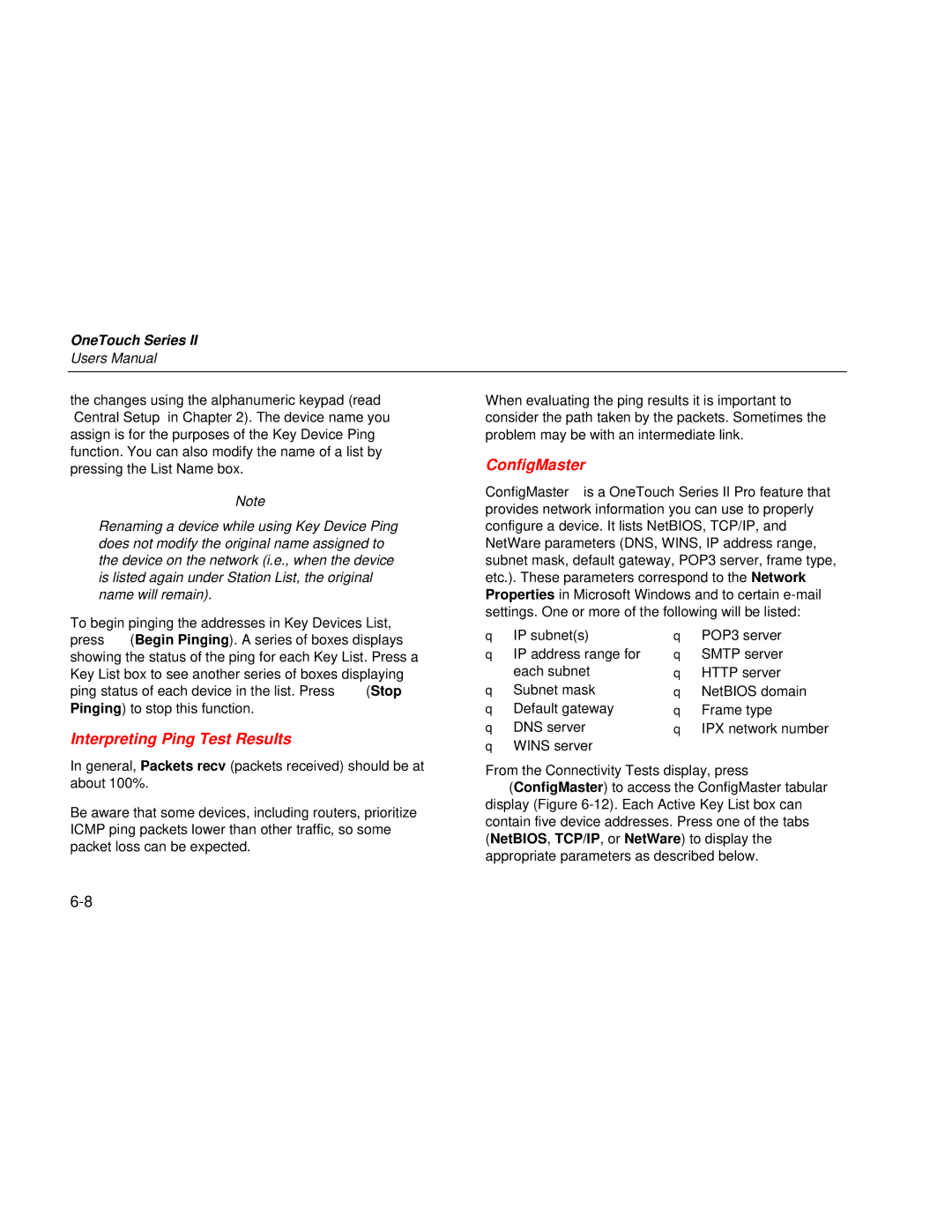Series II specifications
The Fluke Series II is a cutting-edge line of industrial multimeters that incorporates advanced technology and features tailored for professionals working in critical environments. Renowned for their precision and reliability, these multimeters are quintessential tools for technicians and engineers alike, whether in manufacturing, electrical engineering, or maintenance applications.One of the hallmark characteristics of the Fluke Series II is its robust design. Constructed to endure harsh working conditions, these meters come equipped with a high-impact casing that protects against drops and vibrations. Their IP67 rating ensures they are dust-tight and can withstand temporary immersion in water, making them ideal for fieldwork in tough environments.
The Series II boasts a range of measurement capabilities. With the ability to measure voltage, current, and resistance, as well as additional readings such as frequency, capacitance, and temperature, these multimeters deliver unparalleled versatility. Many models in the Series II also feature True RMS (Root Mean Square) measurement capabilities, enabling accurate readings of non-linear and distorted waveforms, which are increasingly common in modern electronics.
Another significant feature is the advanced display technology. The Series II multimeters often come with large, high-contrast LCDs that facilitate easy reading in various lighting conditions. Some models even offer graphical displays, enabling users to visualize trends in measurement data over time.
User-friendliness is also a hallmark of the Fluke Series II. With intuitive interfaces and simplified navigation, users can access advanced features quickly. Auto-ranging capabilities allow the meter to automatically select the appropriate range for the measurement, minimizing user errors and streamlining the testing process.
Fluke's commitment to safety is underscored by the design of the Series II, which includes features such as safety-rated test leads, protective rubber booting, and a high-voltage warning indicator for added peace of mind.
Moreover, the connectivity options within the Series II enable seamless data transfer to PCs and mobile devices, facilitating easier logging and analysis of measurement data. Many models support Bluetooth or USB connectivity, making it easier than ever to integrate multimeter readings into existing data collection and analysis workflows.
In conclusion, the Fluke Series II multimeters stand out for their durability, versatility, and user-centric features. Their combination of advanced measurement technology, rugged design, and safety functions makes them essential instruments for professionals who demand accuracy and reliability in their work. The commitment to innovation and excellence that Fluke exemplifies ensures that the Series II remains a trusted choice in the field of industrial measurement tools.