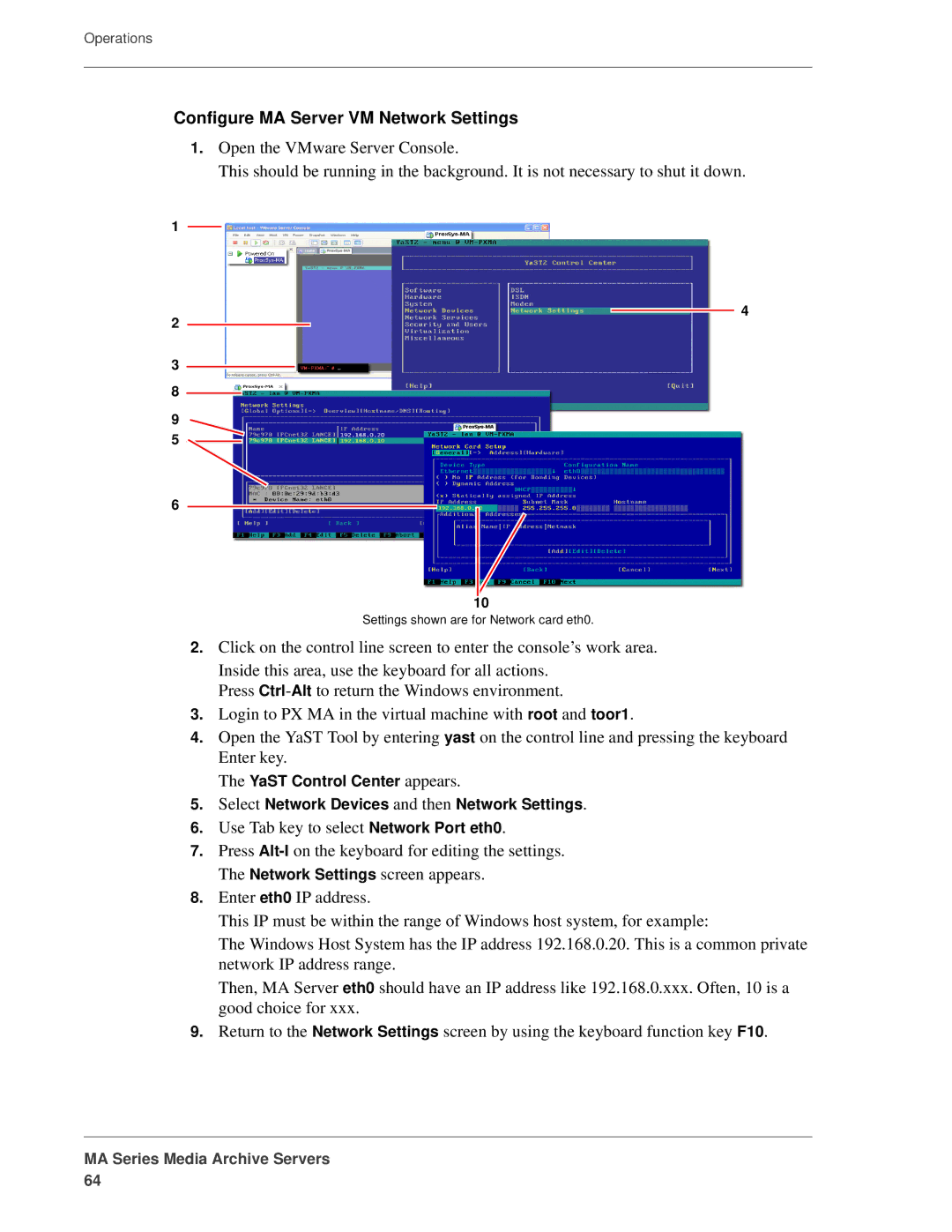Operations
Configure MA Server VM Network Settings
1.Open the VMware Server Console.
This should be running in the background. It is not necessary to shut it down.
1
4
2
3
8
9
5
6
10
Settings shown are for Network card eth0.
2.Click on the control line screen to enter the console’s work area. Inside this area, use the keyboard for all actions.
Press
3.Login to PX MA in the virtual machine with root and toor1.
4.Open the YaST Tool by entering yast on the control line and pressing the keyboard Enter key.
The YaST Control Center appears.
5.Select Network Devices and then Network Settings.
6.Use Tab key to select Network Port eth0.
7.Press
8.Enter eth0 IP address.
This IP must be within the range of Windows host system, for example:
The Windows Host System has the IP address 192.168.0.20. This is a common private network IP address range.
Then, MA Server eth0 should have an IP address like 192.168.0.xxx. Often, 10 is a good choice for xxx.
9.Return to the Network Settings screen by using the keyboard function key F10.