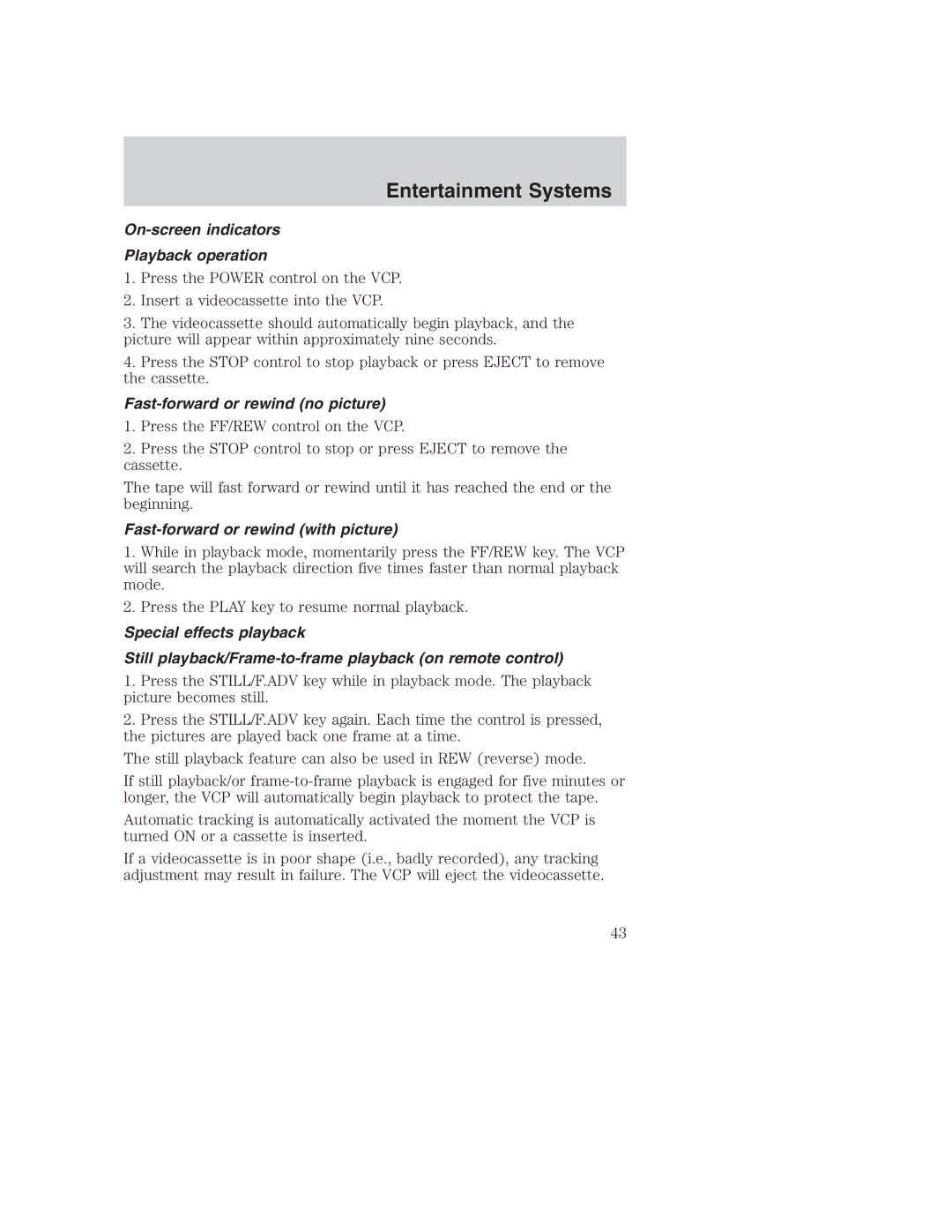Table of Contents
Seating and Safety Restraints
Maintenance and Specifications 181
California Proposition 65 Warning
Introduction
Congratulations
Protecting the environment
Safety and Environment Protection
BREAKING-IN Your Vehicle
Event Data Recording
Emission warranty
Service Data Recording
Special Notices
Special instructions
Using your vehicle as an ambulance
Middle East/North Africa vehicle specific information
Vehicle Symbol Glossary
Or Sparks
Instrument Cluster
Service engine soon The Service
Anti-lock brake system If
Check Gage
Transmission control indicator
Speedometer Indicates the current vehicle speed
Gauges
Trip odometer Registers the kilometers miles of individual
Entertainment Systems
Memory preset buttons To set
AM/FM Stereo if Equipped
Tone CLK
AM/FM Stereo Cassette if Equipped
Press and hold a preset button until sound returns
AM/FM Stereo / Single CD Radio if Equipped
Memory presets To set a
CD units are designed to play
Premium IN-DASH SIX CD Sound System if Equipped
Entertainment Systems
Shuffle Press to play tracks in random order
CD/CD Player Care
Radio Frequencies
Radio Reception Factors
CASSETTE/PLAYER Care
Quick Start How to get going
Audio System Warranty and Service
Rear Seat Entertainment System if Equipped
To play a video game
To operate the system
Federal Communication Commission FCC Compliance
Safety information
Environmental extremes
Temperature extremes
High/low temperature sensor circuit
Care of the videocassette player VCP
Foreign substances
Cleaning video heads
Humidity and moisture condensation
Dew sensor circuit
VCP protection circuits
Features
AutoVision system
Playback and format
VCP controls
Tracking + button
Remote control
Encore button
Retracking button
Battery replacement
Parental control
AutoVision controls
Using headphones/Personal Audio Feature
Adjusting the volume
Media select
Speakers ON/OFF mode
Seek function
Memory preset control
General operation
Flip-down screens
Removing cassette
Inserting/removing cassette Inserting cassette
To play a video game
Fast-forward or rewind no picture
On-screen indicators Playback operation
Fast-forward or rewind with picture
Auxiliary input jacks
Encore on remote control
Video source selection
AutoPlay feature
Indications on the VCP
Entertainment Systems
In-home use
DC jack
Auxiliary jacks for home use
Heater only System if Equipped
Climate Controls
Operating tips
Manual Heating and AIR Conditioning System if Equipped
Fan speed adjustment Controls
Rear FAN Speed Adjustment if Equipped
Daytime running lamps DRL if equipped
Battery saver
Lights
Headlamp Control
Flash to pass
High beams
Panel Dimmer Control
Cargo and dome lamps with rear headliner
Turn Signal Control
Aiming the Headlamps
Interior Lamps
Replacing exterior bulbs
Using the right bulbs
Front and rear courtesy/reading lamps
Bulbs
Replacing headlamp bulbs aerodynamic
Replacing headlamp bulbs low series
Replacing front parking lamp/turn signal bulbs
Replacing license plate lamp bulbs
Replacing high-mount brakelamp bulbs
Replacing tail lamp/turn/backup lamp bulbs
MULTI-FUNCTION Lever
Driver Controls
Changing the wiper blades
Storage compartment if equipped
Installing a garage door opener if equipped
Tilt Steering Wheel
Overhead Console if Equipped
Compass
Compass calibration adjustment
Compass zone adjustment
Cell Phone USE
Auxiliary Power Point
Spotter mirror
Power Windows if Equipped
Accessory Delay
Power Side View Mirrors if Equipped
Fold-away mirrors
Telescoping mirror
Speed Control if Equipped
Setting speed control
Resuming a set speed
Increments by
Turning off speed control
Remote Entry System if Equipped
Power Door Locks if Equipped
Locks and Security
Keys
Locking the doors
Unlocking the doors
Replacing the battery
Sounding a panic alarm
Replacing lost remote entry transmitters
How to reprogram your remote entry transmitters
Illuminated entry
Adjusting the front manual seat if equipped
Seating and Safety Restraints
Seating
Adjusting the front power seat if equipped
Using the manual lumbar support
To remove the seat
Quick release captains chair 7 passenger second row only
To install the seat
To remove the seats
Accessing the 3rd, 4th and 5th row seats if equipped
Rear Seats
Rear bench seat
Seating and Safety Restraints
Safety restraints precautions
Safety Restraints
Automatic locking mode
Vehicle sensitive mode
Combination lap and shoulder belts
How to use the automatic locking mode
When to use the automatic locking mode
How to disengage the automatic locking mode
Safety belt pretensioner
Adjusting the center lap belt
Front safety belt height adjustment
Lap belts
BeltMinder
Safety belt warning light and indicator chime
Conditions of operation
Then
Our lifetime
Reasons given Consider
One time disable
Deactivating/activating the BeltMinder feature
Safety belt maintenance
Safety belt extension assembly
AIR BAG Supplemental Restraint System SRS
Important SRS precautions
Seating and Safety Restraints
How does the air bag supplemental restraint system work?
Children and air bags
Seating and Safety Restraints
Determining if the system is operational
Safety Restraints for Children
Important SRS precautions
When children should use booster seats
Children and safety belts
Child booster seats
Types of booster seats
Child and infant or child safety seats
Safety Seats for Children
Importance of shoulder belts
Seating and Safety Restraints
Seating and Safety Restraints
Seating and Safety Restraints
Attaching safety seats with tether straps
Front passenger seating position
Seating and Safety Restraints
Second row bucket seats Chateau Quads
Second, Third and Fourth row three passenger bench seats
Five passenger crew van 108
Seating and Safety Restraints
Seating and Safety Restraints
Preparing to start your vehicle
Driving
Starting
Positions of the ignition
Important safety precautions
Starting the engine
Brakes
Using the engine block heater if equipped
Guarding against exhaust fumes
Important ventilating information
ABS warning lamp
Using ABS
Parking brake
TRACTION-LOK Axle if Equipped
Steering
Preparing to Drive Your Vehicle
Vehicle Stability and Handling
Brake-shift interlock
Automatic Transmission Operation
Reverse
Park
Second
Neutral
Overdrive
Drive not shown
If your vehicle gets stuck in mud or snow
First
Forced downshifts
If your vehicle goes off the edge of the pavement
Drive with Overdrive
Third
Drive without Overdrive
Emergency Maneuvers
Driving Through Water
Vehicle Loading with and Without a Trailer
Driving
GCW must never exceed the Gcwr
Trailer Towing
Calculating the load your vehicle can carry/tow
Ft2
Lbs
4990 2404 11000 5897 3266 13000
5897 3130 13000 6804 3992 15000 8391 4536 18500
Passenger 8600 Gvwr
Ratio Lbs
Axle
Passenger 9300 Gvwr
Chassis Cab 176 wheelbase, dual rear wheel
Engine Axle
Chassis Cab 138 wheelbase, dual rear wheel
Stripped Chassis 158 wheelbase, dual rear wheel Gvwr
Stripped Chassis all wheelbases, all GVWRs
Cutaway and Chassis Cab all wheelbases, all GVWRs
Hitches
Preparing to tow
Trailer lamps
Safety chains
Using a step bumper if equipped
Trailer brakes
Trailer towing tips
Servicing after towing
Recreational Towing ALL Wheels on the Ground
Launching or retrieving a boat
2WD vehicles with automatic transmissions
Roadside Emergencies
Using Roadside Assistance
Getting Roadside Assistance
Fuel Pump SHUT-OFF Switch
Roadside Coverage Beyond Basic Warranty
Hazard Flasher
Roadside Emergencies
Fuse Mini Standard Maxi Cartridge Fuse link
Fuses and Relays
Fuses
Standard fuse amperage rating and color
Description
Fuse/Relay Fuse Amp
Fuse/Relay Fuse Amp
146
Fuse/Relay Fuse Amp Power Distribution Box
Power distribution box
4WABS
Instrument panel relay module
Relay modules
Engine compartment relay module
Relay location Description
Dissimilar spare tire/wheel information
Changing a Flat Tire
To remove the spare tire
Spare tire information
Preparing to change the tire
Tire change procedure
154
Replacing the tire
Do not place the jack under or on the steering linkage
Stowing the flat/spare tire
Bolt size Wheel lug nut torque
Wheel lug nut torque specifications
Jump Starting Your Vehicle
Preparing your vehicle
Connecting the jumper cables
Use only a 12-volt supply to start your vehicle
Roadside Emergencies
Jump starting
Removing the jumper cables
Roadside Emergencies
Wrecker Towing
Away from home
Getting the Services YOU Need
Customer Assistance
At home
Customer Assistance
Dispute Settlement Board U.S. only
Ford Extended Service Plan
Board membership
What kinds of cases does the Board review?
Oral presentations
What the Board needs
To request a DSB Brochure/Application
Making a decision
Utilizing the MEDIATION/ARBITRATION Program Canada only
Ford Motor Company
Getting Assistance Outside the U.S. and Canada
California U.S. only
Ordering Additional OWNER’S Literature
For a free publication catalog, order toll free
Obtaining a French owner’s guide
Nhtsa
Reporting Safety Defects U.S. only
Washing the Exterior
Cleaning
Waxing
Aluminum Wheels and Wheel Covers
Paint Chips
Engine
Windows and Wiper Blades
Plastic NON-PAINTED Exterior Parts
Interior Trim
Instrument Panel and Cluster Lens
Interior
Underbody
Leather Seats if Equipped
FORD, Lincoln and Mercury CAR Care Products
Cleaning
Working with the engine off
Maintenance and Specifications
Service Recommendations
Precautions When Servicing Your Vehicle
Identifying Components in the Engine Compartment
Opening the Hood
Engine compartment component locations
Windshield Washer Fluid
Checking the engine oil
Engine OIL
Adding engine oil
Use SAE 5W-20 engine oil
Engine oil and filter recommendations
Battery
188
Checking engine coolant
Engine Coolant
Adding engine coolant
Maintenance and Specifications
Recycled engine coolant
Severe climates
Coolant refill capacity
What you should know about fail-safe cooling if equipped
When fail-safe mode is activated
How fail-safe cooling works
What YOU should Know about Automotive Fuels
Important safety precautions
Maintenance and Specifications
Fuel Filler Cap
Octane recommendations
Choosing the right fuel
Fuel quality
Essentials of Good Fuel Economy
Calculating fuel economy
For consistent results when filling the fuel tank
Driving style good driving and fuel economy habits
Maintenance
Habits
EPA window sticker
Conditions
Emission Control System
On board diagnostics OBD-II
Readiness for Inspection/Maintenance I/M testing
Checking and Adding Power Steering Fluid
Checking automatic transmission fluid if equipped
Brake Fluid Reservoir
Driveline Universal Joint and Slip Yoke
Transmission Fluid
Correct fluid level
Low fluid level
High fluid level
Adjusting automatic transmission fluid levels
Automatic transmission fluid filter if equipped
AIR Filter Maintenance
Changing the air filter element
Treadwear 200 Traction AA Temperature a
Information about Uniform Tire Quality Grading
Treadwear
Temperature a B C
Traction AA a B C
Glossary of tire terminology
Tires
Information on P type tires
Information Contained on the Tire Sidewall
+S or M/S Mud and Snow. or AT All Terrain. or AS All Season
Letter rating Speed rating km/h mph
Treadwear, Traction and Temperature Grades
216
Tire inflation pressure
Information on T type tires
Location of the tire label
Tire Care
Maintenance and Specifications
Tire inflation information
Tire rotation
Tire and wheel alignment
Maintenance and Specifications
Tire wear
Safety practices
Tire Replacement Requirements
Snow Tires and Chains
Highway hazards
Component1 6L V8 engine
Motorcraft Part Numbers
Engine
Fluid Ford Part Application Capacity Name
Refill Capacities
Mercon ATF
M70HD
Merconv
Maintenance and Specifications
Ford part Name Number Specification
Lubricant Specifications
XT-2-QDX Mercon
M70FF
Engine 8L V10 engine
Engine Data
Van/wagon models
Vehicle Dimensions
150 250 350
Cutaway
Body style Dimension
Cutaway/commercial stripped chassis models
350 450 Super Duty
Vehicle Identification Number
Body style
Complete Ford built vehicles
TRANSMISSION/TRANSAXLE Code Designations
Certification label for incomplete vehicles
Truck Application
Passenger CAR Application
Code Transmission Description
Code Transmission/Transaxle Description
Exterior style
Accessories
Genuine Ford Accessories for Your Vehicle
Not all accessories are available for all models
Lifestyle
Interior style
Peace of mind
Air bag supplemental restraint
Index
Climate control see Air
Gawr
Lane change indicator
82-83
Windows