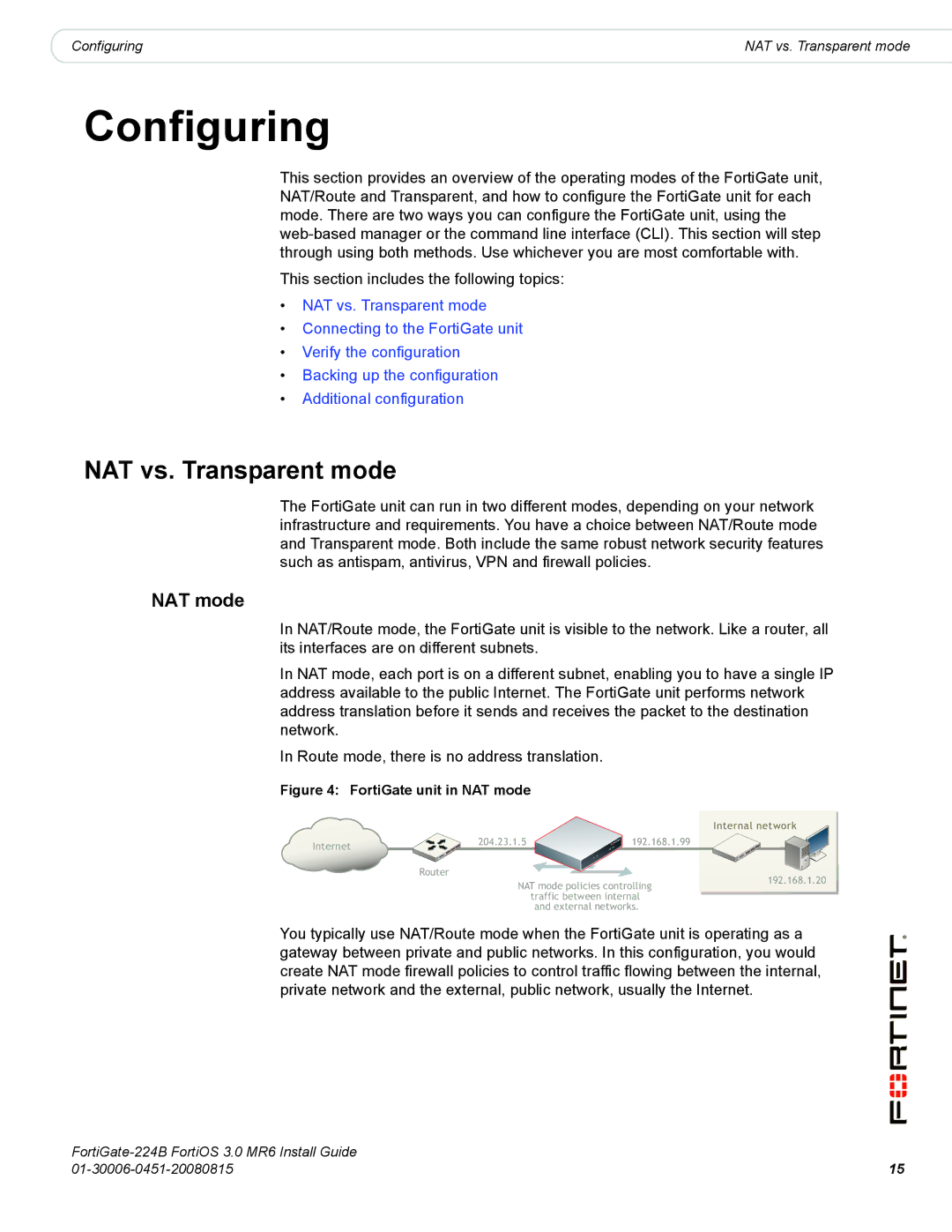|
|
Configuring | NAT vs. Transparent mode |
Configuring
This section provides an overview of the operating modes of the FortiGate unit, NAT/Route and Transparent, and how to configure the FortiGate unit for each mode. There are two ways you can configure the FortiGate unit, using the
This section includes the following topics:
•NAT vs. Transparent mode
•Connecting to the FortiGate unit
•Verify the configuration
•Backing up the configuration
•Additional configuration
NAT vs. Transparent mode
The FortiGate unit can run in two different modes, depending on your network infrastructure and requirements. You have a choice between NAT/Route mode and Transparent mode. Both include the same robust network security features such as antispam, antivirus, VPN and firewall policies.
NAT mode
In NAT/Route mode, the FortiGate unit is visible to the network. Like a router, all its interfaces are on different subnets.
In NAT mode, each port is on a different subnet, enabling you to have a single IP address available to the public Internet. The FortiGate unit performs network address translation before it sends and receives the packet to the destination network.
In Route mode, there is no address translation.
Figure 4: FortiGate unit in NAT mode
Internet | 204.23.1.5 | 192.168.1.99 |
|
|
Router
NAT mode policies controlling traffic between internal and external networks.
Internal network
192.168.1.20
You typically use NAT/Route mode when the FortiGate unit is operating as a gateway between private and public networks. In this configuration, you would create NAT mode firewall policies to control traffic flowing between the internal, private network and the external, public network, usually the Internet.
| |
15 |