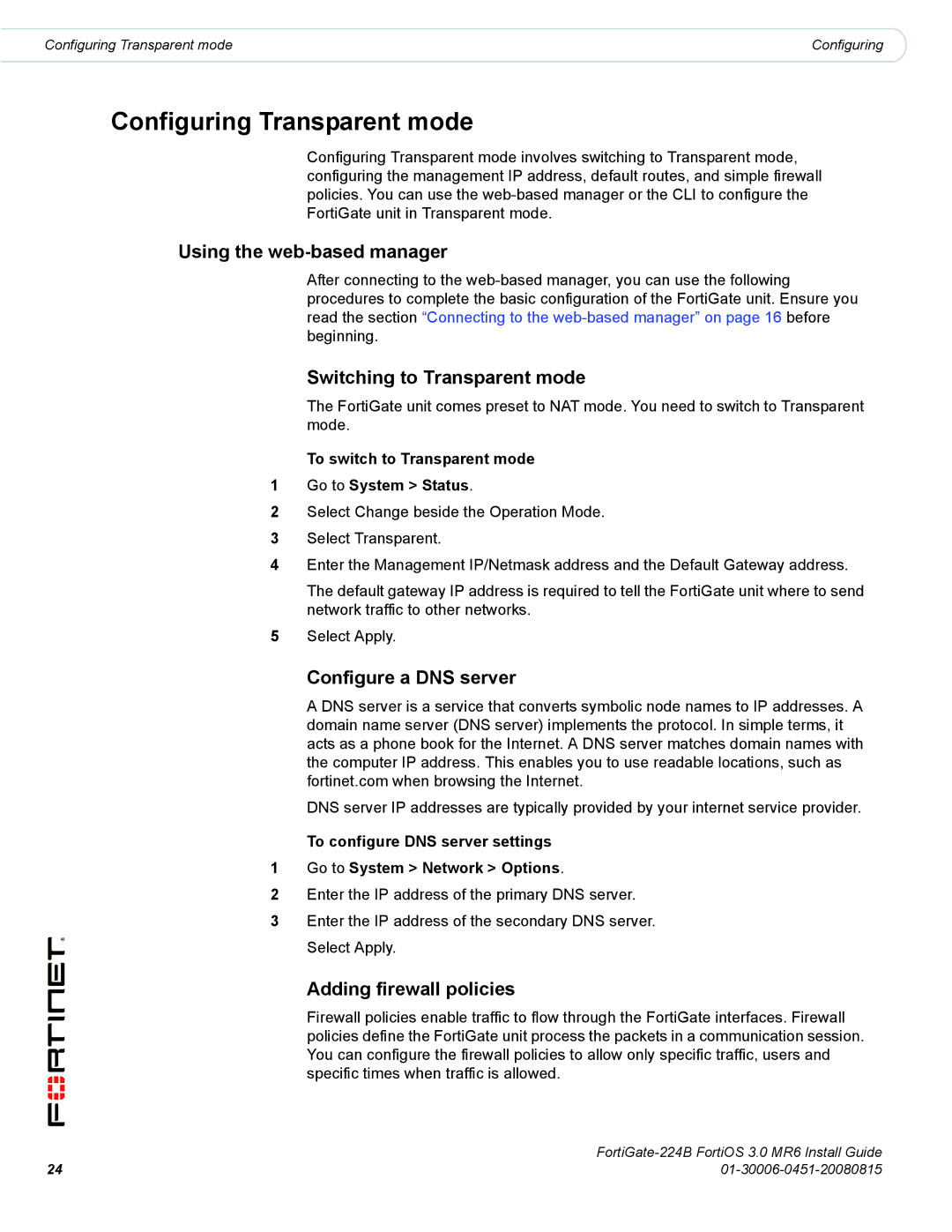Configuring Transparent mode | Configuring |
Configuring Transparent mode
Configuring Transparent mode involves switching to Transparent mode, configuring the management IP address, default routes, and simple firewall policies. You can use the
Using the web-based manager
After connecting to the
Switching to Transparent mode
The FortiGate unit comes preset to NAT mode. You need to switch to Transparent mode.
To switch to Transparent mode
1Go to System > Status.
2Select Change beside the Operation Mode.
3Select Transparent.
4Enter the Management IP/Netmask address and the Default Gateway address.
The default gateway IP address is required to tell the FortiGate unit where to send network traffic to other networks.
5Select Apply.
Configure a DNS server
A DNS server is a service that converts symbolic node names to IP addresses. A domain name server (DNS server) implements the protocol. In simple terms, it acts as a phone book for the Internet. A DNS server matches domain names with the computer IP address. This enables you to use readable locations, such as fortinet.com when browsing the Internet.
DNS server IP addresses are typically provided by your internet service provider.
To configure DNS server settings
1Go to System > Network > Options.
2Enter the IP address of the primary DNS server.
3Enter the IP address of the secondary DNS server. Select Apply.
Adding firewall policies
Firewall policies enable traffic to flow through the FortiGate interfaces. Firewall policies define the FortiGate unit process the packets in a communication session. You can configure the firewall policies to allow only specific traffic, users and specific times when traffic is allowed.
| |
24 |