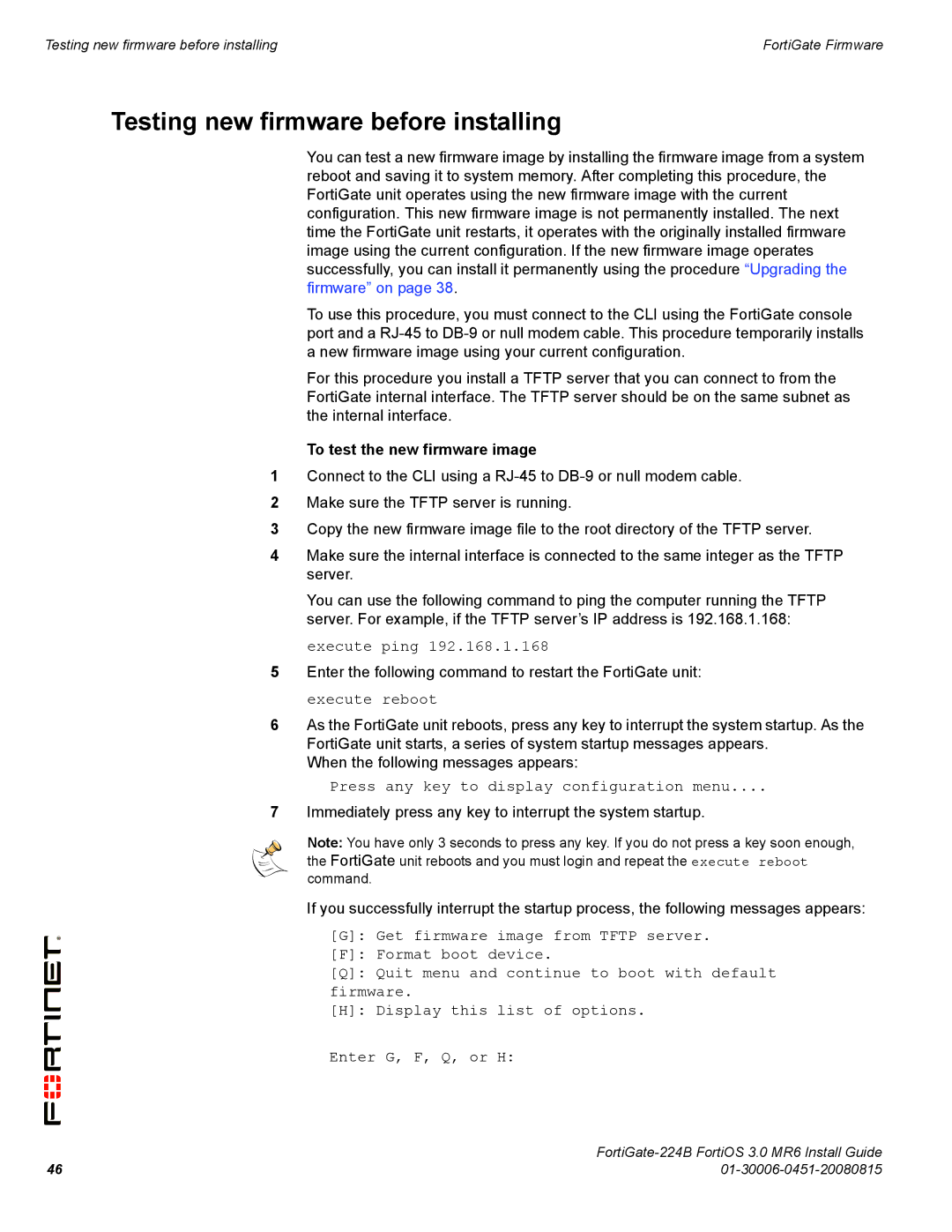Testing new firmware before installing | FortiGate Firmware |
Testing new firmware before installing
You can test a new firmware image by installing the firmware image from a system reboot and saving it to system memory. After completing this procedure, the FortiGate unit operates using the new firmware image with the current configuration. This new firmware image is not permanently installed. The next time the FortiGate unit restarts, it operates with the originally installed firmware image using the current configuration. If the new firmware image operates successfully, you can install it permanently using the procedure “Upgrading the firmware” on page 38.
To use this procedure, you must connect to the CLI using the FortiGate console port and a
For this procedure you install a TFTP server that you can connect to from the FortiGate internal interface. The TFTP server should be on the same subnet as the internal interface.
To test the new firmware image
1Connect to the CLI using a
2Make sure the TFTP server is running.
3Copy the new firmware image file to the root directory of the TFTP server.
4Make sure the internal interface is connected to the same integer as the TFTP server.
You can use the following command to ping the computer running the TFTP server. For example, if the TFTP server’s IP address is 192.168.1.168:
execute ping 192.168.1.168
5Enter the following command to restart the FortiGate unit: execute reboot
6As the FortiGate unit reboots, press any key to interrupt the system startup. As the FortiGate unit starts, a series of system startup messages appears.
When the following messages appears:
Press any key to display configuration menu....
7Immediately press any key to interrupt the system startup.
Note: You have only 3 seconds to press any key. If you do not press a key soon enough, the FortiGate unit reboots and you must login and repeat the execute reboot command.
If you successfully interrupt the startup process, the following messages appears:
[G]: Get firmware image from TFTP server.
[F]: Format boot device.
[Q]: Quit menu and continue to boot with default firmware.
[H]: Display this list of options.
Enter G, F, Q, or H:
| |
46 |