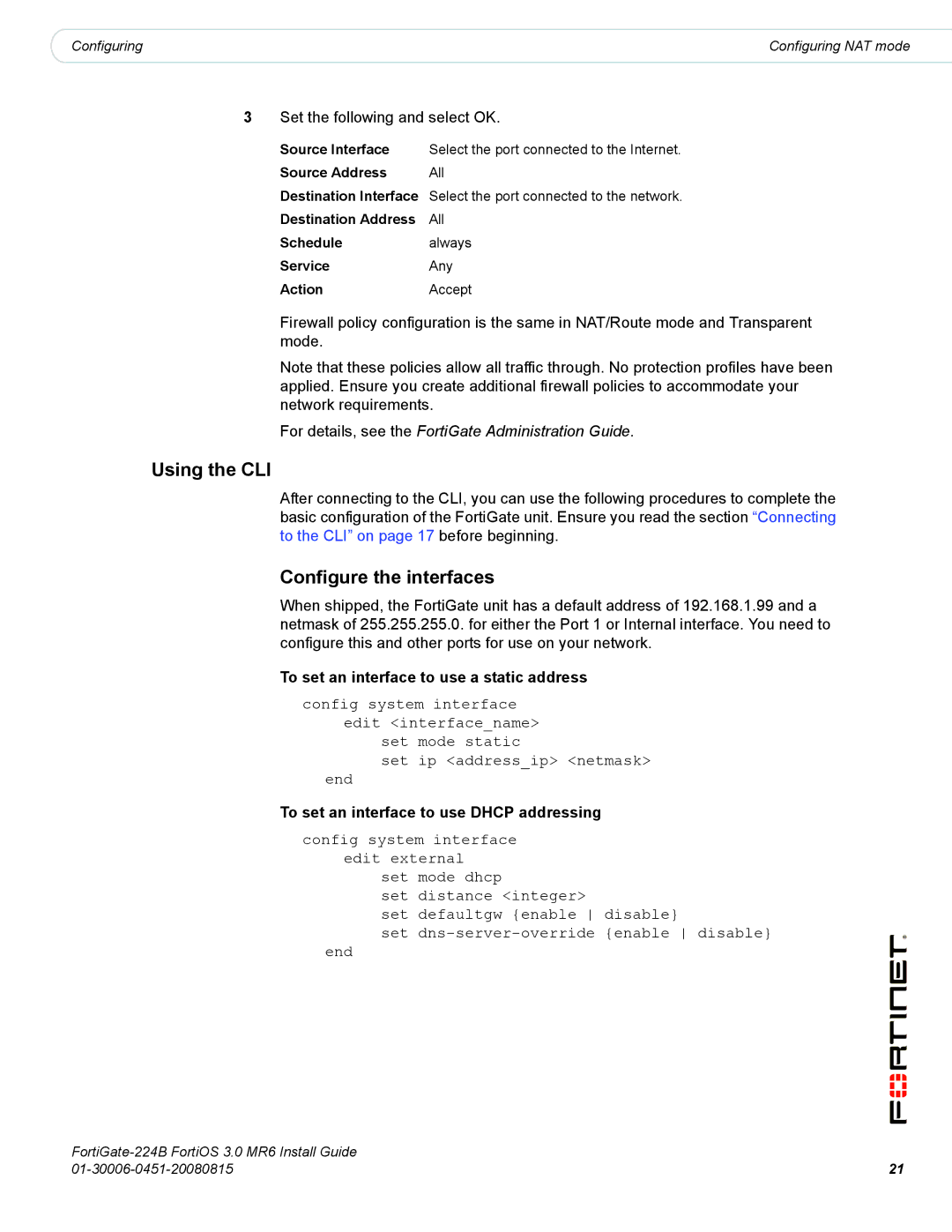|
|
|
Configuring | Configuring NAT mode |
3Set the following and select OK.
Source Interface | Select the port connected to the Internet. |
Source Address | All |
Destination Interface Select the port connected to the network.
Destination Address All
Schedulealways
ServiceAny
ActionAccept
Firewall policy configuration is the same in NAT/Route mode and Transparent mode.
Note that these policies allow all traffic through. No protection profiles have been applied. Ensure you create additional firewall policies to accommodate your network requirements.
For details, see the FortiGate Administration Guide.
Using the CLI
After connecting to the CLI, you can use the following procedures to complete the basic configuration of the FortiGate unit. Ensure you read the section “Connecting to the CLI” on page 17 before beginning.
Configure the interfaces
When shipped, the FortiGate unit has a default address of 192.168.1.99 and a netmask of 255.255.255.0. for either the Port 1 or Internal interface. You need to configure this and other ports for use on your network.
To set an interface to use a static address
config system interface edit <interface_name>
set mode static
set ip <address_ip> <netmask>
end
To set an interface to use DHCP addressing
config system interface edit external
set mode dhcp
set distance <integer>
set defaultgw {enable disable}
set
end
| |
21 |