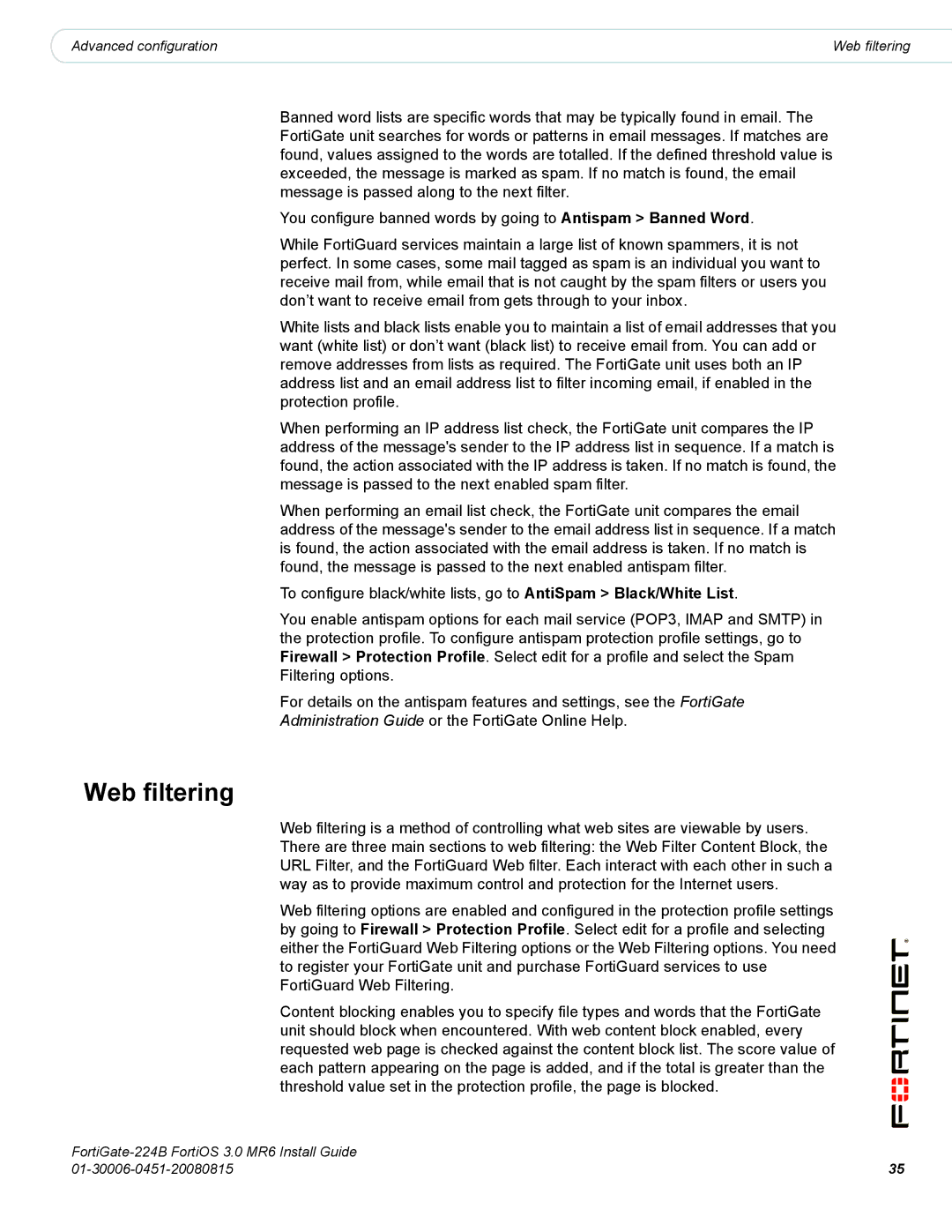|
|
|
Advanced configuration | Web filtering |
Banned word lists are specific words that may be typically found in email. The FortiGate unit searches for words or patterns in email messages. If matches are found, values assigned to the words are totalled. If the defined threshold value is exceeded, the message is marked as spam. If no match is found, the email message is passed along to the next filter.
You configure banned words by going to Antispam > Banned Word.
While FortiGuard services maintain a large list of known spammers, it is not perfect. In some cases, some mail tagged as spam is an individual you want to receive mail from, while email that is not caught by the spam filters or users you don’t want to receive email from gets through to your inbox.
White lists and black lists enable you to maintain a list of email addresses that you want (white list) or don’t want (black list) to receive email from. You can add or remove addresses from lists as required. The FortiGate unit uses both an IP address list and an email address list to filter incoming email, if enabled in the protection profile.
When performing an IP address list check, the FortiGate unit compares the IP address of the message's sender to the IP address list in sequence. If a match is found, the action associated with the IP address is taken. If no match is found, the message is passed to the next enabled spam filter.
When performing an email list check, the FortiGate unit compares the email address of the message's sender to the email address list in sequence. If a match is found, the action associated with the email address is taken. If no match is found, the message is passed to the next enabled antispam filter.
To configure black/white lists, go to AntiSpam > Black/White List.
You enable antispam options for each mail service (POP3, IMAP and SMTP) in the protection profile. To configure antispam protection profile settings, go to Firewall > Protection Profile. Select edit for a profile and select the Spam Filtering options.
For details on the antispam features and settings, see the FortiGate Administration Guide or the FortiGate Online Help.
Web filtering
Web filtering is a method of controlling what web sites are viewable by users. There are three main sections to web filtering: the Web Filter Content Block, the URL Filter, and the FortiGuard Web filter. Each interact with each other in such a way as to provide maximum control and protection for the Internet users.
Web filtering options are enabled and configured in the protection profile settings by going to Firewall > Protection Profile. Select edit for a profile and selecting either the FortiGuard Web Filtering options or the Web Filtering options. You need to register your FortiGate unit and purchase FortiGuard services to use FortiGuard Web Filtering.
Content blocking enables you to specify file types and words that the FortiGate unit should block when encountered. With web content block enabled, every requested web page is checked against the content block list. The score value of each pattern appearing on the page is added, and if the total is greater than the threshold value set in the protection profile, the page is blocked.
| |
35 |