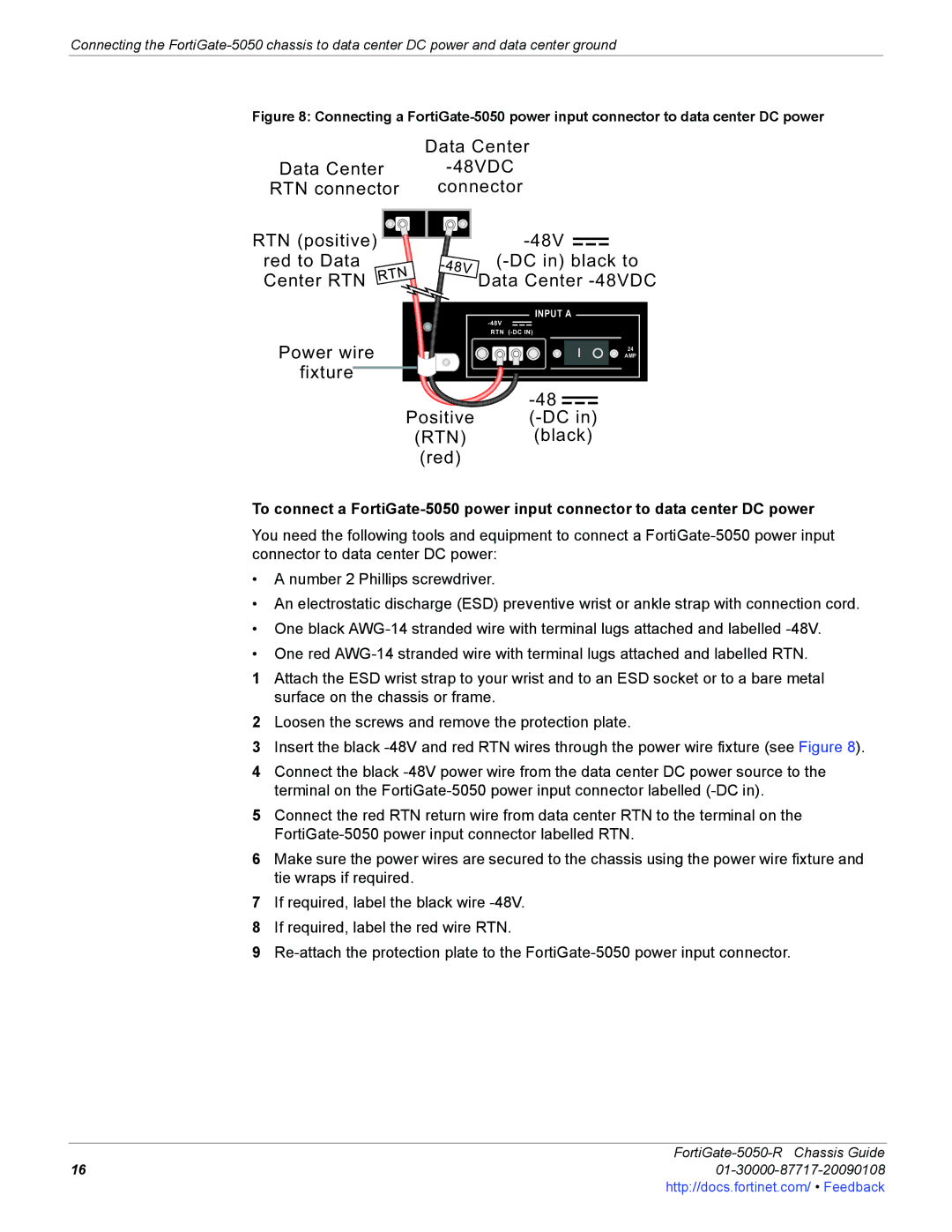Connecting the
Figure 8: Connecting a FortiGate-5050 power input connector to data center DC power
| Data Center |
Data Center | |
RTN connector | connector |
RTN (positive) ![]()
red to Data
Center RTN
![]()
INPUT A
![]() RTN
RTN
Power wire ![]() fixture
fixture![]()
Positive
(RTN)
(red)
24
AMP
-48 
(-DC in) (black)
To connect a
You need the following tools and equipment to connect a
•A number 2 Phillips screwdriver.
•An electrostatic discharge (ESD) preventive wrist or ankle strap with connection cord.
•One black
•One red
1Attach the ESD wrist strap to your wrist and to an ESD socket or to a bare metal surface on the chassis or frame.
2Loosen the screws and remove the protection plate.
3Insert the black
4Connect the black
5Connect the red RTN return wire from data center RTN to the terminal on the
6Make sure the power wires are secured to the chassis using the power wire fixture and tie wraps if required.
7If required, label the black wire
8If required, label the red wire RTN.
9
FortiGate-5050-R Chassis Guide
1601-30000-87717-20090108http://docs.fortinet.com/ • Feedback