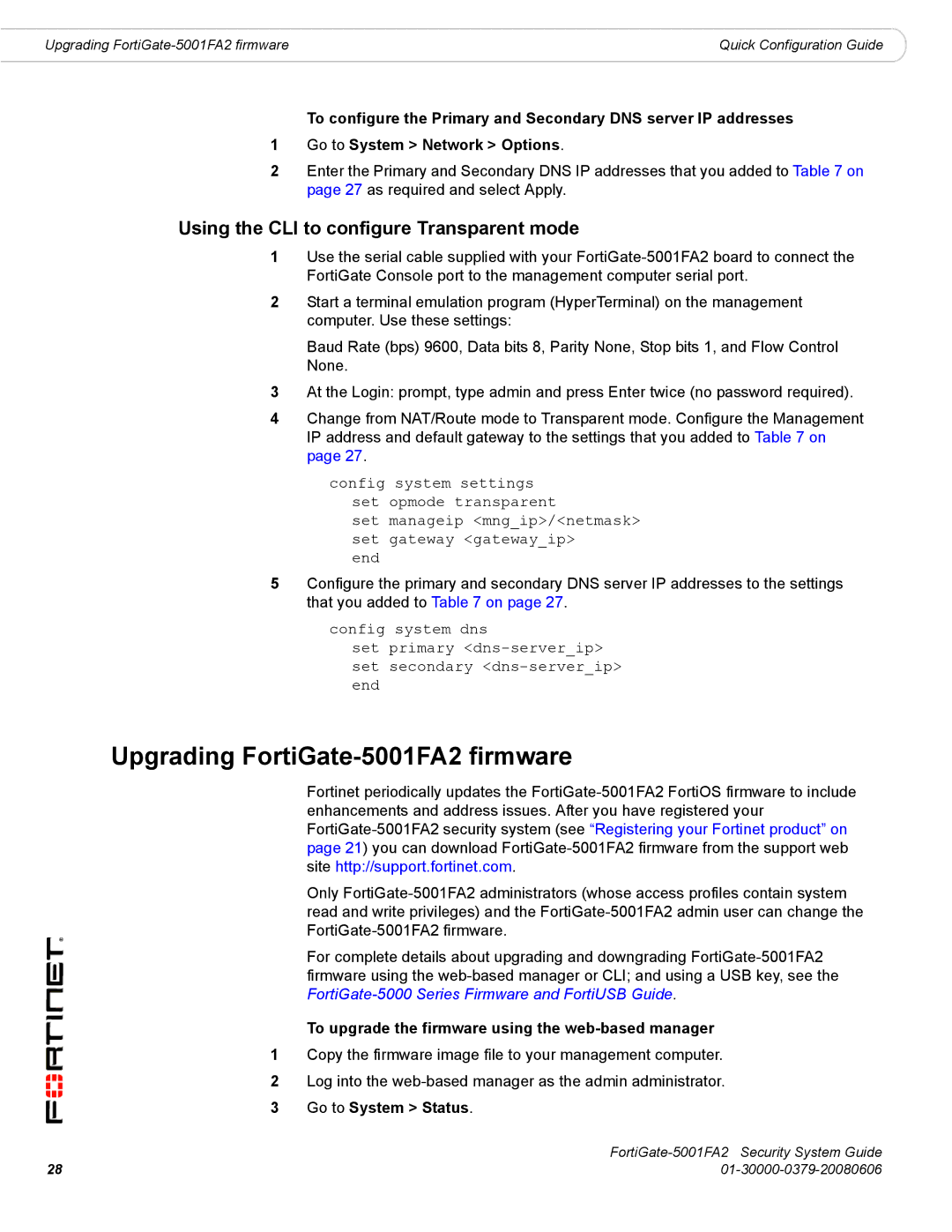Upgrading | Quick Configuration Guide |
To configure the Primary and Secondary DNS server IP addresses
1Go to System > Network > Options.
2Enter the Primary and Secondary DNS IP addresses that you added to Table 7 on page 27 as required and select Apply.
Using the CLI to configure Transparent mode
1Use the serial cable supplied with your
2Start a terminal emulation program (HyperTerminal) on the management computer. Use these settings:
Baud Rate (bps) 9600, Data bits 8, Parity None, Stop bits 1, and Flow Control None.
3At the Login: prompt, type admin and press Enter twice (no password required).
4Change from NAT/Route mode to Transparent mode. Configure the Management IP address and default gateway to the settings that you added to Table 7 on page 27.
config system settings set opmode transparent
set manageip <mng_ip>/<netmask> set gateway <gateway_ip>
end
5Configure the primary and secondary DNS server IP addresses to the settings that you added to Table 7 on page 27.
config system dns
set primary
Upgrading FortiGate-5001FA2 firmware
Fortinet periodically updates the
Only
For complete details about upgrading and downgrading
To upgrade the firmware using the web-based manager
1Copy the firmware image file to your management computer.
2Log into the
3Go to System > Status.
| |
28 |