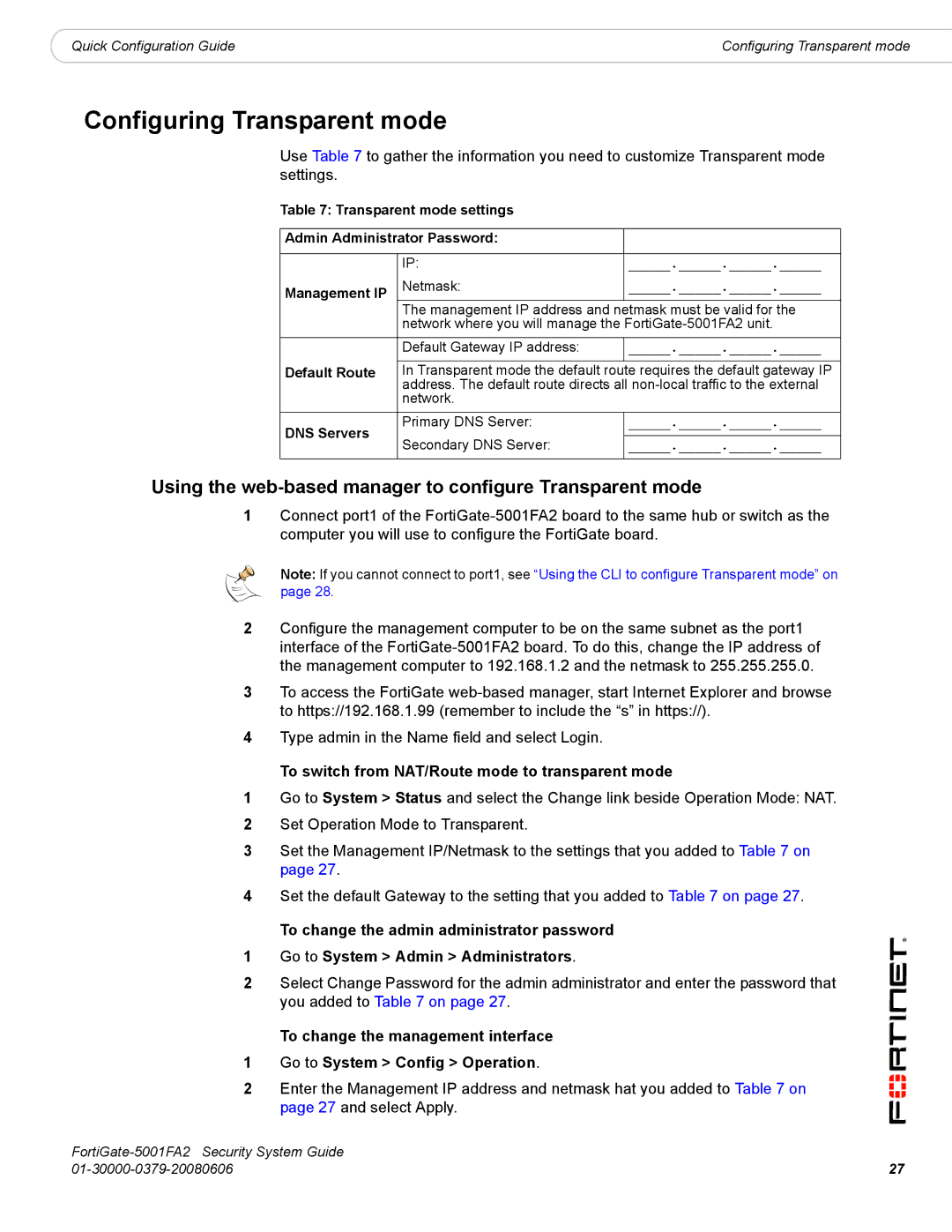|
|
Quick Configuration Guide | Configuring Transparent mode |
Configuring Transparent mode
Use Table 7 to gather the information you need to customize Transparent mode settings.
Table 7: Transparent mode settings
Admin Administrator Password:
| IP: | _____._____._____._____ | |
Management IP | Netmask: | _____._____._____._____ | |
| The management IP address and | netmask must be valid for the | |
| network where you will manage the | ||
|
|
| |
| Default Gateway IP address: | _____._____._____._____ | |
Default Route | In Transparent mode the default route requires the default gateway IP | ||
| address. The default route directs all | ||
| network. |
| |
|
|
| |
DNS Servers | Primary DNS Server: | _____._____._____._____ | |
Secondary DNS Server: | _____._____._____._____ | ||
| |||
Using the web-based manager to configure Transparent mode
1Connect port1 of the
Note: If you cannot connect to port1, see “Using the CLI to configure Transparent mode” on page 28.
2Configure the management computer to be on the same subnet as the port1 interface of the
3To access the FortiGate
4Type admin in the Name field and select Login.
To switch from NAT/Route mode to transparent mode
1Go to System > Status and select the Change link beside Operation Mode: NAT.
2Set Operation Mode to Transparent.
3Set the Management IP/Netmask to the settings that you added to Table 7 on page 27.
4Set the default Gateway to the setting that you added to Table 7 on page 27.
To change the admin administrator password
1Go to System > Admin > Administrators.
2Select Change Password for the admin administrator and enter the password that you added to Table 7 on page 27.
To change the management interface
1Go to System > Config > Operation.
2Enter the Management IP address and netmask hat you added to Table 7 on page 27 and select Apply.
| |
27 |