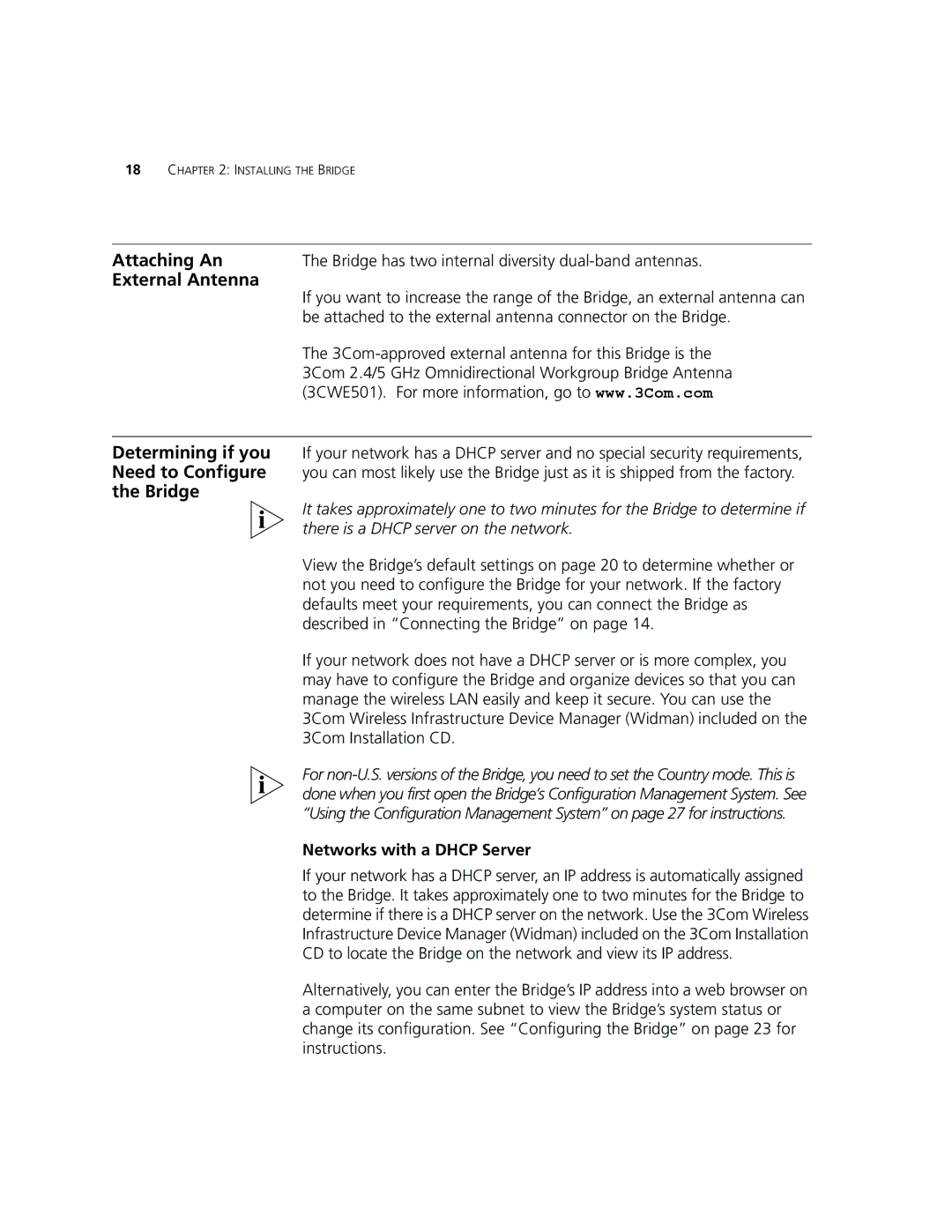18CHAPTER 2: INSTALLING THE BRIDGE
Attaching An | The Bridge has two internal diversity |
External Antenna | If you want to increase the range of the Bridge, an external antenna can |
| |
| be attached to the external antenna connector on the Bridge. |
| The |
| 3Com 2.4/5 GHz Omnidirectional Workgroup Bridge Antenna |
| (3CWE501). For more information, go to www.3Com.com |
|
|
Determining if you | If your network has a DHCP server and no special security requirements, |
Need to Configure | you can most likely use the Bridge just as it is shipped from the factory. |
the Bridge | It takes approximately one to two minutes for the Bridge to determine if |
| |
| there is a DHCP server on the network. |
| View the Bridge’s default settings on page 20 to determine whether or |
| not you need to configure the Bridge for your network. If the factory |
| defaults meet your requirements, you can connect the Bridge as |
| described in “Connecting the Bridge” on page 14. |
| If your network does not have a DHCP server or is more complex, you |
| may have to configure the Bridge and organize devices so that you can |
| manage the wireless LAN easily and keep it secure. You can use the |
| 3Com Wireless Infrastructure Device Manager (Widman) included on the |
| 3Com Installation CD. |
| For |
| done when you first open the Bridge’s Configuration Management System. See |
| “Using the Configuration Management System” on page 27 for instructions. |
| Networks with a DHCP Server |
| If your network has a DHCP server, an IP address is automatically assigned |
| to the Bridge. It takes approximately one to two minutes for the Bridge to |
| determine if there is a DHCP server on the network. Use the 3Com Wireless |
| Infrastructure Device Manager (Widman) included on the 3Com Installation |
| CD to locate the Bridge on the network and view its IP address. |
| Alternatively, you can enter the Bridge’s IP address into a web browser on |
| a computer on the same subnet to view the Bridge’s system status or |
| change its configuration. See “Configuring the Bridge” on page 23 for |
| instructions. |