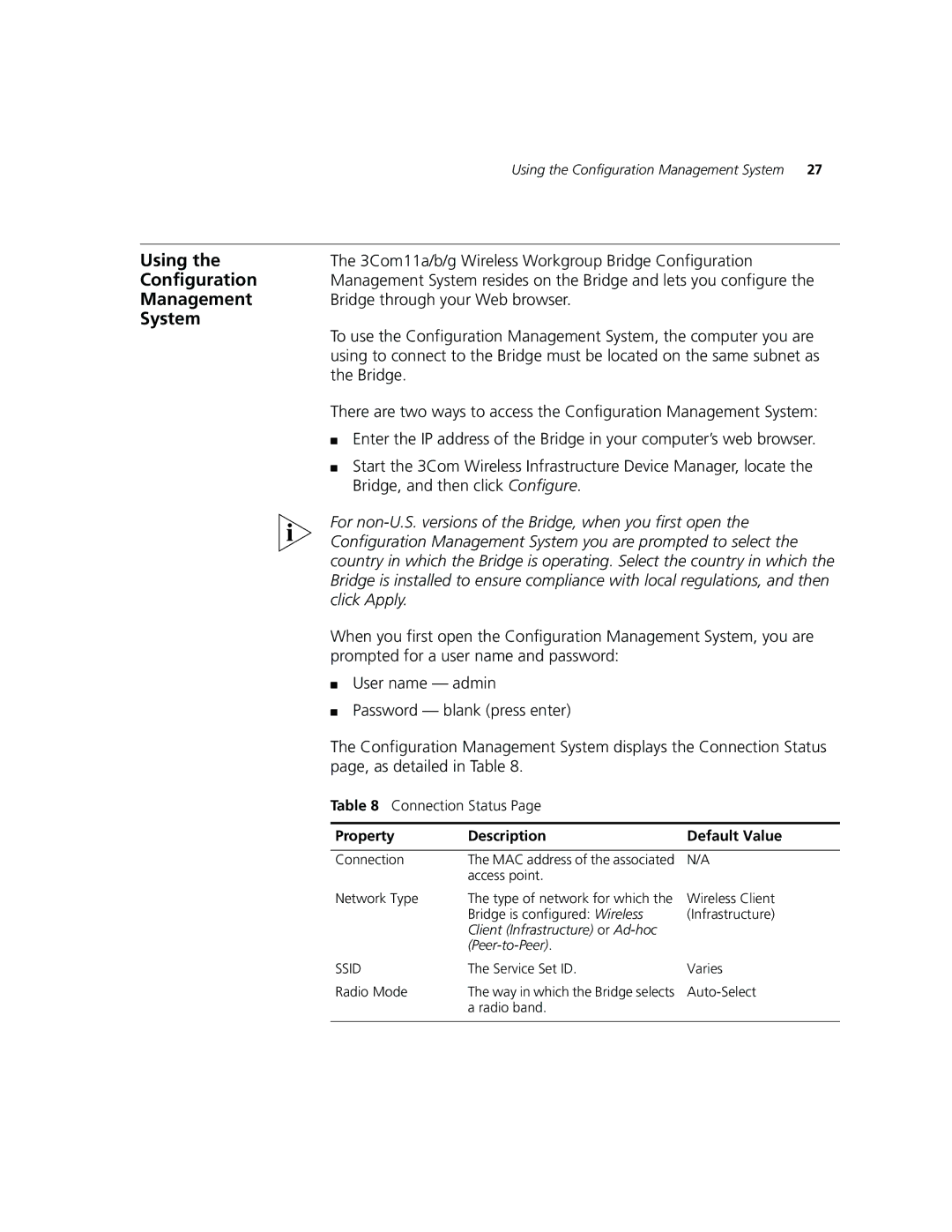Using the Configuration Management System 27
Using the | The 3Com11a/b/g Wireless Workgroup Bridge Configuration |
Configuration | Management System resides on the Bridge and lets you configure the |
Management | Bridge through your Web browser. |
System | To use the Configuration Management System, the computer you are |
| |
| using to connect to the Bridge must be located on the same subnet as |
| the Bridge. |
There are two ways to access the Configuration Management System:
■Enter the IP address of the Bridge in your computer’s web browser.
■Start the 3Com Wireless Infrastructure Device Manager, locate the Bridge, and then click Configure.
For
When you first open the Configuration Management System, you are prompted for a user name and password:
■User name — admin
■Password — blank (press enter)
The Configuration Management System displays the Connection Status page, as detailed in Table 8.
Table 8 Connection Status Page
Property | Description | Default Value |
|
|
|
Connection | The MAC address of the associated | N/A |
| access point. |
|
Network Type | The type of network for which the | Wireless Client |
| Bridge is configured: Wireless | (Infrastructure) |
| Client (Infrastructure) or |
|
|
|
|
SSID | The Service Set ID. | Varies |
Radio Mode | The way in which the Bridge selects | |
| a radio band. |
|
|
|
|