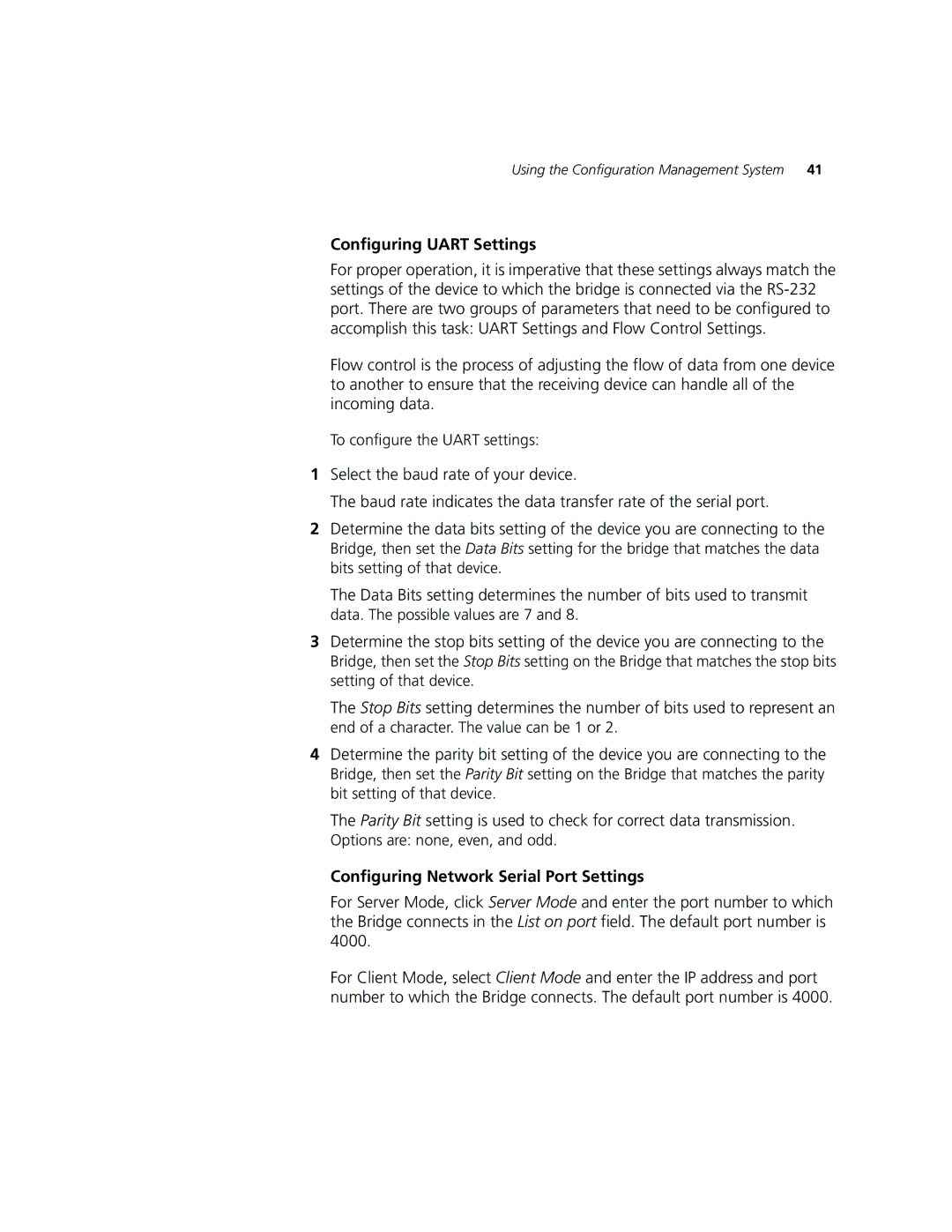Using the Configuration Management System 41
Configuring UART Settings
For proper operation, it is imperative that these settings always match the settings of the device to which the bridge is connected via the
Flow control is the process of adjusting the flow of data from one device to another to ensure that the receiving device can handle all of the incoming data.
To configure the UART settings:
1Select the baud rate of your device.
The baud rate indicates the data transfer rate of the serial port.
2Determine the data bits setting of the device you are connecting to the
Bridge, then set the Data Bits setting for the bridge that matches the data bits setting of that device.
The Data Bits setting determines the number of bits used to transmit data. The possible values are 7 and 8.
3Determine the stop bits setting of the device you are connecting to the
Bridge, then set the Stop Bits setting on the Bridge that matches the stop bits setting of that device.
The Stop Bits setting determines the number of bits used to represent an end of a character. The value can be 1 or 2.
4Determine the parity bit setting of the device you are connecting to the
Bridge, then set the Parity Bit setting on the Bridge that matches the parity bit setting of that device.
The Parity Bit setting is used to check for correct data transmission.
Options are: none, even, and odd.
Configuring Network Serial Port Settings
For Server Mode, click Server Mode and enter the port number to which the Bridge connects in the List on port field. The default port number is 4000.
For Client Mode, select Client Mode and enter the IP address and port number to which the Bridge connects. The default port number is 4000.