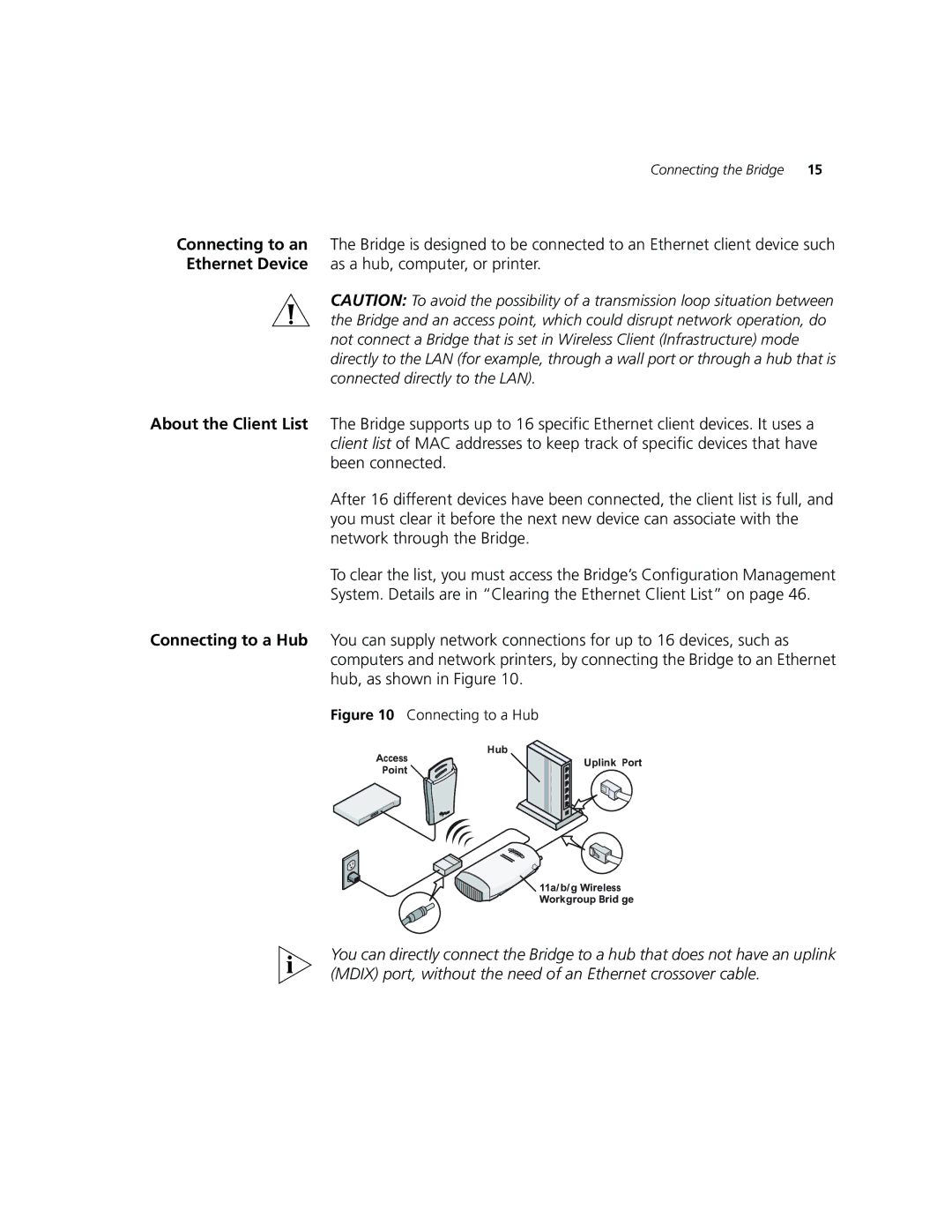Connecting the Bridge | 15 |
Connecting to an The Bridge is designed to be connected to an Ethernet client device such Ethernet Device as a hub, computer, or printer.
CAUTION: To avoid the possibility of a transmission loop situation between the Bridge and an access point, which could disrupt network operation, do not connect a Bridge that is set in Wireless Client (Infrastructure) mode directly to the LAN (for example, through a wall port or through a hub that is connected directly to the LAN).
About the Client List
Connecting to a Hub
The Bridge supports up to 16 specific Ethernet client devices. It uses a client list of MAC addresses to keep track of specific devices that have been connected.
After 16 different devices have been connected, the client list is full, and you must clear it before the next new device can associate with the network through the Bridge.
To clear the list, you must access the Bridge’s Configuration Management System. Details are in “Clearing the Ethernet Client List” on page 46.
You can supply network connections for up to 16 devices, such as computers and network printers, by connecting the Bridge to an Ethernet hub, as shown in Figure 10.
Figure 10 Connecting to a Hub
Access | Hub |
| |
Uplink | Port | ||
Point | |||
|
|
11a/b/g Wireless Workgroup Brid ge
You can directly connect the Bridge to a hub that does not have an uplink (MDIX) port, without the need of an Ethernet crossover cable.