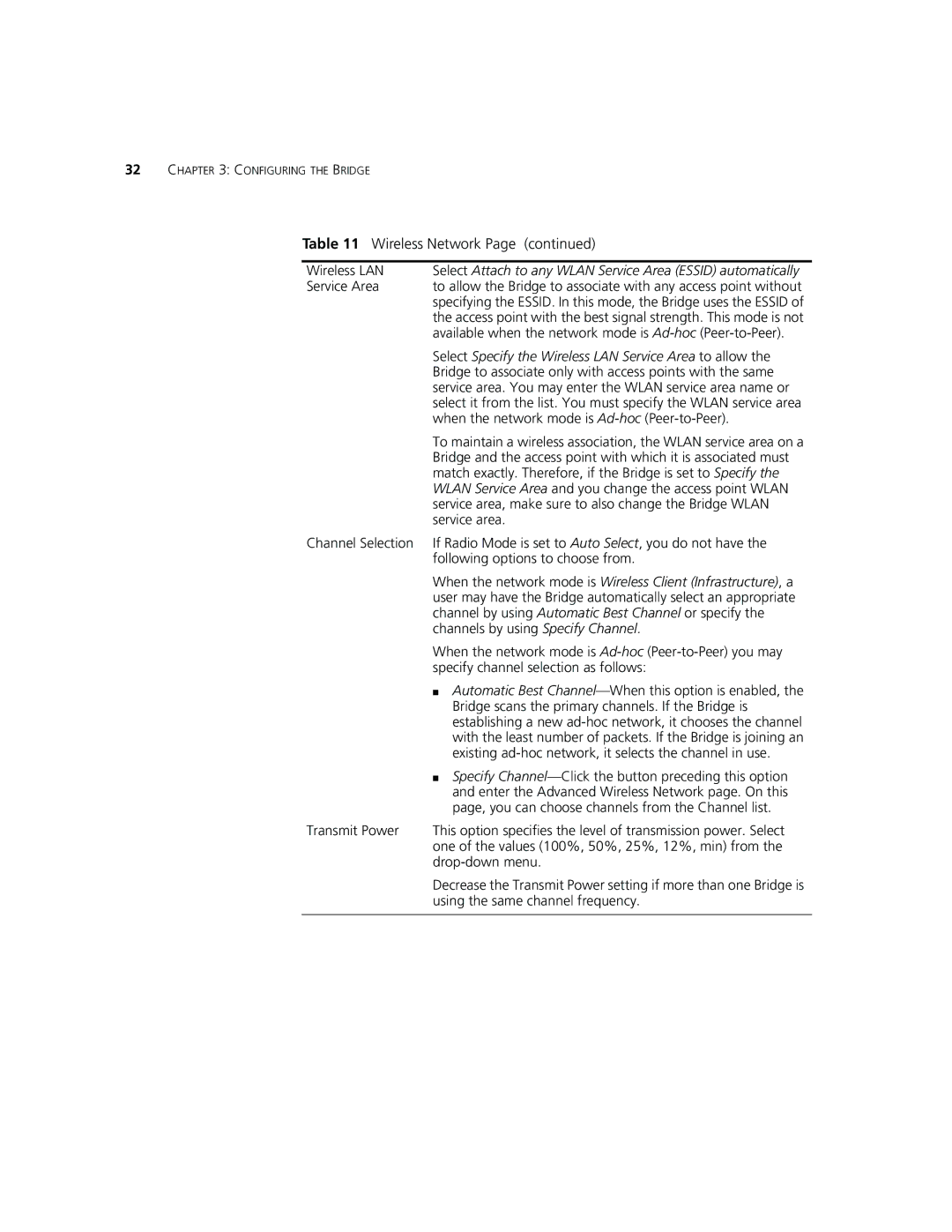32CHAPTER 3: CONFIGURING THE BRIDGE
Table 11 Wireless Network Page (continued)
Wireless LAN | Select Attach to any WLAN Service Area (ESSID) automatically |
Service Area | to allow the Bridge to associate with any access point without |
| specifying the ESSID. In this mode, the Bridge uses the ESSID of |
| the access point with the best signal strength. This mode is not |
| available when the network mode is |
| Select Specify the Wireless LAN Service Area to allow the |
| Bridge to associate only with access points with the same |
| service area. You may enter the WLAN service area name or |
| select it from the list. You must specify the WLAN service area |
| when the network mode is |
| To maintain a wireless association, the WLAN service area on a |
| Bridge and the access point with which it is associated must |
| match exactly. Therefore, if the Bridge is set to Specify the |
| WLAN Service Area and you change the access point WLAN |
| service area, make sure to also change the Bridge WLAN |
| service area. |
Channel Selection | If Radio Mode is set to Auto Select, you do not have the |
| following options to choose from. |
| When the network mode is Wireless Client (Infrastructure), a |
| user may have the Bridge automatically select an appropriate |
| channel by using Automatic Best Channel or specify the |
| channels by using Specify Channel. |
| When the network mode is |
| specify channel selection as follows: |
| ■ Automatic Best |
| Bridge scans the primary channels. If the Bridge is |
| establishing a new |
| with the least number of packets. If the Bridge is joining an |
| existing |
| ■ Specify |
| and enter the Advanced Wireless Network page. On this |
| page, you can choose channels from the Channel list. |
Transmit Power | This option specifies the level of transmission power. Select |
| one of the values (100%, 50%, 25%, 12%, min) from the |
| |
| Decrease the Transmit Power setting if more than one Bridge is |
| using the same channel frequency. |
|
|