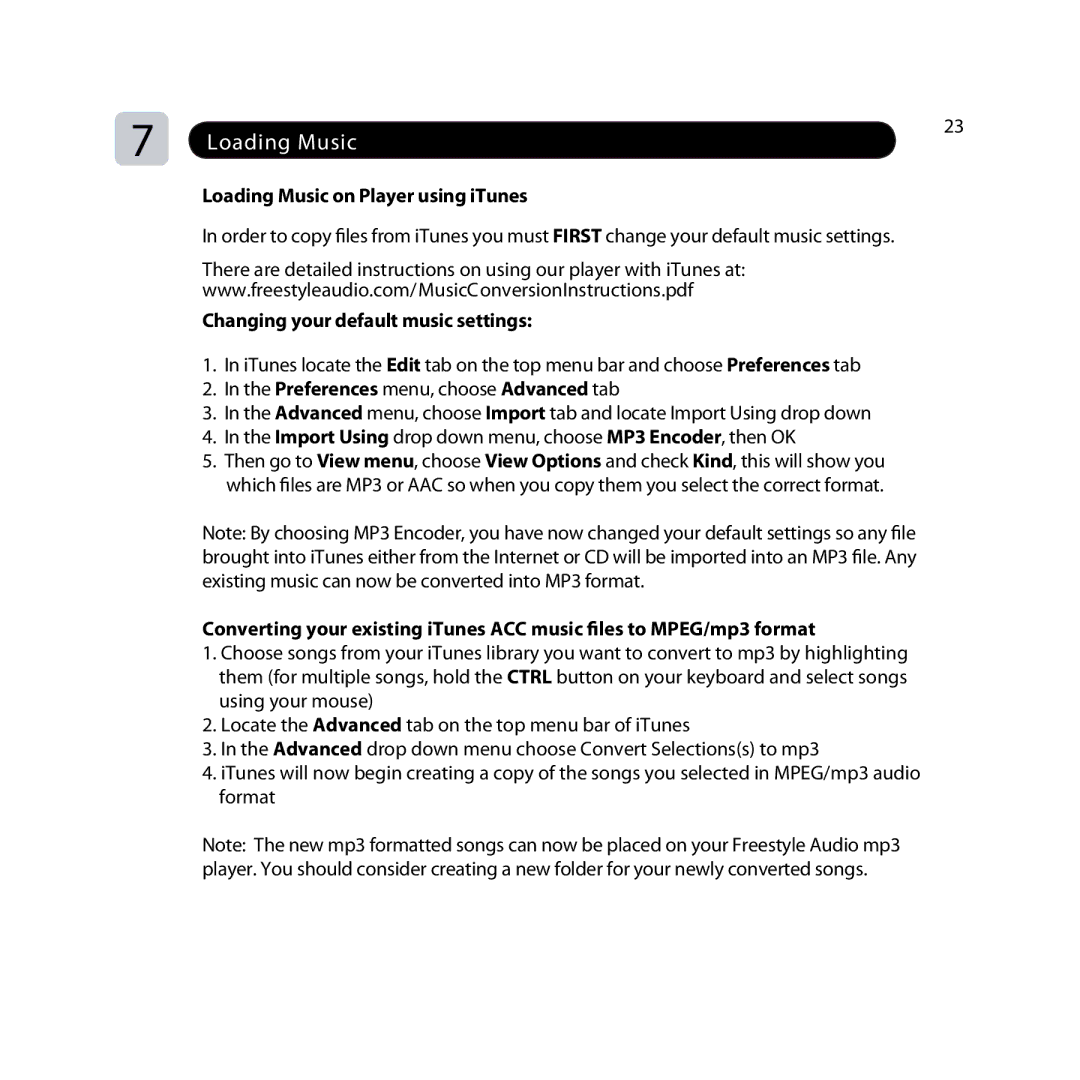7 | Loading Music | 23 |
| ||
|
|
Loading Music on Player using iTunes
In order to copy files from iTunes you must FIRST change your default music settings.
There are detailed instructions on using our player with iTunes at: www.freestyleaudio.com/ MusicC onversionInstructions.pdf
Changing your default music settings:
1.In iTunes locate the Edit tab on the top menu bar and choose Preferences tab
2.In the Preferences menu, choose Advanced tab
3.In the Advanced menu, choose Import tab and locate Import Using drop down
4.In the Import Using drop down menu, choose MP3 Encoder, then OK
5.Then go to View menu, choose View Options and check Kind, this will show you which files are MP3 or AAC so when you copy them you select the correct format.
Note: By choosing MP3 Encoder, you have now changed your default settings so any file brought into iTunes either from the Internet or CD will be imported into an MP3 file. Any existing music can now be converted into MP3 format.
Converting your existing iTunes ACC music files to MPEG/mp3 format
1.Choose songs from your iTunes library you want to convert to mp3 by highlighting them (for multiple songs, hold the CTRL button on your keyboard and select songs using your mouse)
2.Locate the Advanced tab on the top menu bar of iTunes
3.In the Advanced drop down menu choose Convert Selections(s) to mp3
4.iTunes will now begin creating a copy of the songs you selected in MPEG/mp3 audio format
Note: The new mp3 formatted songs can now be placed on your Freestyle Audio mp3 player. You should consider creating a new folder for your newly converted songs.