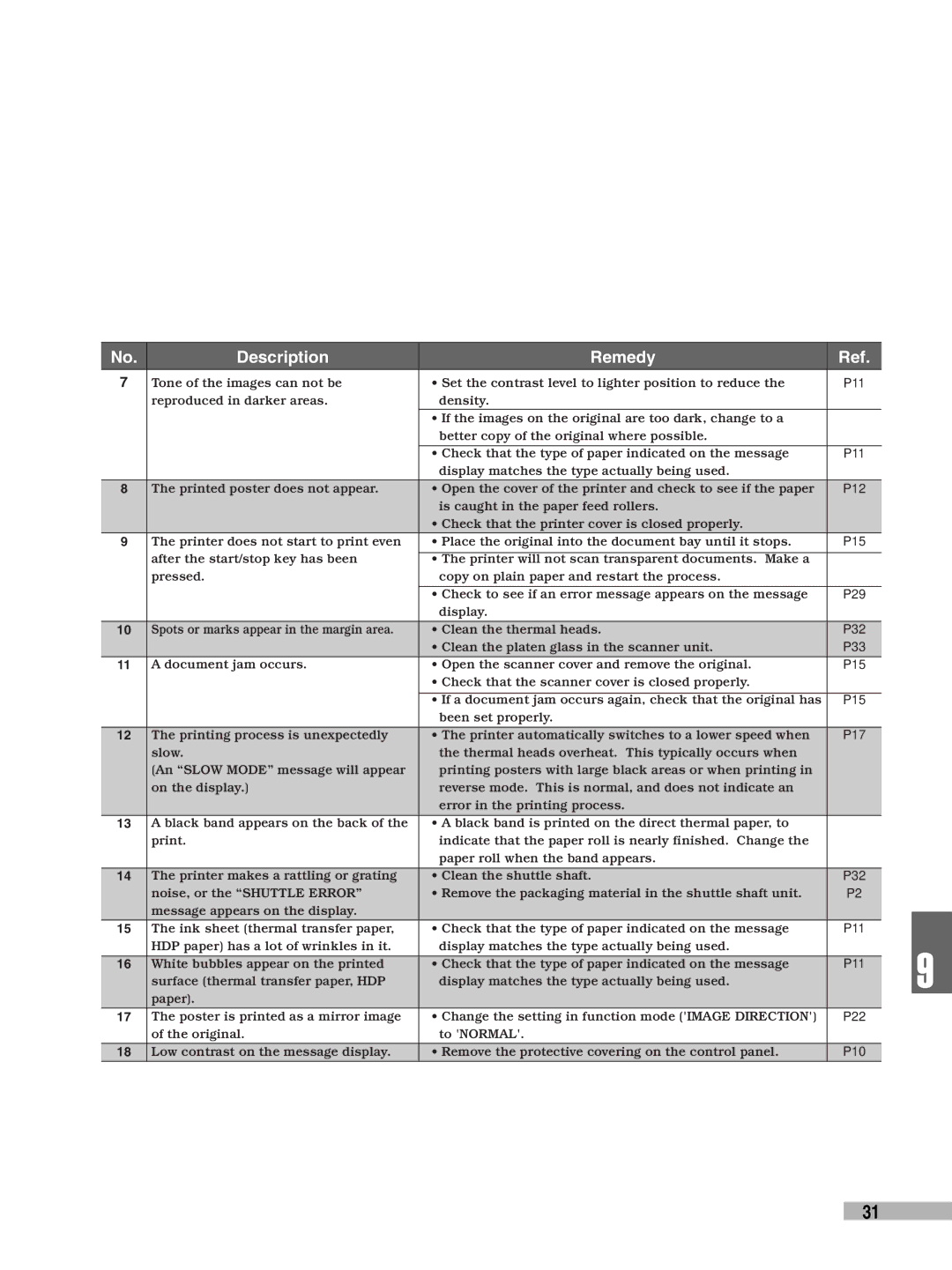| No. | Description | Remedy | Ref. |
|
|
|
| ||
7 | Tone of the images can not be | • Set the contrast level to lighter position to reduce the | P11 |
|
|
|
| |||
|
| reproduced in darker areas. | density. |
|
|
|
|
|
| |
|
|
| • If the images on the original are too dark, change to a |
|
|
|
|
|
| |
|
|
| better copy of the original where possible. |
|
|
|
|
|
| |
|
|
|
|
|
|
|
| |||
|
|
| • Check that the type of paper indicated on the message | P11 |
|
|
| |||
|
|
| display matches the type actually being used. |
|
|
|
|
|
| |
8 | The printed poster does not appear. | • Open the cover of the printer and check to see if the paper | P12 |
|
|
| ||||
|
|
| is caught in the paper feed rollers. |
|
|
|
|
|
| |
|
|
| • Check that the printer cover is closed properly. |
|
|
|
|
|
| |
9 | The printer does not start to print even | • Place the original into the document bay until it stops. | P15 |
|
|
| ||||
|
| after the start/stop key has been |
|
|
|
|
|
|
| |
|
| • The printer will not scan transparent documents. Make a |
|
|
|
|
|
| ||
|
| pressed. | copy on plain paper and restart the process. |
|
|
|
|
|
| |
|
|
|
|
|
|
|
|
| ||
|
|
| • Check to see if an error message appears on the message | P29 |
|
|
| |||
|
|
| display. |
|
|
|
|
|
| |
|
|
|
|
|
|
|
|
|
| |
10 | Spots or marks appear in the margin area. | • Clean the thermal heads. | P32 |
|
|
|
|
| ||
|
|
| • Clean the platen glass in the scanner unit. | P33 |
|
|
| |||
|
|
|
|
|
|
|
|
|
| |
11 | A document jam occurs. | • Open the scanner cover and remove the original. | P15 |
|
|
|
|
| ||
|
|
| • Check that the scanner cover is closed properly. |
|
|
|
|
|
| |
|
|
|
|
|
|
|
|
|
| |
|
|
| • If a document jam occurs again, check that the original has | P15 |
|
|
| |||
|
|
| been set properly. |
|
|
|
|
|
| |
|
|
|
|
|
|
|
|
|
| |
12 | The printing process is unexpectedly | • The printer automatically switches to a lower speed when | P17 |
|
|
| ||||
|
| slow. | the thermal heads overheat. This typically occurs when |
|
|
|
|
|
| |
|
| (An “SLOW MODE” message will appear | printing posters with large black areas or when printing in |
|
|
|
|
|
| |
|
| on the display.) | reverse mode. This is normal, and does not indicate an |
|
|
|
|
|
| |
|
|
| error in the printing process. |
|
|
|
|
|
| |
|
|
|
|
|
|
|
|
| ||
13 | A black band appears on the back of the | • A black band is printed on the direct thermal paper, to |
|
|
|
|
|
| ||
|
| print. | indicate that the paper roll is nearly finished. Change the |
|
|
|
|
|
| |
|
|
| paper roll when the band appears. |
|
|
|
|
|
| |
|
|
|
|
|
|
|
|
| ||
| 14 | The printer makes a rattling or grating | • Clean the shuttle shaft. | P32 |
|
|
| |||
|
| noise, or the “SHUTTLE ERROR” | • Remove the packaging material in the shuttle shaft unit. | P2 |
|
|
| |||
|
| message appears on the display. |
|
|
|
|
|
|
| |
|
|
|
|
|
|
|
|
| ||
|
|
|
|
|
|
|
|
|
| |
15 | The ink sheet (thermal transfer paper, | • Check that the type of paper indicated on the message | P11 |
|
|
| ||||
|
| HDP paper) has a lot of wrinkles in it. | display matches the type actually being used. |
|
|
|
|
| 9 | |
|
|
|
|
|
|
|
| |||
16 | White bubbles appear on the printed | • Check that the type of paper indicated on the message | P11 | |||||||
|
|
| ||||||||
|
| surface (thermal transfer paper, HDP | display matches the type actually being used. |
|
|
|
|
|
| |
|
| paper). |
|
|
|
|
|
|
| |
|
|
|
|
|
|
|
|
| ||
17 | The poster is printed as a mirror image | • Change the setting in function mode ('IMAGE DIRECTION') | P22 |
|
|
| ||||
|
| of the original. | to 'NORMAL'. |
|
|
|
|
|
| |
|
|
|
|
|
|
|
|
| ||
18 | Low contrast on the message display. | • Remove the protective covering on the control panel. | P10 |
|
|
| ||||
|
|
|
|
|
|
|
|
|
| |
31