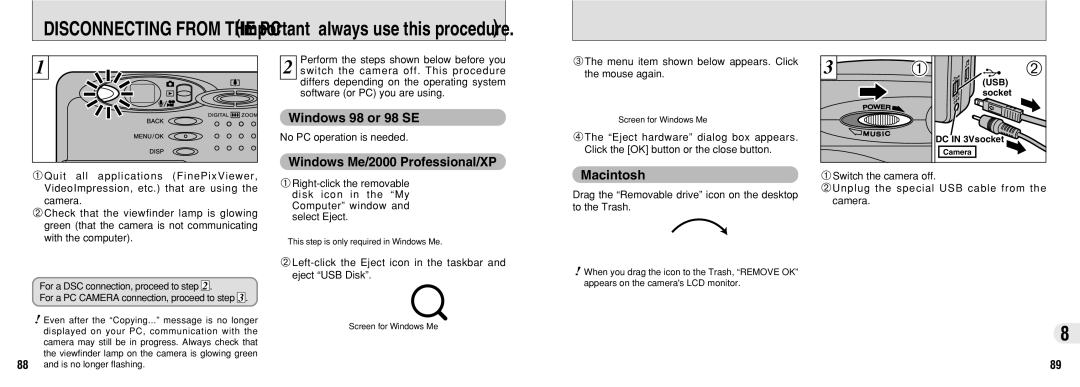DISCONNECTING FROM THE PC (Important — always use this procedure.)
1 |
1Quit all applications (FinePixViewer, VideoImpression, etc.) that are using the camera.
2Check that the viewfinder lamp is glowing green (that the camera is not communicating with the computer).
For a DSC connection, proceed to step 2 .
For a PC CAMERA connection, proceed to step 3 .
●! Even after the “Copying...” message is no longer displayed on your PC, communication with the camera may still be in progress. Always check that the viewfinder lamp on the camera is glowing green
88and is no longer flashing.
Perform the steps shown below before you
2 switch the camera off. This procedure differs depending on the operating system software (or PC) you are using.
Windows 98 or 98 SE
No PC operation is needed.
Windows Me/2000 Professional/XP
✽This step is only required in Windows Me.
✽Screen for Windows Me
3The menu item shown below appears. Click the mouse again.
✽Screen for Windows Me
4The “Eject hardware” dialog box appears. Click the [OK] button or the close button.
Macintosh
Drag the “Removable drive” icon on the desktop to the Trash.
●! When you drag the icon to the Trash, “REMOVE OK” appears on the camera's LCD monitor.
3 | 01 | 02 |
|
| (USB) |
|
| socket |
|
| DC IN 3Vsocket |
|
| Camera |
1Switch the camera off.
2Unplug the special USB cable from the camera.
8
89