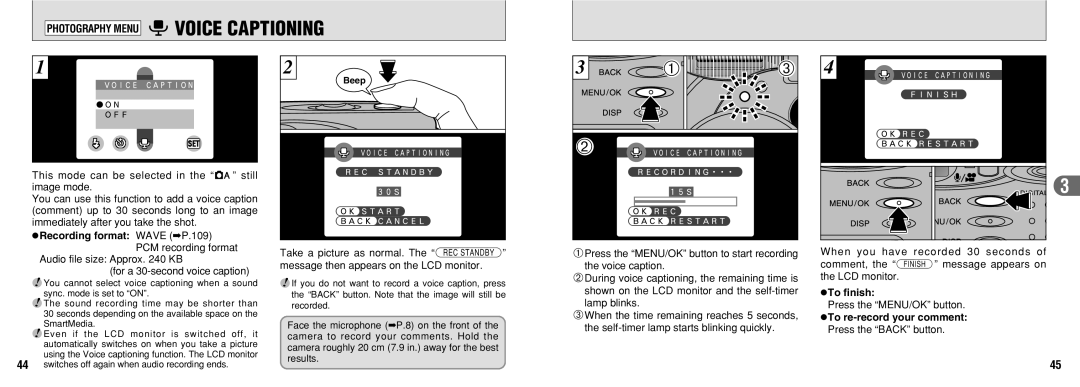PHOTOGRAPHY MENU 7VOICE CAPTIONING
1
This mode can be selected in the “1” still image mode.
You can use this function to add a voice caption (comment) up to 30 seconds long to an image immediately after you take the shot.
hRecording format: WAVE (➡P.109) PCM recording format
2
Beep
3 | 01 | 03 | 4 |
02 |
|
|
|
|
|
| 3 |
Audio file size: Approx. 240 KB
(for a 30-second voice caption)
●! You cannot select voice captioning when a sound sync. mode is set to “ON”.
●! The sound recording time may be shorter than 30 seconds depending on the available space on the SmartMedia.
●! Even if the LCD monitor is switched off, it automatically switches on when you take a picture using the Voice captioning function. The LCD monitor
Take a picture as normal. The “º” message then appears on the LCD monitor.
●! If you do not want to record a voice caption, press the “BACK” button. Note that the image will still be recorded.
Face the microphone (➡P.8) on the front of the camera to record your comments. Hold the camera roughly 20 cm (7.9 in.) away for the best results.
1Press the “MENU/OK” button to start recording the voice caption.
2During voice captioning, the remaining time is shown on the LCD monitor and the
3When the time remaining reaches 5 seconds, the
When you have recorded 30 seconds of comment, the ““” message appears on the LCD monitor.
hTo finish:
Press the “MENU/OK” button. hTo
Press the “BACK” button.
44switches off again when audio recording ends.
45