3.3. Scanning Office Documents
1.Select “Adobe Acrobat” at [Application:] under the [Application] tab of “Scan and Save Settings”.
2.Load the documents onto the scanner.Scanning direction
Set the paper
 Set the backside of the paper to the front.
Set the backside of the paper to the front.
[SCAN] button
3.Press the [SCAN] button.ÖScanning starts.
ÖWhen the scanning is completed, Adobe Acrobat starts and displays the scanned images.
HINT
●You can also use another application to display scanned images.
●Pressing [SCAN] button, the documents are scanned in the “Duplex”
To scan the document in the “Simplex”
using the ScanSnap Manager  .
.
●The ScanSnap scanner is able to scan various sizes of documents. Refer to the “ScanSnap Operator’s Guide” (manual.pdf) on the “ScanSnap Setup
ScanSnap