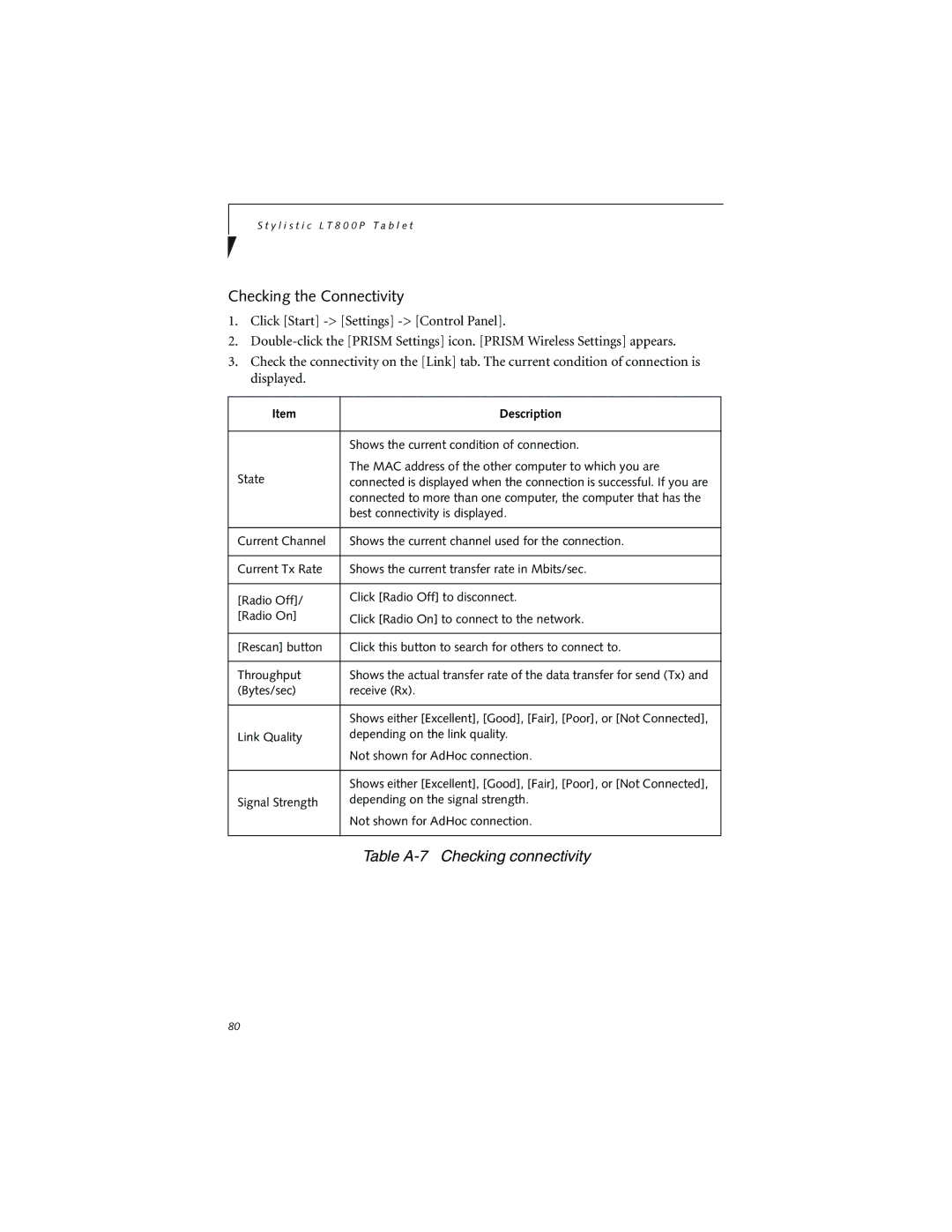LT800P specifications
The Fujitsu LT800P is a cutting-edge mobile workstation that blends high performance with exceptional portability, making it an ideal choice for professionals who demand reliable computing power on the go. It is designed to meet the needs of a variety of users, ranging from graphic designers to engineers, combining robust capabilities with advanced technologies.One of the standout features of the LT800P is its powerful processing capabilities. Equipped with Intel’s latest processors, the laptop ensures seamless multitasking and efficient handling of demanding applications. The powerful CPU is complemented by ample RAM, allowing users to run numerous applications simultaneously without experiencing slowdowns.
In terms of graphics performance, the LT800P offers optional dedicated graphics cards that cater to professionals engaged in graphic-intensive tasks. This feature significantly enhances the visual experience, making it suitable for 3D modeling, video editing, and other applications that require high fidelity graphics.
The display of the LT800P is another highlight, featuring a high-resolution screen with vibrant colors and wide viewing angles. This makes it an excellent choice for creative professionals who rely on accurate color representation. Additionally, the anti-glare coating allows for comfortable use in various lighting conditions, ensuring productivity regardless of the environment.
Portability is also a key characteristic of the LT800P. Its sleek design and lightweight construction make it easy to carry while still providing robust features. The durable chassis means that it can withstand the rigors of travel, and the long battery life ensures that users can remain productive throughout the day without being tethered to a power outlet.
Connectivity options on the LT800P are extensive. With multiple USB ports, HDMI output, and support for Thunderbolt technology, users can easily connect a variety of peripherals and external displays. This versatility is particularly valuable for professionals who require flexibility in their workflow.
To enhance security, the LT800P is equipped with advanced features, such as a fingerprint sensor and hardware-based encryption. These technologies ensure that sensitive data remains protected, making it suitable for industries that prioritize confidentiality.
Overall, the Fujitsu LT800P stands out as a powerful mobile workstation that combines high performance, portability, and essential security features. Whether for creative professionals or business users, it delivers the necessary tools to work efficiently in any setting.