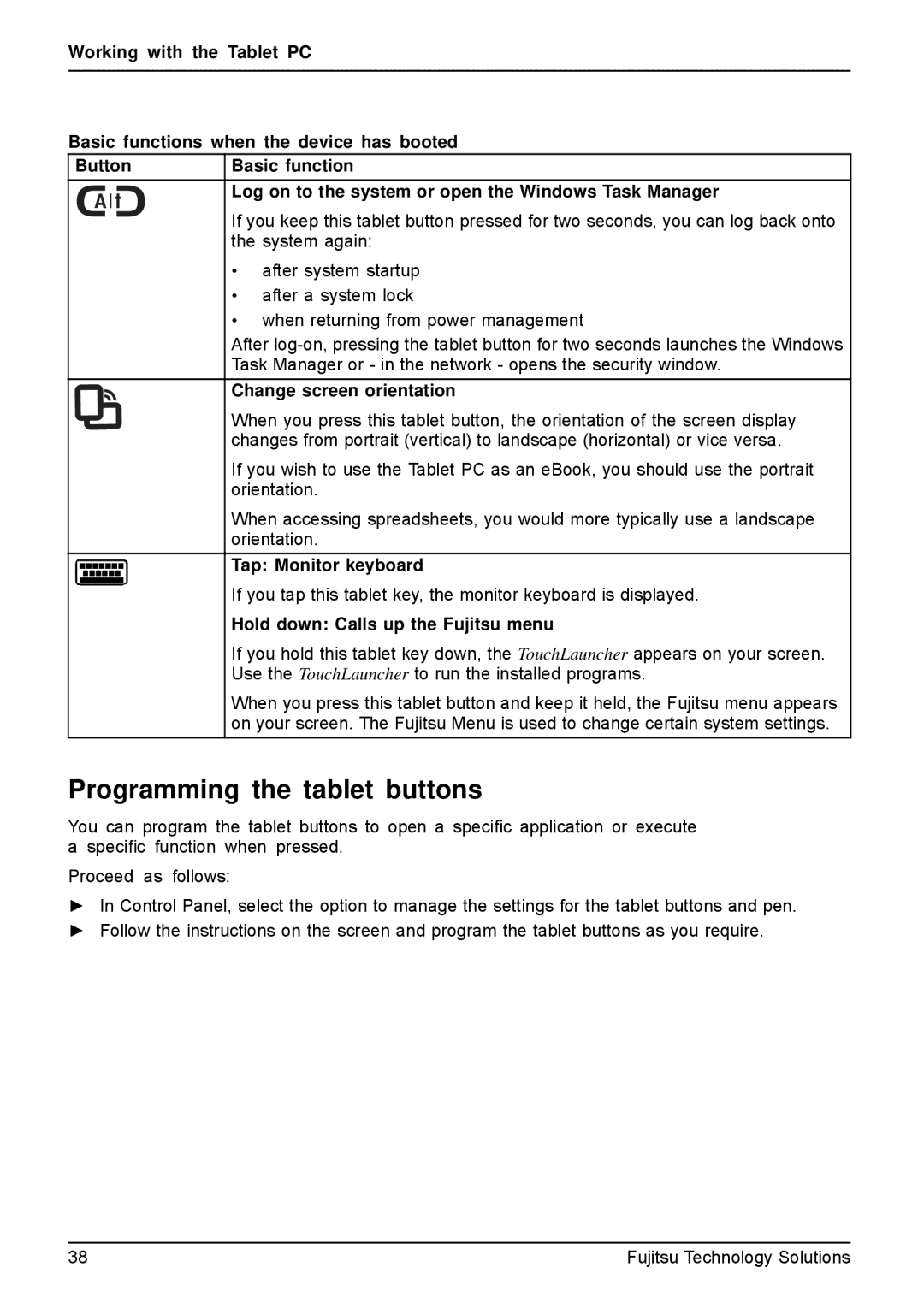Working with the Tablet PC
Basic functions when the device has booted
Button | Basic function | ||
|
|
| Log on to the system or open the Windows Task Manager |
|
|
| If you keep this tablet button pressed for two seconds, you can log back onto |
|
|
| the system again: |
|
|
| • after system startup |
|
|
| • after a system lock |
|
|
| • when returning from power management |
|
|
| After |
|
|
| Task Manager or - in the network - opens the security window. |
|
|
| Change screen orientation |
|
|
| When you press this tablet button, the orientation of the screen display |
|
|
| changes from portrait (vertical) to landscape (horizontal) or vice versa. |
|
|
| If you wish to use the Tablet PC as an eBook, you should use the portrait |
|
|
| orientation. |
|
|
| When accessing spreadsheets, you would more typically use a landscape |
|
|
| orientation. |
|
|
| Tap: Monitor keyboard |
|
|
| If you tap this tablet key, the monitor keyboard is displayed. |
|
|
| Hold down: Calls up the Fujitsu menu |
|
|
| If you hold this tablet key down, the TouchLauncher appears on your screen. |
|
|
| Use the TouchLauncher to run the installed programs. |
|
|
| When you press this tablet button and keep it held, the Fujitsu menu appears |
|
|
| on your screen. The Fujitsu Menu is used to change certain system settings. |
Programming the tablet buttons
You can program the tablet buttons to open a specific application or execute
aspecific function when pressed. Proceed as follows:
►In Control Panel, select the option to manage the settings for the tablet buttons and pen.
►Follow the instructions on the screen and program the tablet buttons as you require.
38 | Fujitsu Technology Solutions |