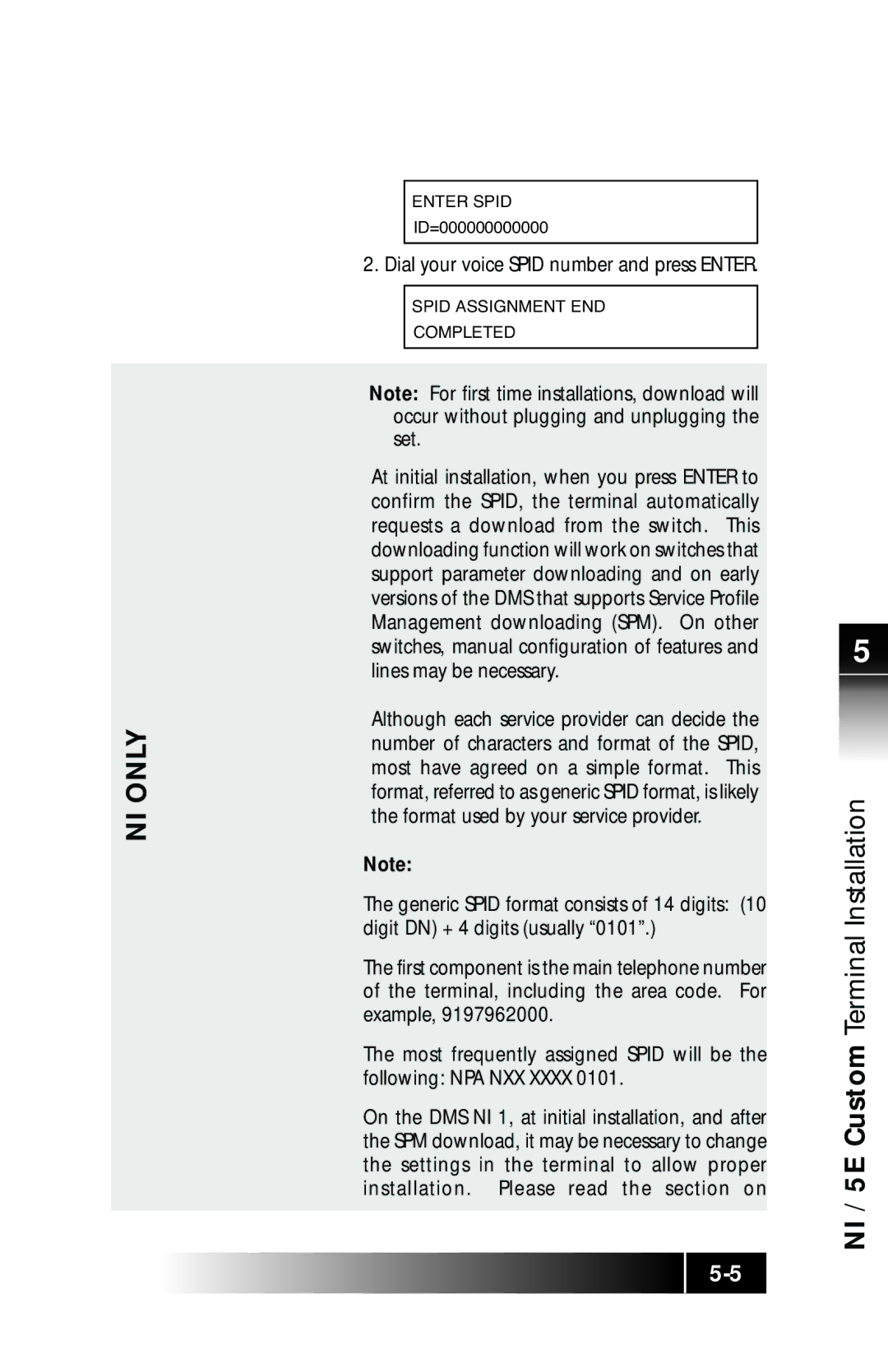Page
Terminal Overview Using Terminal Set-Up SRS-9924-ABM
Terminal Intro & Table of Contents
Terminal Installation Terminal Accessories
Appendix Terminal Testing
Fujitsu NI / 5E Custom Terminal Intro & Table of Contents
Fujitsu NI 5E Custom Terminal Intro Table of Contents
Mfgrs Port Facilities Service Order Network Jack
HOW to USE this Guide
DMS-100
Conventions and Layout
Ewsd
DIR
Isdn Concepts
Spid
Table of Contents
Appendix C
Appendix a Testing Appendix B
Appendix D
SRS-9924 National Isdn Front Panel
NI / 5E Custom Terminal Overview
SRS-9924 5E Custom Front Panel
5E Custom Terminal Overview
SRS-9912-SP National Isdn Front View
SRS-9912-SP 5E Custom National Isdn Front View
Overview
Rear stand
Unique Components Switches Connectors LED Indicators
MIC-OFF Button Function Keys Permanent Functions
NI utilizes Feature Activators 19 or
Function Button Layout For Multifunction Keys
Buttons
Multifunction
Example Line Assignment SRS-9924
NI / 5E Custom Terminal
5E Custom only
NI only
Softkeys and Menu
UNA
5E Custom only
Using the Terminal
Line Parameters
Autohold Onetouch
Using Terminal
SRS-9924 and SRS-9912-SP are equipped with
Using the Terminal
Receiving Handsfree Calls Placing Headset Calls
Only
If you are using the handset and want to use handsfree mode
5E Custom
Method
Function
Isdn Redial
Dropping Out Conference Call
Transfer
Transfer DMS-100, NI1
ONE-TOUCH Calling
Using Terminal
UNA
UNA-LIST Personal Directory
DIR
Set-Up
Using the NI / 5E Custom Terminal
Standard Softkey Layout
Selecting a
Using 5E Custom Terminal Set -Up
Menu Option Options at any time, as follows
5E Custom only NI only
Programming a One-Touch Button
Using the NI / 5E Custom Terminal Set-Up
Numbers you program can be any of the following
Enter Directory Number
Associated LED turns green, and the word
Mode main menu, press asterisk
Correct number
Multifunction button again. The Enter
4 7 6 2 9 , 9 9 , , 2 5 0
Enter Directory Number
Setting the Calendar /CLOCK
Enter the present date 1 to 31 and then press
Terminal Set -Up
Enabling the UNA Feature
To return to normal operation, press Options
To leave it as is, press Options again
To support UNA on all CAs, follow these steps
NI / 5E Custom Terminal Set-Up
Options 4 Enter
If the following screen appears, the feature is enabled
Headset Mode Handset Mode Handsfree Supported
This feature enables and disables the speakerphone function
Press ENTER, and this screen appears
Using the Handset or a Headset
Setting Ringer Tone
Selecting Ringer Pattern
Selecting Ringer Pattern Mode
Assigning a
Access Code
Leased Network
Delimiter
As the delimiter key. Its indicator goes out
Goes off and the indicator of the new button
Turns green. The number of the new button
Appears on the display
Ringer Always On Call Announce Intercom on Selected Buttons
Select from the following
Specifying the Directory Number for Intercom
Enter the following appears
TWO WAY Turned on
Example 919*926*3112 Screen should now appear as follows
Example 919 926-3112 or
Press Options to return to standard display
Repeat steps 2 and 3 until this screen appears
NI only
Preference options determine which CA
Press the desired preference number, then
Selecting CA Preference
MIC-OFF 5E Custom only
Menu
Editing Personal
Press Exit to return to the initial screen
Press Enter to display this screen
Data
Using Network
Directory Full will be displayed.
Digits
Chapter
Using the NI / 5E Custom SRS-9924-ABM
Assignments
SRS 9924 ABM 5E Custom ABM Button
SRS-9924-ABM Bottom View
5E Custom SRS-9924-ABM
5ESS
Chapter Installation
Installing the Isdn equipment may be installed in a number
Terminal Installation
SETTING-UP Spids
Auto-SPID
When the is indicating the correct Spid
Manually cleared Auto-SPID displays the following screens
This screen is displayed
Dial your voice Spid number and press Enter
5E Custom Terminal Installation
Loading or
Configuration Types Ekts Cach
Modifying Network Data after entering the Spid
Numbers with options 1 and 2 of KEY-ATTR
Key Attribute Configuration Download
Press 2 to display the options for manual download
Manual Configuration
Secondary or shared Telephone Number
Selection Call Appearance Cach Call Buttons
Are always distinctive
CA=XXXX Completed
If you press an unlit button, the screen looks like this
Set’s indicators show button status as follows
You now have two choices
If you select an unlit button, the screen looks like this
Factory default CA=1
CA setting. Then you can enter DNs
This completes programming of FAs. If you
Provider
Directory Number Mode DN=XX
Selection Intercom/Group Final screen looks like this
This returns you to the menu mode main menu
Press selected Conf button. This screen appears
Selection Conference
Press ENTER. The selected button’s LED turns green
Completed Select Assign KEY Invalid Selection
Selection 7 Originating DN
Press the selected Multi-assign key
ORG =
TRM =
Orgip =
OFF =
Selection Designated Call Appearance
SRS-9924
Distance between the NT1 and the terminal is up to 230 ft
Two Unit Installations
Single Unit Installations
NI / 5E Custom Terminal Accessories
Accessories
Handset Features
5E Custom Terminal Accessories
Illustration. Three screws hold
Wall Kit Terminal is attached to the wall by
Terminal mount, and two screws hold
Optional ABM mount
Terminal
ROM Cartridge
To replace the cartridge
Remove the screw holding the cartridge
NI / 5E Custom Appendix Terminal Testing
Appendix a Testing
Entering Test Mode
When the LED test is complete, this screen appears
Tests
Performing
2SOFT2
3SOFT3 4SOFT4
Function KEY Hold
Function KEY
Conf
Function KEY Redial Speaker
To be handled by your System Administrator
Its place if different errors are discovered
Exiting Test Mode
Memory Tests Pressing 4 on the numeric keypad starts an
Error Messages
NI / 5E Custom Appendix Error Messages
Appendix B
No Route
Not Available
Discarded
Unspecified
Facility N/A
Reference Value
Element Contents
NON-EXISTENT or not
Implemented
Proceeding
Call is Proceeding
Threshold Exceeded
Announcement
Service Denied
Undefined Code
Unassigned
Table B-4 Uniform Cause Values Cause # Message Displayed
NI / 5E Custom Appendix Ordering National Isdn Lines
Appendix C Ordering National Isdn Lines
Lines and features
Using IOCs
Configuration listed below. Following
Select that solution package
CFV
CFD/CFB
MSG
CNI
Conference Button/FA = Drop Button/FA Transfer Button/FA =
Isdn
Call Forwarding Variable FA =
Appendix 5E Custom Terminal ICI Displays
Appendix 5E Custom Terminal ICI Displays
NI only
To Make a Call
To Transfer a Call
Custom Commands for NI System only