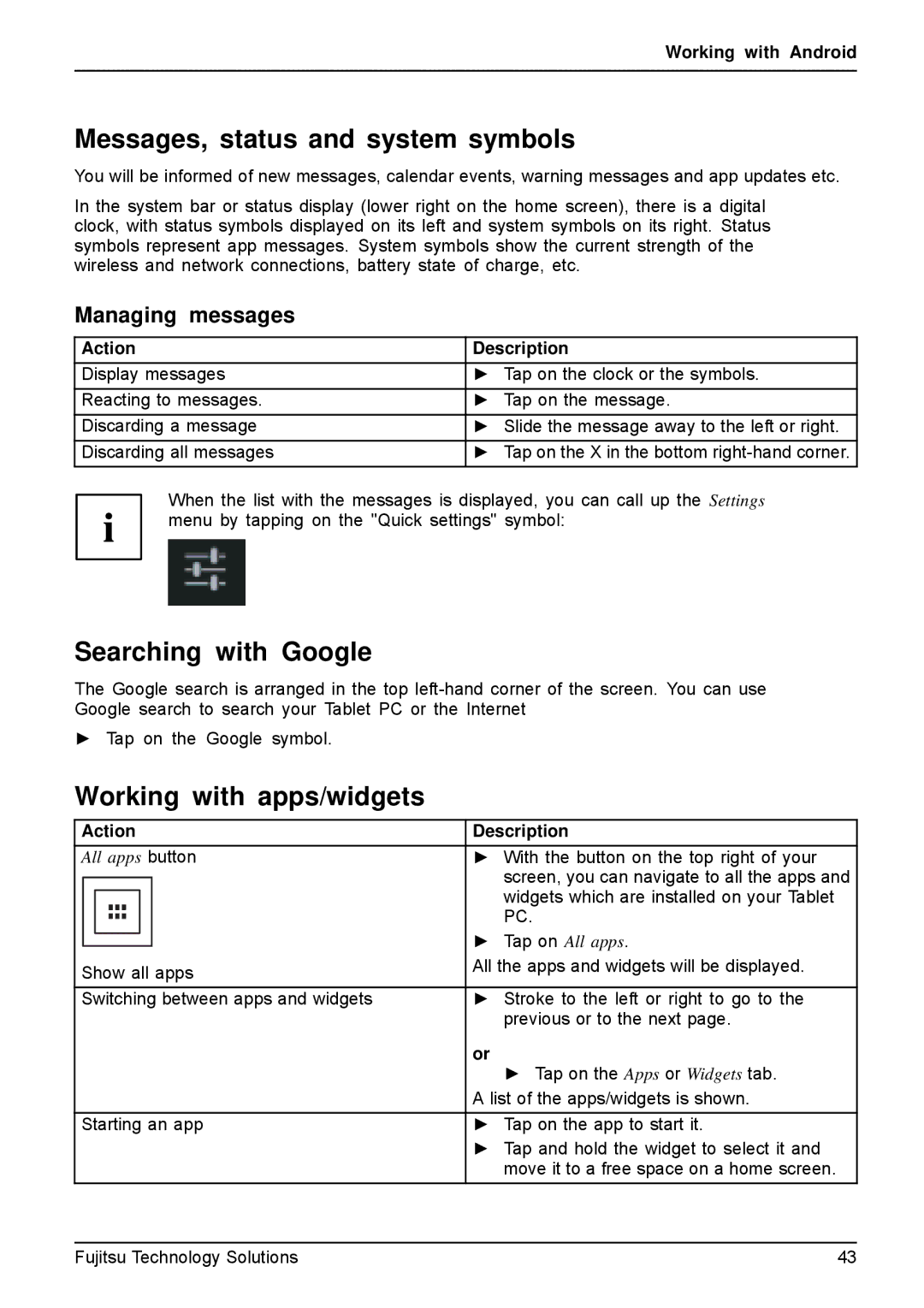Working with Android
Messages, status and system symbols
You will be informed of new messages, calendar events, warning messages and app updates etc.
In the system bar or status display (lower right on the home screen), there is a digital clock, with status symbols displayed on its left and system symbols on its right. Status symbols represent app messages. System symbols show the current strength of the wireless and network connections, battery state of charge, etc.
Managing messages
Action | Description |
Display messages | ► Tap on the clock or the symbols. |
Reacting to messages. | ► Tap on the message. |
Discarding a message | ► Slide the message away to the left or right. |
Discarding all messages | ► Tap on the X in the bottom |
When the list with the messages is displayed, you can call up the Settings menu by tapping on the "Quick settings" symbol:
Searching with Google
The Google search is arranged in the top
►Tap on the Google symbol.
Working with apps/widgets
Action | Description | ||||
All apps button | ► With the button on the top right of your | ||||
|
|
|
|
| screen, you can navigate to all the apps and |
|
|
|
|
| widgets which are installed on your Tablet |
|
|
|
|
| PC. |
|
|
|
|
| ► Tap on All apps. |
|
|
|
|
| |
|
|
|
|
| |
Show all apps | All the apps and widgets will be displayed. | ||||
| |||||
Switching between apps and widgets | ► Stroke to the left or right to go to the | ||||
|
|
|
|
| previous or to the next page. |
| or |
| ► Tap on the Apps or Widgets tab. |
| A list of the apps/widgets is shown. |
Starting an app | ► Tap on the app to start it. |
| ► Tap and hold the widget to select it and |
| move it to a free space on a home screen. |
Fujitsu Technology Solutions | 43 |