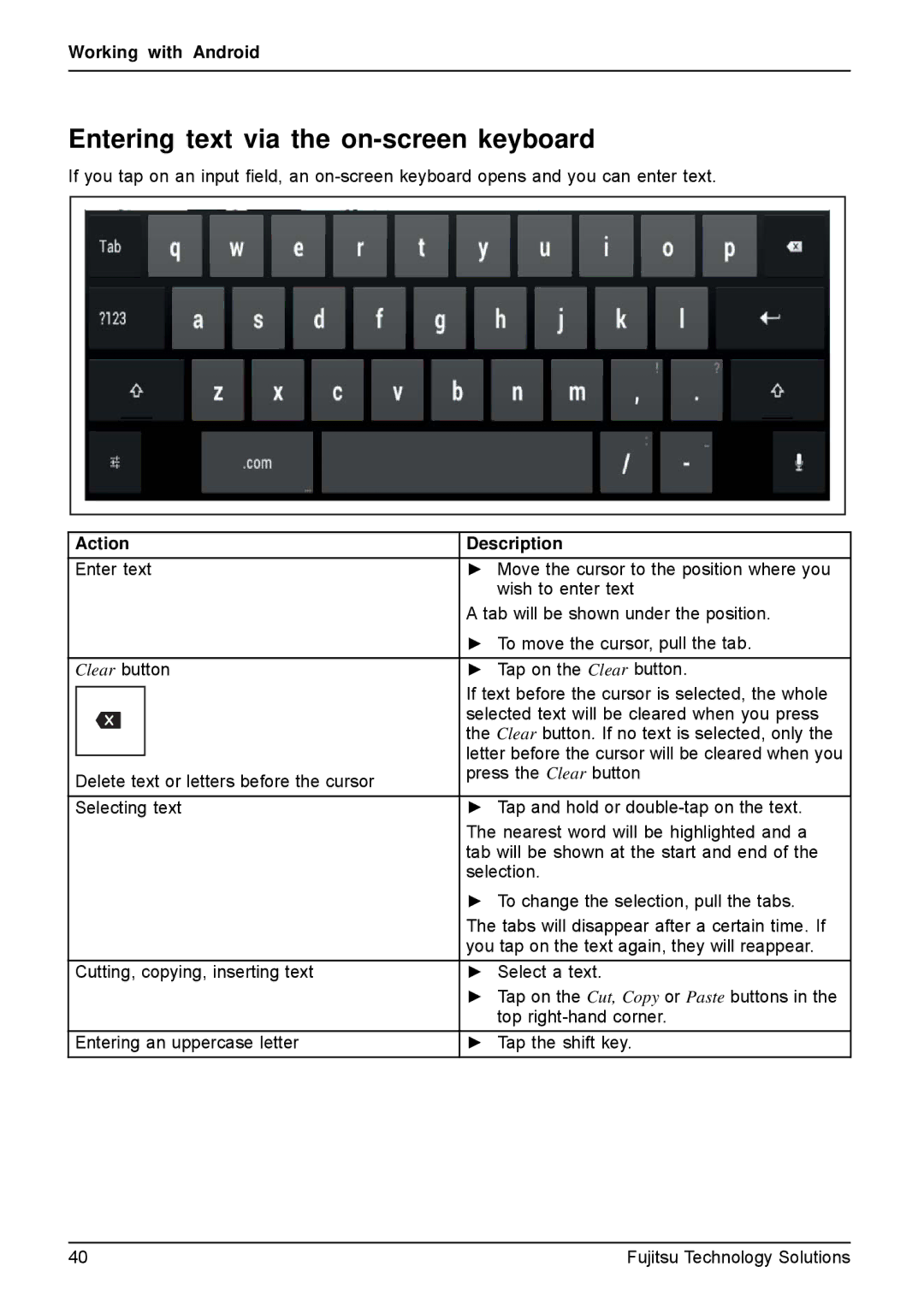Working with Android
Entering text via the on-screen keyboard
If you tap on an input field, an
Action | Description | ||
Enter text | ► Move the cursor to the position where you | ||
|
|
| wish to enter text |
|
|
| A tab will be shown under the position. |
|
|
| ► To move the cursor, pull the tab. |
Clear button | ► Tap on the Clear button. | ||
|
|
| If text before the cursor is selected, the whole |
|
|
| |
|
|
| selected text will be cleared when you press |
|
|
| the Clear button. If no text is selected, only the |
|
|
| letter before the cursor will be cleared when you |
|
|
| |
Delete text or letters before the cursor | press the Clear button | ||
| |||
Selecting text | ► Tap and hold or | ||
|
|
| The nearest word will be highlighted and a |
|
|
| tab will be shown at the start and end of the |
|
|
| selection. |
|
|
| ► To change the selection, pull the tabs. |
|
|
| The tabs will disappear after a certain time. If |
|
|
| you tap on the text again, they will reappear. |
Cutting, copying, inserting text | ► Select a text. | ||
|
|
| ► Tap on the Cut, Copy or Paste buttons in the |
|
|
| top |
Entering an uppercase letter | ► Tap the shift key. | ||
40 | Fujitsu Technology Solutions |