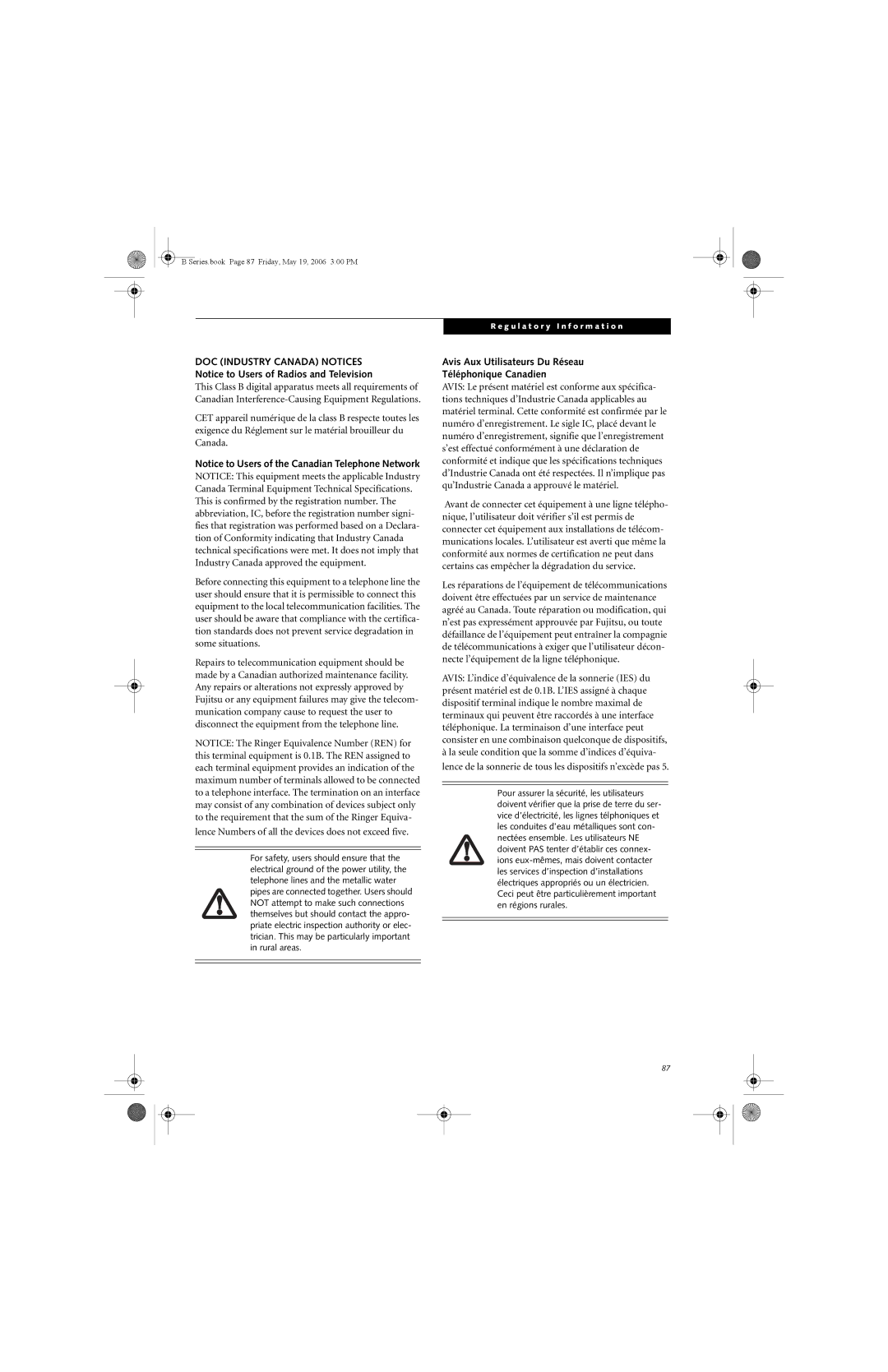User’s Guide
Series.book Page 2 Friday, May 19, 2006 300 PM
B5FJ-0041-01EN-00
Copyright and Trademark Information
Declaration of Conformity
System Disposal
Important Safety Instructions
For Authorized Repair Technicians Only
Table of Contents
Caring for Your Lifebook Notebook
System Specifications
Series.book Page 8 Friday, May 19, 2006 300 PM
Preface
Series.book Page 2 Friday, May 19, 2006 300 PM
Fujitsu Contact Information
Warranty
Preface
About this Guide
F e B o o k B 6 2 0 0 S e r i e s S e c t i o n O n e
Getting to Know Your LifeBook
F e B o o k B 6 2 0 0 S e r i e s
Unpacking
Overview
TOP and Front Components
LEFT-SIDE Panel Components
RIGHT-SIDE Panel Components
Bottom Components
LAN RJ-45 Jack
Wireless LAN/Bluetooth On/Off Switch
Rear Panel Components
External Video Port
Battery Level Indicators
Status Indicator Panel
Power Indicator
AC Adapter Indicator
Compact Flash CF Card Access Indicators
Battery Charging Indicator
Wireless LAN/BLUETOOTH Device Access Indicator
PC Card Access Indicators
Keyboard
Series.book Page 16 Friday, May 19, 2006 300 PM
Clicking
DOUBLE-CLICKING
Removing the Stylus
Touchpad Control Adjustment
Dragging
Touch Screen
Calibrating the Touch Screen
Double-Clicking
Dragging
Right-clicking
Controlling the Volume
Volume Control
LifeBook Security Application Panel
Setting UP Your Security Panel
Passwords
Enter
Microsoft Windows XP Professional Edition
Operating Your Lifebook SECURITY/ Application Panel
Precautions
Uninstalling the Security Panel Application
Supervisor
Reinstalling the Security/Application Panel
Configuring your LifeBook Application Panel
User
Deactivating and Activating LifeBook Application Panel
Series.book Page 26 Friday, May 19, 2006 300 PM
Getting Started
F e B o o k B 6 2 0 0 S e r i e s S e c t i o n T h r e e
Connecting the AC Adapter
Power Sources
Connecting the Power Adapters
Connecting the Optional Auto/Airline Adapter
Closing the Display Panel
Adjusting Display Panel Brightness
Display Panel
Opening the Display Panel
Starting Your LifeBook Notebook
Power on
Boot Sequence
Bios Setup Utility
Registering Windows with Microsoft
Booting the System
Bios Guide
Registering Your Lifebook Tablet PC
SUSPEND/RESUME Button
Power Management
Standby Mode
Windows Power Management
Hibernate Mode
Display Timeout
Hard Disk Timeout
Click OK. Your notebook will shut down and then reboot
Power OFF
Series.book Page 36 Friday, May 19, 2006 300 PM
User-Installable Features
F e B o o k B 6 2 0 0 S e r i e s S e c t i o n F o u r
Recharging the Batteries
Lithium ion Battery
Low Battery State
Cold-swapping Batteries
Replacing the Battery
Shorted Batteries
Ejecting a Disk
Connecting AN Optional External Floppy Disk Drive
External Floppy Disk Drive
Loading a Disk
Floppy Disk Write Protect
Smart Card Reader
PC Cards
Inserting PC Cards
Removing PC Cards
Inserting Compact Flash Cards
Compact Flash Cards
To remove a Compact Flash Card, follow these easy Steps
Removing Compact Flash Cards
Removing a Memory Module
Installing a Memory Module
Replace the cover and the screws
Checking the Computer Recognition NEW Memory Capacity
Port Replicator Release Latch
Port Replicator
USB 2.0 Ports Qty
Docking Port
15. Unlatching the Port Replicator
Device Ports
External Video Port
Series.book Page 52 Friday, May 19, 2006 300 PM
Troubleshooting
Series.book Page 54 Friday, May 19, 2006 300 PM
Using the Troubleshooting Table
Troubleshooting
Identifying the Problem
Specific Problems
Port Replicator Problems
Troubleshooting Table
Problem
Audio Problems
USB Device Problems
Keyboard or Mouse Problems
Memory Problems
Modem Problems
Device does not seem to Work properly
PC/CF Card Problems
Power Failures
Shutdown and Startup Problems
Resume button. See Power Sources on
Contact your support representative
An error message is
See the Power On Self Test Post messages to
Video Problems
Your external monitor is not
Power management time
Miscellaneous Problems
Submenu, located within the Advanced menu
Power on Self Test Messages
Modem Result Codes
Restoring the Factory Image
Re-Installing Individual Drivers and Applications
Have been un-installed or corrupted
Boot Priority Change
About Fujitsu Driver Update
Automatically Downloading Driver Updates
Procedure
Check for updates now
Series.book Page 66 Friday, May 19, 2006 300 PM
Care and Maintenance
F e B o o k B 6 2 0 0 S e r i e s S e c t i o n S i
Lifebook Notebook
Care and Maintenance
Floppy Disks and Drives
Keyboard
Batteries
Caring for the Card Slots
PC/CF Cards
Caring for your CDs
Caring for your CD-ROM Drive
Series.book Page 72 Friday, May 19, 2006 300 PM
Specifications
F e B o o k B 6 2 0 0 S e r i e s S e c t i o n S e v e n
Specifications
Popular Accessories
Security Features
Power
Dimensions and Weight
Learning about Your Software
PRE-INSTALLED Software
Series.book Page 78 Friday, May 19, 2006 300 PM
Glossary
F e B o o k B 6 2 0 0 S e r i e s S e c t i o n E i g h t
Glossary
Diskette
Default Value
Disk
Disk Drive
Infrastructure
Lithium ion Battery
Ieee
Infrared
Peripheral Device
Reset
Operating System
Partition
Stereo audio
Status Indicator
Wi-Fi Compatible
Standby
FCC Notices
Regulatory Information
Avis Aux Utilisateurs Du Réseau Téléphonique Canadien
Series.book Page 88 Friday, May 19, 2006 300 PM
Appendix a
Series.book Page 90 Friday, May 19, 2006 300 PM
FCC Regulatory Information
Wireless LAN Modes Using this Device
Before Using the Wireless LAN
Activating the Wlan Device
Wireless Network Considerations
Deactivating the Wlan Device
Flow of Operations
Configuration of the Wlan Device
Configuration Using Atheros Client Utility Software
Procedure
Confirming the computer and work group names
Setting the network
Setting TCP/IP
Connection to the Network
Setting the file-sharing function
Setting the sharing function
Setting the Microsoft network-sharing service
Confirming the status of the radio
Setting the printer-sharing function
Confirming connection
Connection
Troubleshooting the Wlan
Unavailable
Network
Glossary
Wireless LAN Glossary
TCP/IP Transmission Control Protocol/Internet Protocol
Ssid Service Set Identifier
Wi-Fi
Subnet mask
About IP Addresses
IP address information
Specification
Warranty
Using the Bluetooth Device
What is Bluetooth
Where to Find Information About Bluetooth
F e B o o k B 6 2 0 0 S e r i e s a p p e n d i x a 104
Appendix B
F e B o o k B 6 2 0 0 S e r i e s a p p e n d i x B 106
Getting Started
Installing Omnipass
Installing the OmniPass Application
Introducing Fingerprint Sensor Device
Verifying Information about OmniPass
Uninstalling OmniPass
Master Password Concept
User Enrollment
Remembering a Password
Using Omnipass
Password Replacement
OmniPass Authentication Toolbar
Logging in to a Remembered Site
Password Management
Exporting and Importing Users
Configuring Omnipass
Identities and Password Management
OmniPass User Identities
Omnipass Control Center
System Settings
Troubleshooting
Getting Help
Trusted Platform Module Installation
Installing the TPM Applications
Enabling the Security Chip in Bios
Boot Sequence Built-in Microphone CapsLock Indicator
Battery Pack Latches
PC Card
Hard Disk Drive
LAN RJ-45 Jack LifeBook
Mass Storage Device Options
Wireless LAN
Power
Power Management Power On Self Test Power Specifications
Port Video Volume control
F e B o o k B 6 2 0 0 S e r i e s I n d e 118
119
F e B o o k B 6 2 0 0 S e r i e s I n d e 120