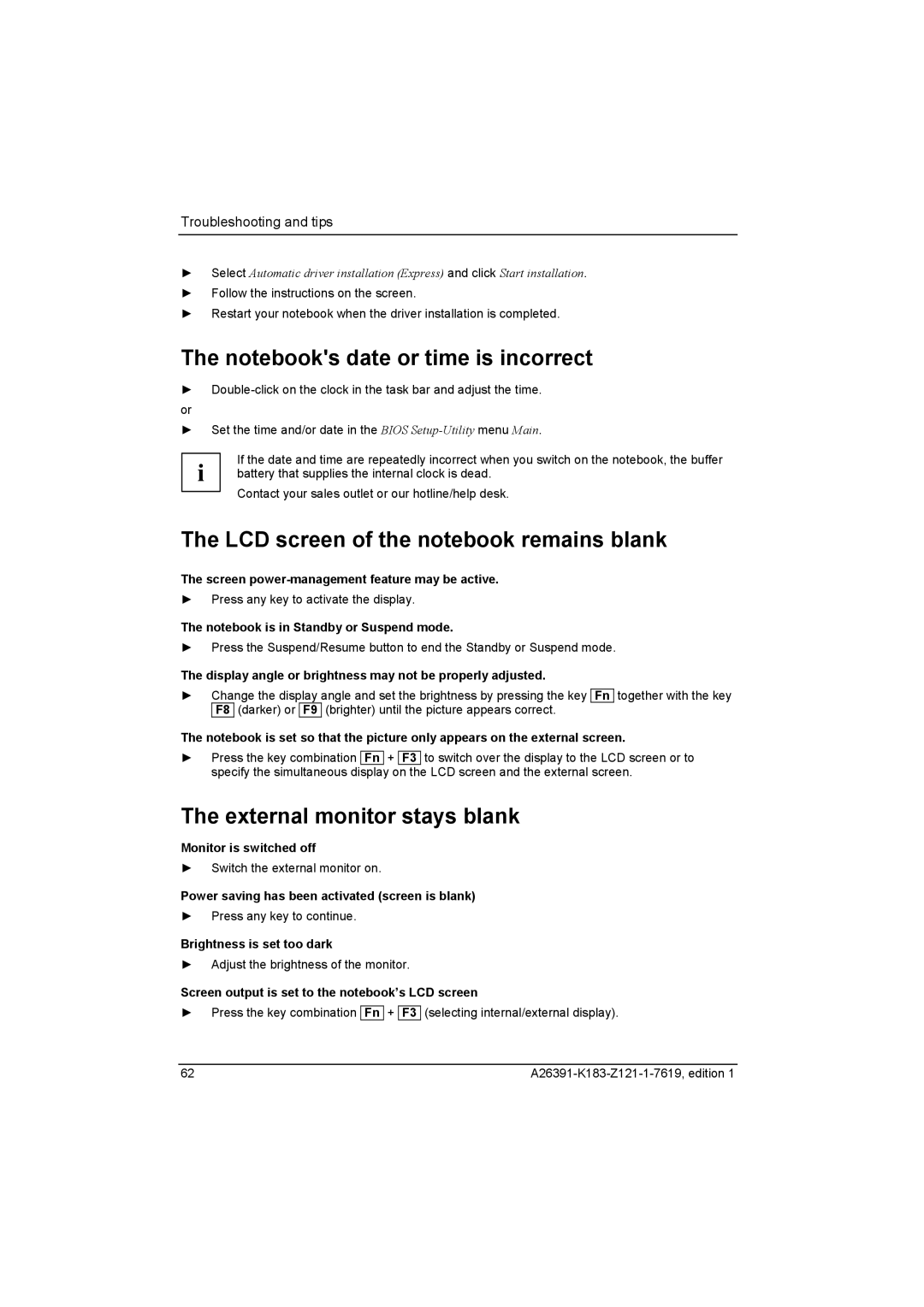V2035 specifications
Fujitsu Siemens Computers V2035, a notable entry in the world of portable computing, marked a crucial transition in the laptop market during its release. This notebook was designed primarily for business professionals and mobile users, reflecting the needs of its era while offering robust features and performance.At the heart of the V2035 was its reliable Intel processor, providing users with efficient processing capabilities suitable for multitasking environments. The laptop was equipped with a choice of Pentium M or Celeron M processors, allowing users to select a configuration that best suited their needs for both performance and power consumption. This flexibility made the V2035 appealing to a wide range of users, from students to corporate executives.
One of the standout features of the V2035 was its versatile memory options. The machine supported up to 2GB of DDR2 RAM, which ensured smooth performance for running multiple applications simultaneously. The device came with a range of storage options, including traditional hard disk drives, which were standard at the time, offering users a balance between speed and storage capacity.
The design of the Fujitsu Siemens V2035 also prioritized mobility. It featured a compact and portable chassis, making it easy to carry between meetings or classes. The 15.4-inch display provided a bright and clear viewing experience, with an aspect ratio that was well-suited for both business applications and multimedia consumption. Additionally, the laptop included integrated graphics, enabling casual gaming and video playback without requiring a dedicated graphics card.
In terms of connectivity, the V2035 offered various ports, including USB 2.0, VGA, and Ethernet, ensuring that users could easily connect to a variety of peripherals and networks. The inclusion of Wi-Fi capabilities allowed for wireless connectivity, which was increasingly essential in the business world.
Another significant characteristic of the V2035 was its emphasis on security and durability. It was built to withstand the rigors of daily use, and some models included features like a fingerprint reader, which bolstered security for sensitive data.
Overall, the Fujitsu Siemens V2035 combined performance, portability, and security, making it a solid choice for anyone needing a reliable laptop. It embodied the essence of early 2000s laptop technology, paving the way for further innovations in mobile computing. As a result, the V2035 remains a notable piece of history in the evolution of laptops, representing a balanced approach to performance and user experience.