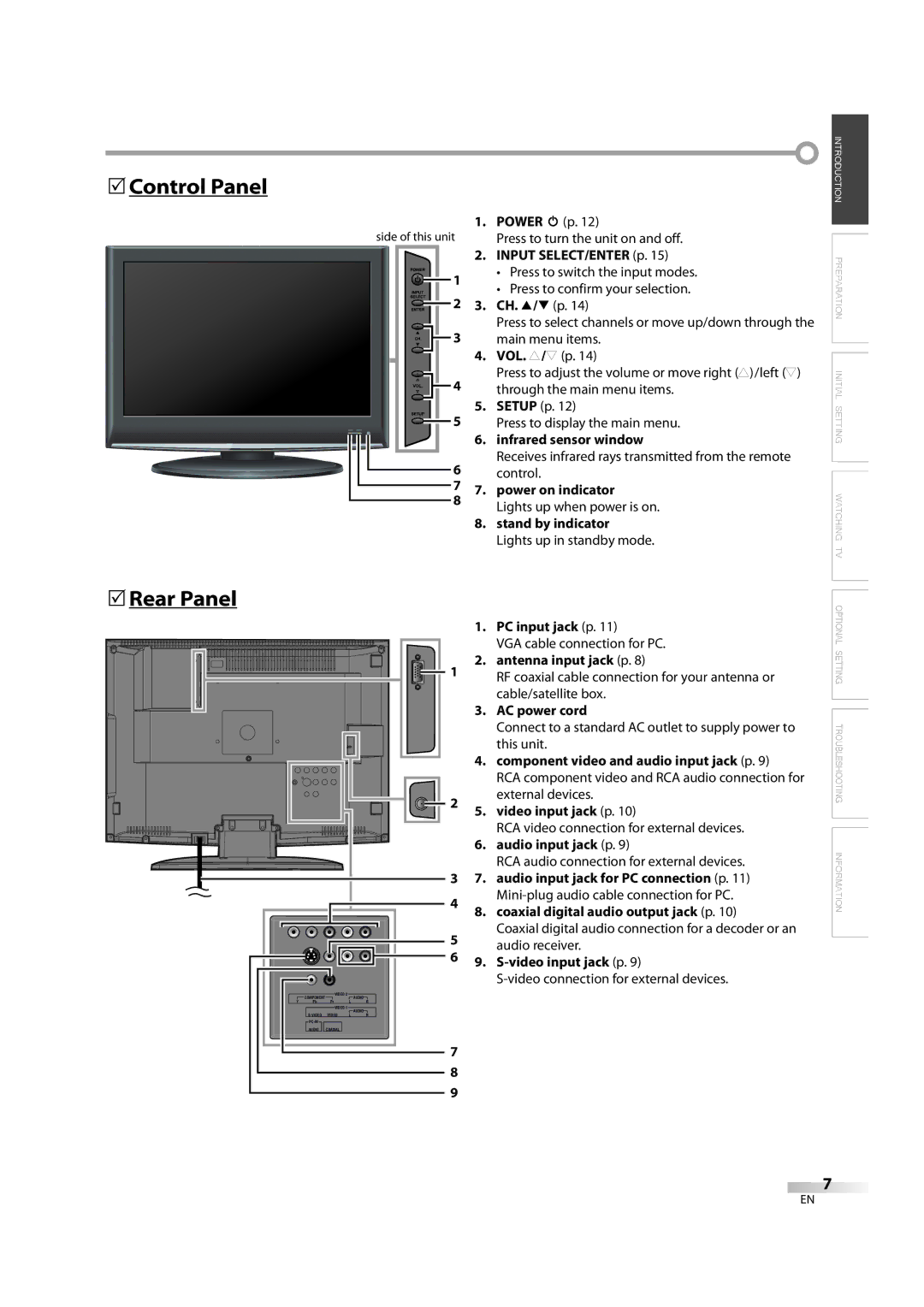LC195EM9 B
To Receive DIGITAL/ANALOG SIGNAL, YOU Must Connect Antenna
RADIO-TV Interference
Precautions
Introduction
FCC Warning
Avoid a place with drastic temperature changes
Do not handle the power cord with wet hands
Location and Handling
5Trademark Information
5Supplied Accessories
5Symbols Used in this Manual
5Attaching the Stand
Contents
Features
DTV/TV/CATV
Mute
5Buttons on the Remote Control
5Installing the Batteries
Battery Precautions
5Rear Panel
5Control Panel
Connection to Cable Box or Satellite Box
Preparation
5Basic Connection
Antenna Connection
Component Video Connection
5External Device Connection
Video Connection
VCR
Format
PC Connection
Before you begin
Initial Setting
5Initial Setup
5Main Menu
Use Cursor K/L to select Autoscan, then press Enter
Press Setup to exit
5Auto Channel Scan
5Language Selection
Watching TV
5Volume Adjustment
5Sleep Timer
To Cancel the Sleep Timer
5Switching Each Input Mode
5Still Mode
5Switching Audio Mode
Day of Memoriesi
5Screen Information
Broadcasting Information
Press Info
Digital mode
5TV Screen Display Mode
For 43 video signal
For 169 video signal
Full Dot By Dot Normal *A
For PC input signal
Normal * a
Dot By Dot
Enter
Optional Setting
5Channel List
5Manual Register
Channell
5Antenna Confirmation
Antenna
5Picture Adjustment
Treble, Bass
5Sound Adjustment
Reset Settings
You can adjust treble and bass
CC3 and Text3
Caption Mode
5Closed Caption
CC1 and Text1
DTV CC
5DTV Closed Caption
Use Cursor K/L to select DTV CC, then press Enter
Font Style
5CC Style
Font Size
Back Opacity
Font Color
Edge Type
Back Color
Chip
Chipip Enter password
Chip ip
Chipip
To Set the Sub Ratings
Use Cursor K/L to select Mpaa Rating, then press Enter
Use Cursor K/L to select TV Rating, then press Enter
Field
Use Cursor K/L to select New Password, then press
Horizontal Position, Vertical Position
5PC Settings
Clock, Phase
Auto Adjustment
Symptom Remedy
Troubleshooting
5Troubleshooting Guide
All connections once before calling for service
Question Answer
Information
Maintenance
Glossary
5Cable Channel Designations
5General Specifications
5Electrical Specification
5Other Specifications
Memo
Limited Warranty
AYUDA?
Advertencia DE LA FCC
Introducción
Precauciones
Para consultarlos, si los necesita, en el futuro
Colocación Y Manejo
Para Evitar Peligros DE Descarga Eléctrica O Incendio
Nota Acerca DEL Reciclado
5Información sobre Marcas Registradas
5Accesorios Suministrados
5Conectar el Soporte
5Símbolos Utilizados en este Manual
Contenido
Características
5Instalación de las Pilas
5Botones en el Mando a Distancia
Precauciones sobre las Pilas
5Panel de Control
Conexión a Caja de Cable o Caja de Satélite
Preparación
5Conexión Básica
Conexión de Antena
Conexión de Vídeo en Componentes
5Conexión de Dispositivo Externo
Conexión de S-video
Conexión de Vídeo
Pueden aparecer las siguientes señales
Conexión de PC
Formato
Antes de empezar
5Configuración Inicial
Ajuste Inicial
5Menú Principal
5Exploración Automática de Canales
Presione Setup para salir
5Selección de Idioma
5Selección de Canal
5Ajuste de Volumen
Para Cancelar el Temporizador de Apagado
Para VER LA Televisión
Estéreo
5Modo Fijo
5Para Cambiar Entre Cada Modo de Entrada
Cómo cambiar el idioma de audio en el modo digital
Un díaía de recuerdos
5Información de Pantalla
Información de Emisión
Presione Info
Modo de entrada analógica/externa
5Modo de Visualización de Pantalla del Televisor
Para señal de vídeo
Modo digital
Formato Resolución
Para señal de entrada PC
Total Punto Por Punto Normal *A
Total
5Lista de Canales
Ajuste Opcional
5Registro Manual
5Confirmación de la Antena
Canal Presione Setup para visualizar el menú principal
Antena
5Ajuste de Imagen
Haga el ajuste del sonido
5Ajuste de Sonido
Agudo, Grave
Puede ajustar el treble y el bajo
3 y Texto3
Subtítulos
1 y Texto1
Modo de Subtítulos
Subtítuloí lo Cerrado
5Subtítulos en DTV
Estilo Fuente
5Estilo CC
Opaco Atrás
Color Fuente
Tipo Borde
Color Fondo
Dpágina Clase de TV
Para Ajustar las Subcategorías
Clase de Mpaa
Nuevo Código de Acceso
Ajuste Automático
5Ajustes de PC
Posición Horizontal, Posición Vertical
Reloj, Fase
Síntoma Solución
Solución DE Problemas
5Guía de Solución de Problemas
Siguiente tabla antes de llamar al servicio técnico
Pregunta Respuesta
5Preguntas Frecuentes
Input Select o utilizando CH. K / L
Glosario
Información
Mantenimiento
5Otras Especificaciones
5Denominaciones de Canales de Cable
5Especificaciones Generales
5Especificación Eléctrica
Memo
Garantía Limitada

![]() INTRODUCTION PREPARATION INITIAL SETTING WATCHING TV OPTIONAL SETTING TROUBLESHOOTING INFORMATION
INTRODUCTION PREPARATION INITIAL SETTING WATCHING TV OPTIONAL SETTING TROUBLESHOOTING INFORMATION