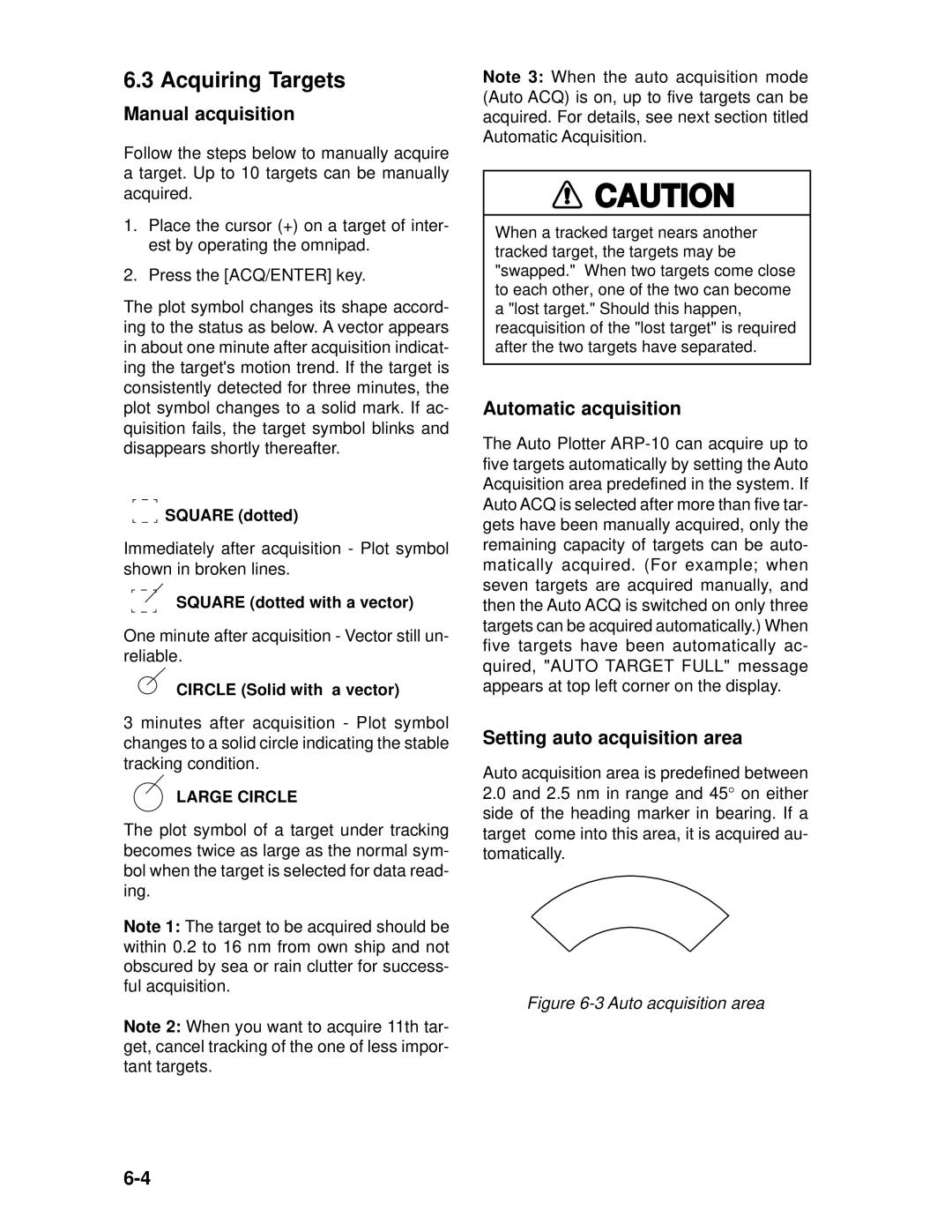6.3 Acquiring Targets
Manual acquisition
Follow the steps below to manually acquire a target. Up to 10 targets can be manually acquired.
1.Place the cursor (+) on a target of inter- est by operating the omnipad.
2.Press the [ACQ/ENTER] key.
The plot symbol changes its shape accord- ing to the status as below. A vector appears in about one minute after acquisition indicat- ing the target's motion trend. If the target is consistently detected for three minutes, the plot symbol changes to a solid mark. If ac- quisition fails, the target symbol blinks and disappears shortly thereafter.
SQUARE (dotted)
Immediately after acquisition - Plot symbol shown in broken lines.
SQUARE (dotted with a vector)
One minute after acquisition - Vector still un- reliable.
CIRCLE (Solid with a vector)
3 minutes after acquisition - Plot symbol changes to a solid circle indicating the stable tracking condition.
LARGE CIRCLE
The plot symbol of a target under tracking becomes twice as large as the normal sym- bol when the target is selected for data read- ing.
Note 1: The target to be acquired should be within 0.2 to 16 nm from own ship and not obscured by sea or rain clutter for success- ful acquisition.
Note 2: When you want to acquire 11th tar- get, cancel tracking of the one of less impor- tant targets.
Note 3: When the auto acquisition mode (Auto ACQ) is on, up to five targets can be acquired. For details, see next section titled Automatic Acquisition.
![]() CAUTION
CAUTION
When a tracked target nears another tracked target, the targets may be "swapped." When two targets come close to each other, one of the two can become a "lost target." Should this happen, reacquisition of the "lost target" is required after the two targets have separated.
Automatic acquisition
The Auto Plotter
Setting auto acquisition area
Auto acquisition area is predefined between
2.0and 2.5 nm in range and 45° on either side of the heading marker in bearing. If a target come into this area, it is acquired au- tomatically.