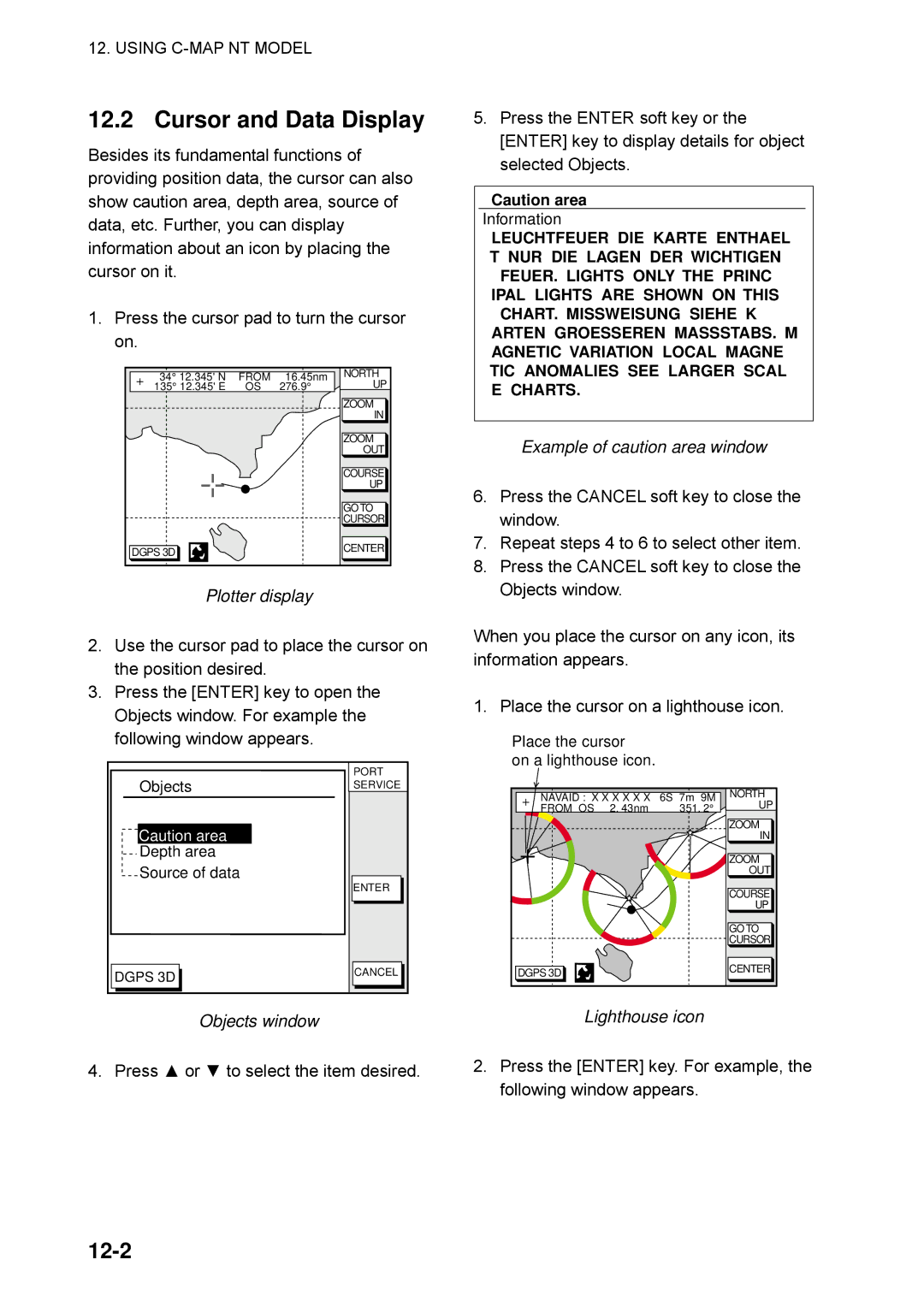Color DGPS/PLOTTER/SOUNDER Color GPS/PLOTTER/SOUNDER
00080937000
Safety Instructions
Table of Contents
Iii
Routes
Foreword
Features
Word to GP-1850WDF/1850WF Owners
System Configuration
Antenna Unit
What is WAAS?
Waas
Display Unit Controls
Operational Overview
Display unit
Remote Controller
Inserting Mini Chart Card
Turning the Power On/Off
Location of mini chart Card slot cover
Direction of mini chart card
Adjusting Tone and Brilliance
Turning the power off
Tone and brilliance adjustment window
Display abbreviations
Plotter Displays
Display modes plotter
Sounder Displays
Display modes Sounder display
Display setup 1 menu
Menu Operation, Soft Keys
Main menu
Time display window
Demo mode window
Demo setting screen
Demonstration Display
Principle of Operation
Video Sounder Operation
Underwater conditions and video sounder display
Normal sounder display indications, markers
Sounder Display Description
KHz picture
Selecting sounder display mode
Sounder function window
Marker-zoom display plus normal sounder display
Bottom-zoom display plus normal sounder display
Dual-frequency Display
Plotter/Sounder Display
Automatic Sounder Operation
Manual Sounder Operation
Selecting display range
Adjusting the gain
Range shifting
Suppressing Interference
Measuring Depth
Suppressing Low Level Noise
Erasing Weak Echoes
White Marker
Selecting Picture Advance Speed
Selecting Background and Echo Colors
Alarms
Interpreting the Display
Zero line
Minute mark
Fish school echoes
Surface noise/Aeration
Surface noise/aeration
Plotter Displays
Presentation Modes
North-up
Course-up
Cursor
Shifting the Display
Displaying Nav Information Window
Turning on the cursor, shifting the cursor
Selecting Chart Scale/Range
Mini Chart Cards
Indices and chart enlargement
Chart icons and their meanings
Remarks on chart display
Chart symbols
Sample chart Japan and South Korea Showing indices
Furuno chart symbols
Port service icons Nav-ChartsTMcards
Aid to navigation data
Navigation Data Display
Enlarging an indication
GPS satellite monitor display
Navigation data display
How to read the compass display
Steering Display
Beacon information display
Beacon information display
How to read the XTE indication
Setting the range of the XTE scale
XTE range setting window
Highway Display
Changing Operation Mode
Press the HIDE/SHOW key
Resetting trip distance
Selecting fishing 1, fishing 2 mode
Navigation Trip Distance
Chart setup menu
Track
Displaying Track
Stopping/Restarting Plotting of Track
Changing Track Color
Track Plotting Method, Interval
Track plotting method
Track color window
Changing Track Memory Capacity
Track plotting interval
Interval window
Track memory window
Erasing Tracks
Erasing tracks by area
Erasing tracks by color
Erasing all track
Mark
Entering Marks
Plotter display
Changing displays Plotter display
Changing Mark Attributes
Video sounder display
Changing displays Video sounder display
Mark/line window
Chart details menu
Changing Mark Size
Mark line window
Mark color window
Displaying Track and Mark Points
Erasing Marks
Target Mark
Waypoints
Entering Waypoints
Entering waypoints at own ship’s position
Entering waypoints at MOB position
Waypoints menu
Waypoint window
Mark shape selection window
Mark color selection window
Entering waypoints by range and bearing
Erasing Individual Waypoints
Entering waypoints by latitude and longitude position
Erasing waypoints by the cursor
Erasing waypoints through the waypoint list
Changing Waypoint Data
Changing Waypoint Position on the Plotter Display
Searching Waypoints
Waypoint Mark Size
Search window
Routes
Entering Routes
Entering routes through the route list
Route menu
Entering routes by the cursor
Connecting Routes
Connect route window
Inserting, Removing Waypoints
Inserting waypoints through the route list
Changing waypoints through the list
Edit route menu
Inserting waypoints on the plotter display
Removing waypoints from routes
Route contents display
Creating Track-based Routes
Save route menu
New route window
Erasing Routes
Navigation
Navigating to Quick Points
Selecting quick point entry method
Navigating to a single quick point
Navigating to Ports, Port Services
Navigating to Waypoints waypoint list
Plotter display
Sample port list southern Italy
Sample port service list
Sample filling station locations southern Italy
Following a Route
Navigate along specific leg of route
Restarting navigation
Navigate route waypoints in reverse order
Switching waypoints
Setting speed for ETA calculation
Select speed for ETA window
Canceling Navigation
Plotter Alarms
Audio Alarm On/Off
Alarm menu
Audio alarm window
Arrival Alarm
Anchor Watch Alarm
Speed Alarm
XTE Cross Track Error Alarm
Proximity Alarm
Alarm messages
Alarm Information
Alarm messages and their meanings
Memory Card Operations
Formatting Memory Cards
10-1
Download/upload menu
Saving Data to Memory Card
10-2
Saving data
Save Data message
Error messages
Loading Data from Memory Card
10-3
Data overwrite
Configuration
10-4
Waypoint/route
Mark/line
Chart Setup Options menu
Chart Offset menu
Customizing Your Unit
11-1
Chart details menu description
Chart Details menu
11-2
Display Options menu
Display Setup 1 menu description
11-3
Display Setup 2 menu description
Display setup 2 menu
11-4
Mag variation window
GPS Setup Options menu description
GPS Setup options menu
11.3 GPS/DGPS/TD Options menu
11-5
11-6
Geodetic datum window
11-7
DGPS/WAAS Setup Options menu
DGPS/WAAS menu
TD Setup menu
11-8
Displaying Loran C TDs
Displaying Decca TDs
Sounder Setup Options menu
System Setup soft key
Range Setup soft key
11-9
11-10
Echo Offset 200kHz, Echo Offset 50kHz
Seabed LVL 200kHz, Seabed LVL 50kHz
TVG concept
Configuration menu
Setup Nmea Port 1 menu description
Setup NMEA/DGPS Port 2 menu description
11-11
11-12
UPLOAD/DOWNLOAD Data menu
Upload/download menu
Display unit, rear view
11-13
Connection of GP-1850WDF/GP-1850WF to PC
Waypoint data format
Character available for comment
11-14
Route data format
Route comment format
End of sentence
Using C-MAP NT Model
Inserting Chart Card
Location of chart card slot cover
12-1
Cursor and Data Display
12-2
Objects window
Example of caution area window
Tidal Information
12-3
Date window
12-4
SET GO to Method window
Select Port Service window
12-5
Sample filling station locations
Make route window
Setting Chart Setup Options
Lighthouse appearance when sector info is off
12-6
Sector info
12-7
Depth info display
12-8
Displaying Program Number
Memory, I/O test results
Maintenance & Troubleshooting
Maintenance
Recommended maintenance program
13-1
Replacement of Fuse, Battery
Simple Troubleshooting
Simple troubleshooting plotter
13-2
Error Messages
Simple troubleshooting sounder
Error messages
13-3
Diagnostic Tests
13-4
Memory, I/O port test
Test menu
13-5
Keyboard test
Display test
Keyboard test
Remote controller test
Remote controller test
Clearing Memories
13-6
Default settings shown in bold italic
Menu Tree
Menu Tree
2 By soft key Next
Loran C Chains
GRI
Decca Chains
Chain Location Code
World Time
Geodetic Chart List
OLD HAWAIIAN-OA
This page is intentionally left blank
General
Coating Color
Index
Index-1
Index-2
Indications
Index-3
Index-4