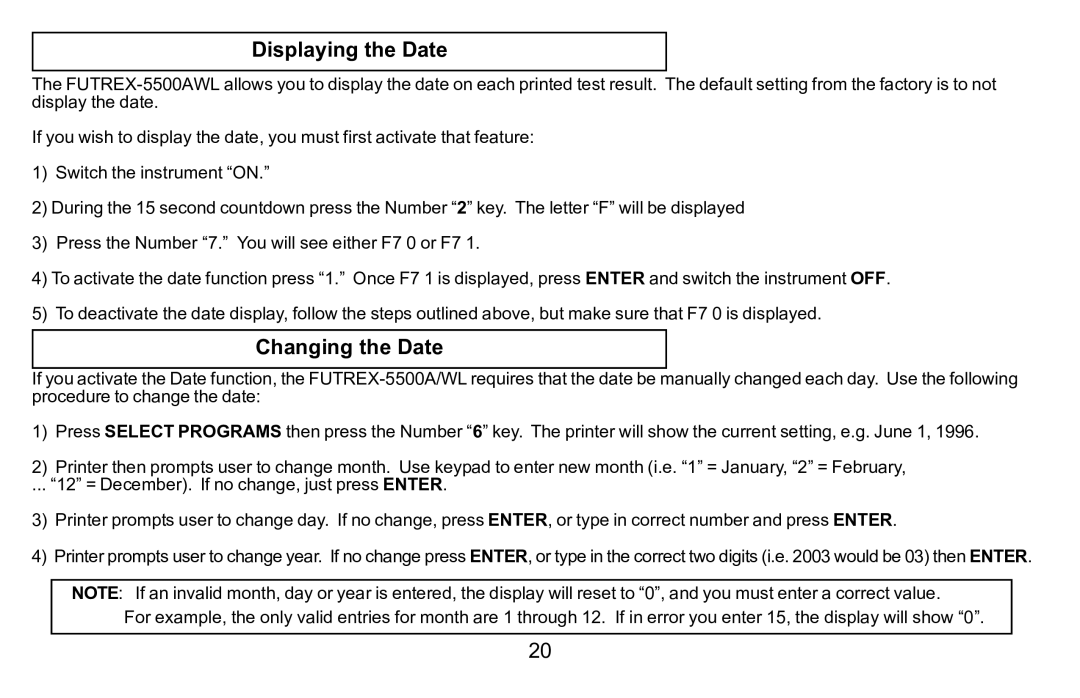Displaying the Date
The
If you wish to display the date, you must first activate that feature:
1)Switch the instrument “ON.”
2)During the 15 second countdown press the Number “2” key. The letter “F” will be displayed
3)Press the Number “7.” You will see either F7 0 or F7 1.
4)To activate the date function press “1.” Once F7 1 is displayed, press ENTER and switch the instrument OFF.
5)To deactivate the date display, follow the steps outlined above, but make sure that F7 0 is displayed.
Changing the Date
If you activate the Date function, the
1)Press SELECT PROGRAMS then press the Number “6” key. The printer will show the current setting, e.g. June 1, 1996.
2)Printer then prompts user to change month. Use keypad to enter new month (i.e. “1” = January, “2” = February,
... “12” = December). If no change, just press ENTER.
3)Printer prompts user to change day. If no change, press ENTER, or type in correct number and press ENTER.
4)Printer prompts user to change year. If no change press ENTER, or type in the correct two digits (i.e. 2003 would be 03) then ENTER.
NOTE: If an invalid month, day or year is entered, the display will reset to “0”, and you must enter a correct value.
For example, the only valid entries for month are 1 through 12. If in error you enter 15, the display will show “0”.
20