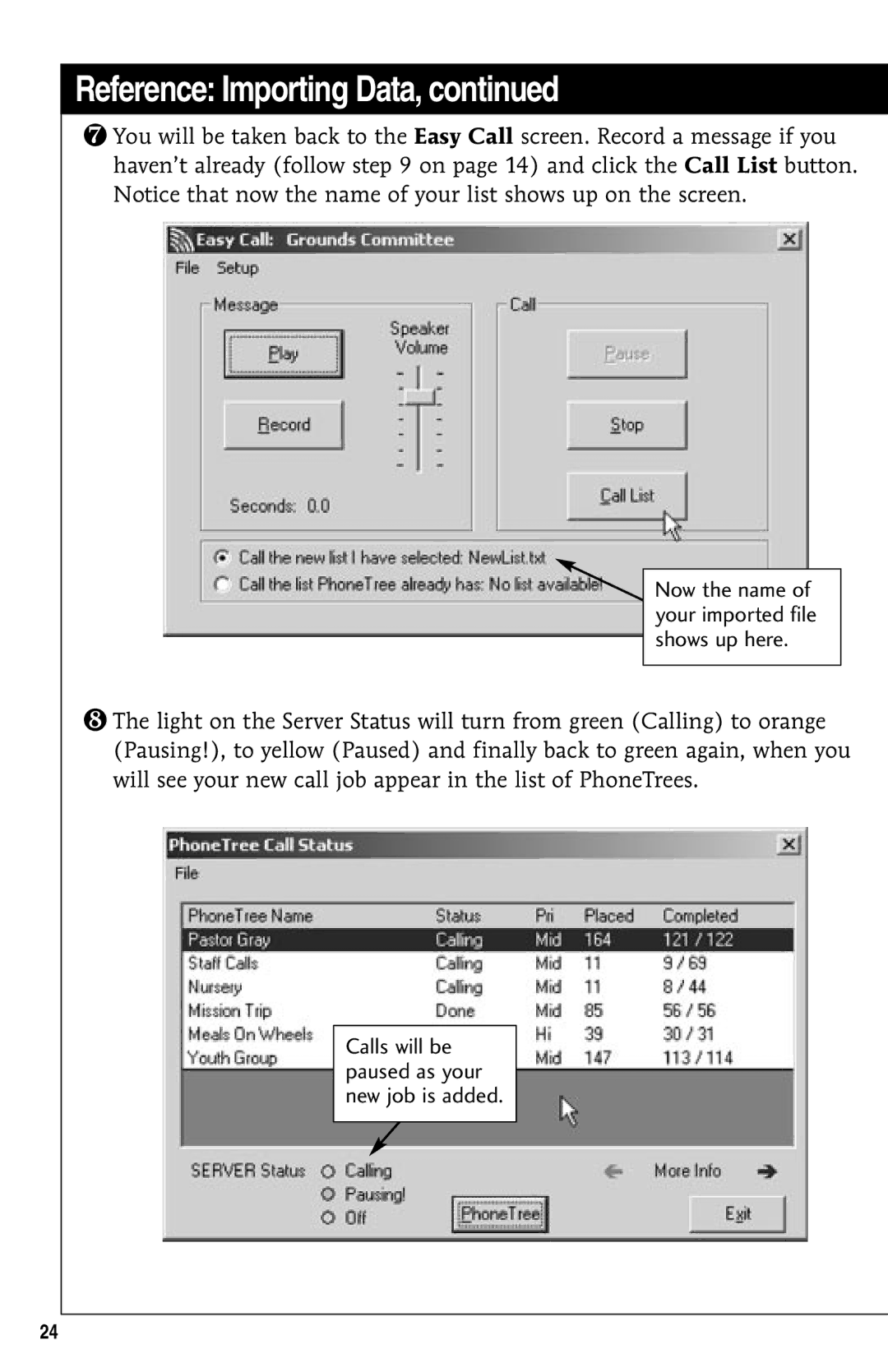Reference: Importing Data, continued
❼You will be taken back to the Easy Call screen. Record a message if you haven’t already (follow step 9 on page 14) and click the Call List button. Notice that now the name of your list shows up on the screen.
Now the name of your imported file shows up here.
❽The light on the Server Status will turn from green (Calling) to orange (Pausing!), to yellow (Paused) and finally back to green again, when you will see your new call job appear in the list of PhoneTrees.
Calls will be paused as your new job is added.
24