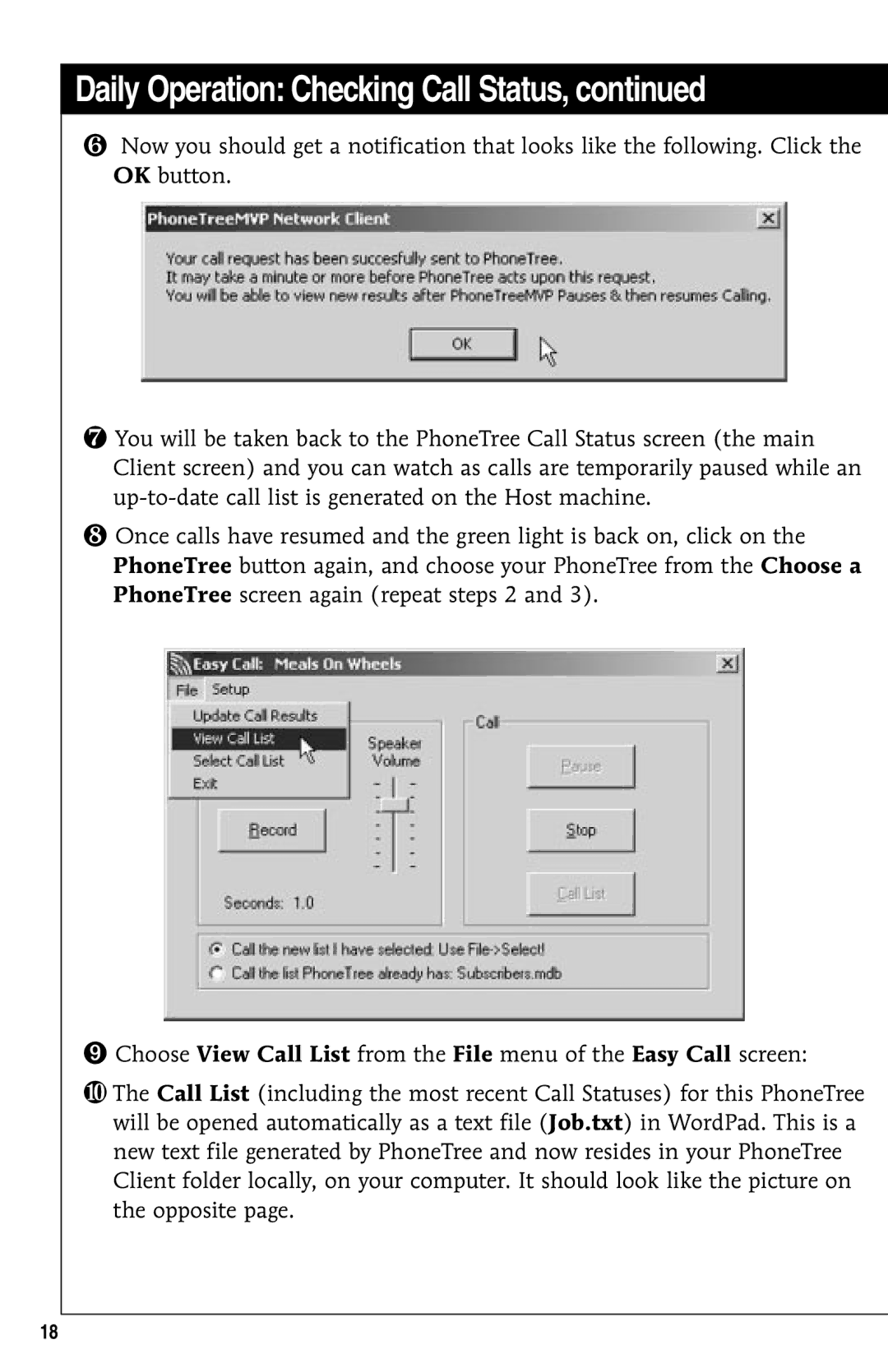Daily Operation: Checking Call Status, continued
❻
❼
❽
Now you should get a notification that looks like the following. Click the OK button.
You will be taken back to the PhoneTree Call Status screen (the main Client screen) and you can watch as calls are temporarily paused while an
Once calls have resumed and the green light is back on, click on the PhoneTree button again, and choose your PhoneTree from the Choose a PhoneTree screen again (repeat steps 2 and 3).
➒Choose View Call List from the File menu of the Easy Call screen:
❿The Call List (including the most recent Call Statuses) for this PhoneTree will be opened automatically as a text file (Job.txt) in WordPad. This is a new text file generated by PhoneTree and now resides in your PhoneTree Client folder locally, on your computer. It should look like the picture on the opposite page.
18