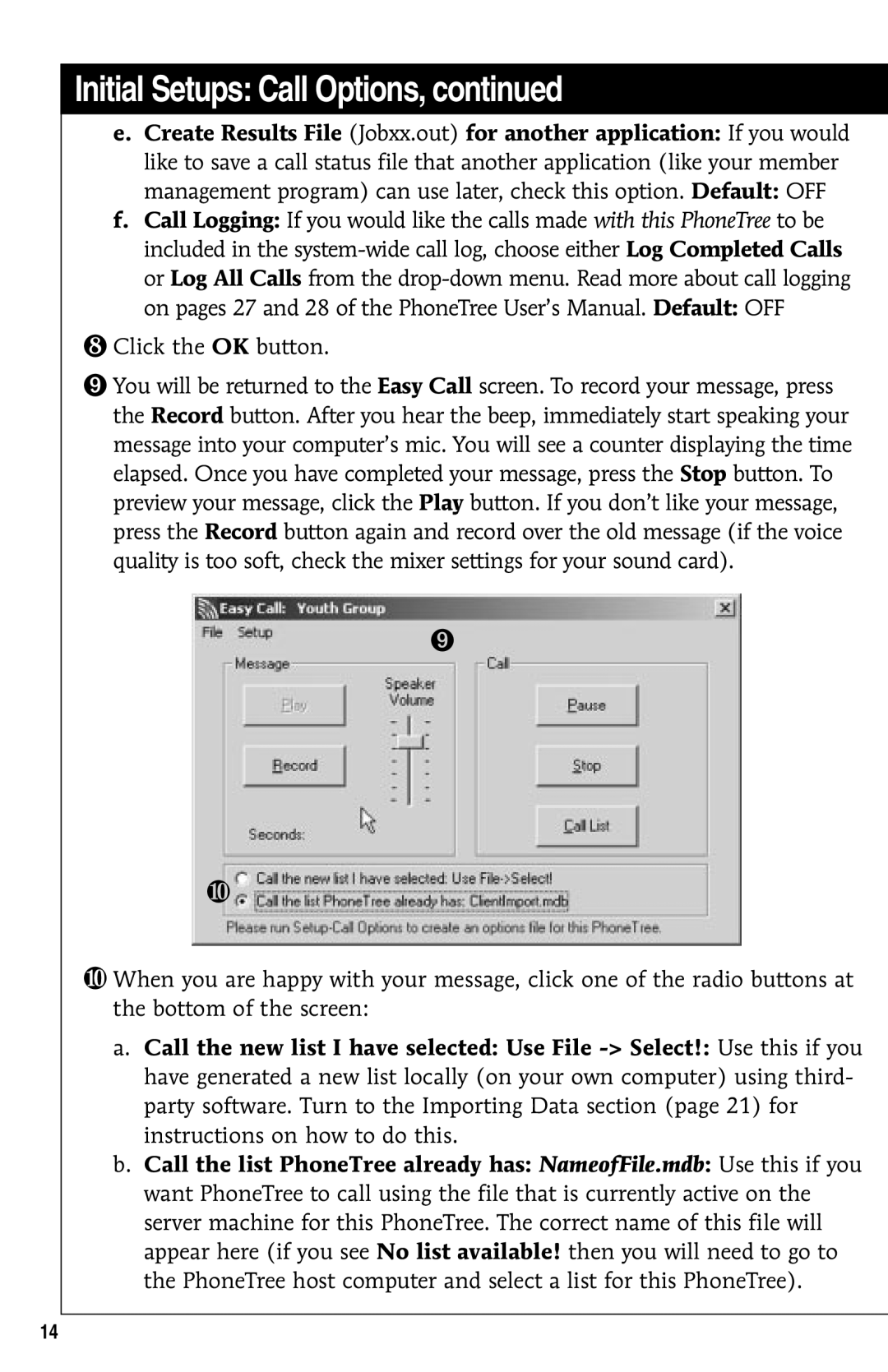Initial Setups: Call Options, continued
e.Create Results File (Jobxx.out) for another application: If you would like to save a call status file that another application (like your member management program) can use later, check this option. Default: OFF
f.Call Logging: If you would like the calls made with this PhoneTree to be included in the
❽Click the OK button.
➒You will be returned to the Easy Call screen. To record your message, press the Record button. After you hear the beep, immediately start speaking your message into your computer’s mic. You will see a counter displaying the time elapsed. Once you have completed your message, press the Stop button. To preview your message, click the Play button. If you don’t like your message, press the Record button again and record over the old message (if the voice quality is too soft, check the mixer settings for your sound card).
➒
❿
❿When you are happy with your message, click one of the radio buttons at the bottom of the screen:
a.Call the new list I have selected: Use File
b.Call the list PhoneTree already has: NameofFile.mdb: Use this if you want PhoneTree to call using the file that is currently active on the server machine for this PhoneTree. The correct name of this file will appear here (if you see No list available! then you will need to go to the PhoneTree host computer and select a list for this PhoneTree).
14