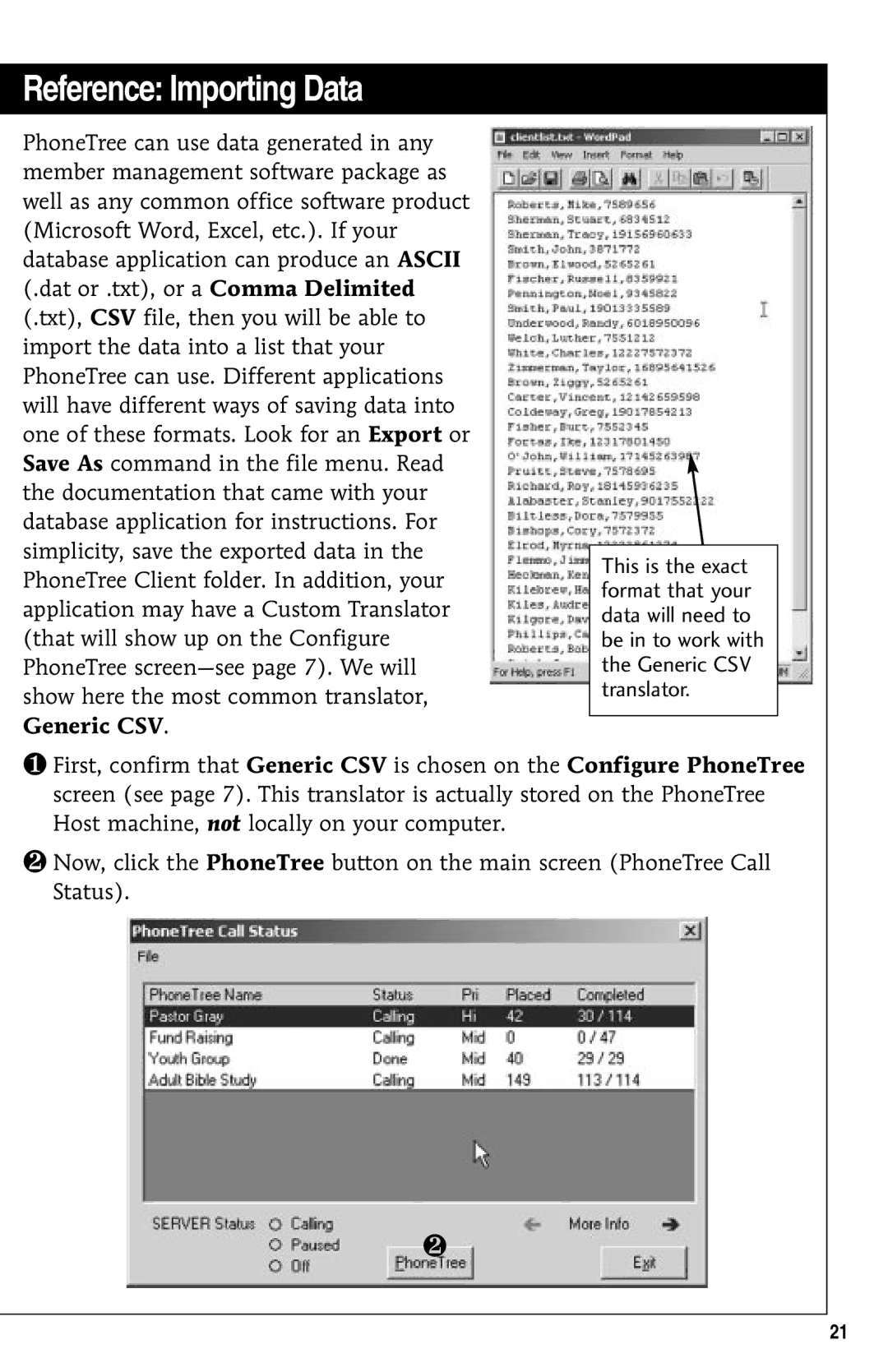Reference: Importing Data
PhoneTree can use data generated in any member management software package as well as any common office software product (Microsoft Word, Excel, etc.). If your database application can produce an ASCII (.dat or .txt), or a Comma Delimited (.txt), CSV file, then you will be able to import the data into a list that your PhoneTree can use. Different applications will have different ways of saving data into one of these formats. Look for an Export or Save As command in the file menu. Read the documentation that came with your database application for instructions. For simplicity, save the exported data in the PhoneTree Client folder. In addition, your application may have a Custom Translator (that will show up on the Configure PhoneTree
This is the exact format that your data will need to be in to work with the Generic CSV translator.
❶First, confirm that Generic CSV is chosen on the Configure PhoneTree screen (see page 7). This translator is actually stored on the PhoneTree Host machine, not locally on your computer.
❷Now, click the PhoneTree button on the main screen (PhoneTree Call Status).
❷
21