3.To schedule:
Latchkey Opening, press # when the touchpad displays “LATCHKEY OPENING” or “LATCH OPEN.”
Or, press B until the touchpad displays “LATCHKEY CLOSING” or “LATCH CLOSE,” then press #.
If you want a page to be sent every time
4.The touchpad displays the first available time schedule.
5.Enter
2+ # to assign the time schedule to the event.
1+ # to make the time schedule inactive for the event.
6.Press # to secure your choice.
7.Press B to go to the next schedule and repeat step 5.
8.When you’ve finished attaching the desired time schedules, press * + 00 + # to exit the pro- gramming menus.
Applying the Latchkey Modifier
The Latchkey modifier (6) is pressed after the arming keypress sequence.
Applying the Latchkey modifier from a touchpad:
1.At any touchpad, press 2 3 + CODE + 6.
The touchpad displays, “LATCHKEY PAGER ON” or “PAGER ON.”
Note
6 must be pressed within 5 seconds of arming. If Quick Arm feature is on, an access code is not required. See “Quick Arm” for more infor- mation.
To apply the Latchkey modifier using a keychain touchpad:
Press the Lock  button when the system is armed to level
button when the system is armed to level
Notify by Exception
The Notify by Exception feature allows programmed pager holders and/or the central station to be notified when arming or disarming occurs outside of specified time schedules.
Here are two specific examples of how the Notify by Exception feature might be used in a business setting:
•Every morning you’d like to be notified if your business is disarmed after its normal opening time.
•Every evening you’d like to be notified if your business is armed before its normal closing time.
Page In the Event of...
You can set up the Notify by Exception feature to page in the following instances:
•Send a page if the system is disarmed before the Opening time schedule begins or after the Opening time schedule has ended. (Exception Opening)
•Send a page if the system is armed before the Closing time schedule begins or after the Clos- ing time schedule has ended. (Exception Closing)
Who Will Be Paged?
Your system can call up to 5 different pager numbers to report an Open Exception and/or Closed Exception. You can request that the central station receive these two reports as well.
Refer to “Appendix A: User Sheets” to see which pagers have been set up to receive a page for this feature. Contact the installer if you would like to turn the Notify by Exception feature on or off for any programmed pager or the central station.
26 | Concord 4 Series Security Systems |