You can program the following items on your system:
•System time and date
•User codes
•Schedules
•Schedule events
•Downloading feature
•Brightness of touchpads
•Volume of speakers
•Chime features
•Energy saver options
•Attach lights to sensors
Two Methods to Program Your System
There are 2 methods for programming your system:
•Programming
•Programming
Either method requires a valid System or Partition Master code. You cannot program the system using a regular user code.
Using Programming Menus
The programming menus are arranged much like a computer software program. Each menu containing multiple options.
To navigate through the menus, see Figure 14.
PressA to movebackward through themenu
PressB to moveforward through themenu
Pressnumbered keyswhen valuesorcode choicesare requested
Press2 toturn afeatureon
Press1 toturn afeatureof
TestSystemWeekly | Of | Stay | Away |
A | 1 | 2 | 3 |
pressboth |
|
|
|
| NoDelay | Silent | Pager |
B | 4 | 5 | 6 |
pressboth |
|
|
|
| Features | System | Menu |
C | 7 | 8 | 9 |
pressboth |
|
|
|
| Status | Lights | Bypass |
D* 0 #
Press‚ todeselect
anoptionorto
cancelanentry Pressƒ toselect anoptionorto
acceptanentry
Figure 14. Navigating Menus on Your Touchpad
Examples of Programming Using Menus
Here are two examples of programming using system menus. The examples describe each step involved in programming a user code and in erasing a user code from an alphanumeric and fixed display touchpad.
To change or assign a user access code:
1.Enter the programming menus by pressing 9 + System or Partition Master CODE.
2.Press B until the touchpad displays “USER CODES,” then press #.
Concord 4 Series Security Systems | 55 |