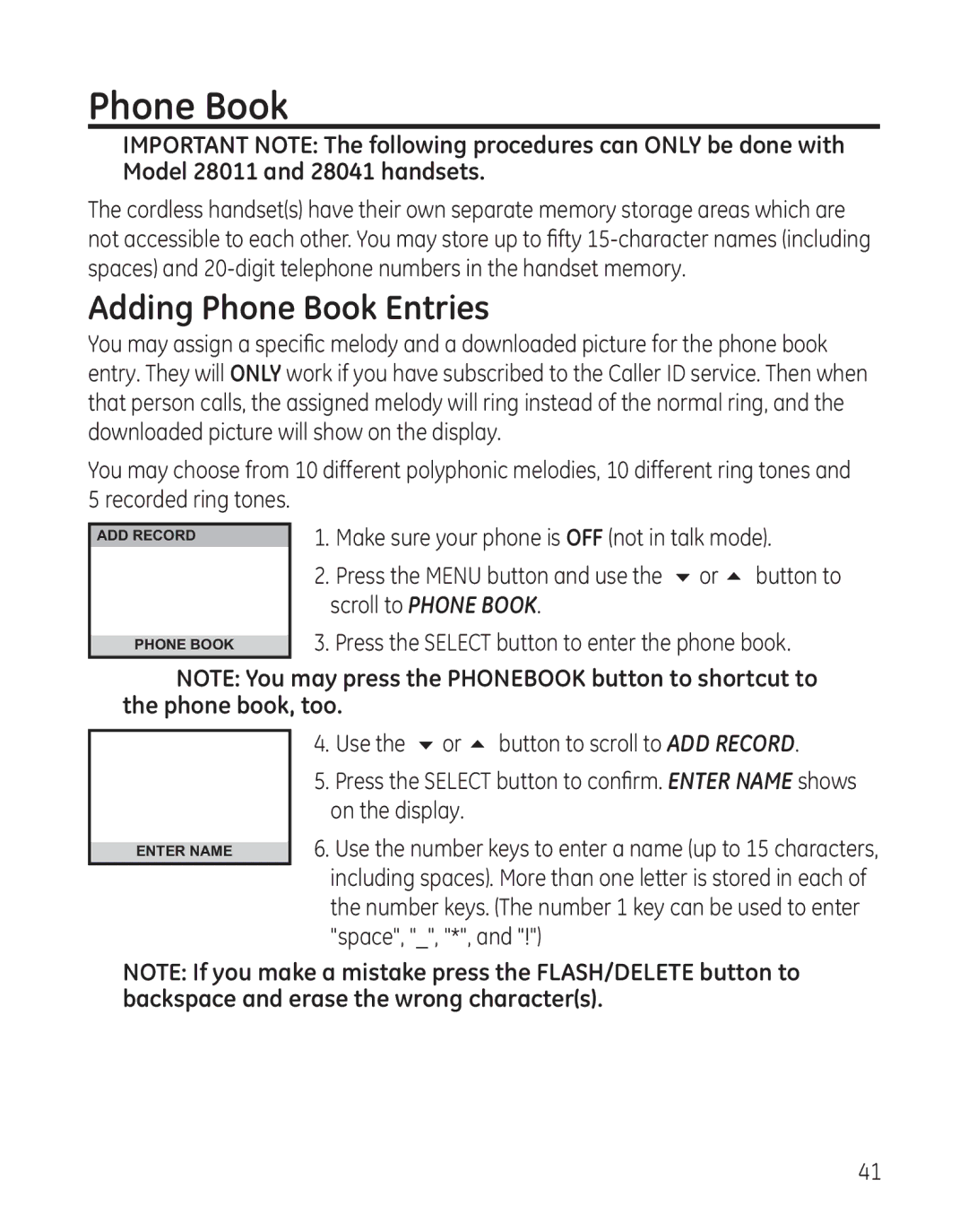Phone Book
IMPORTANT NOTE: The following procedures can ONLY be done with Model 28011 and 28041 handsets.
The cordless handset(s) have their own separate memory storage areas which are not accessible to each other. You may store up to fifty
Adding Phone Book Entries
You may assign a specific melody and a downloaded picture for the phone book entry. They will ONLY work if you have subscribed to the Caller ID service. Then when that person calls, the assigned melody will ring instead of the normal ring, and the downloaded picture will show on the display.
You may choose from 10 different polyphonic melodies, 10 different ring tones and 5 recorded ring tones.
ADD RECORD
PHONE BOOK
1.Make sure your phone is OFF (not in talk mode).
2.Press the MENU button and use the 6 or 5 button to scroll to PHONE BOOK.
3.Press the SELECT button to enter the phone book.
NOTE: You may press the PHONEBOOK button to shortcut to the phone book, too.
ENTER NAME
4.Use the 6 or 5 button to scroll to ADD RECORD.
5.Press the SELECT button to confirm. ENTER NAME shows on the display.
6.Use the number keys to enter a name (up to 15 characters, including spaces). More than one letter is stored in each of the number keys. (The number 1 key can be used to enter "space", "_", "*", and "!")
NOTE: If you make a mistake press the FLASH/DELETE button to backspace and erase the wrong character(s).
41