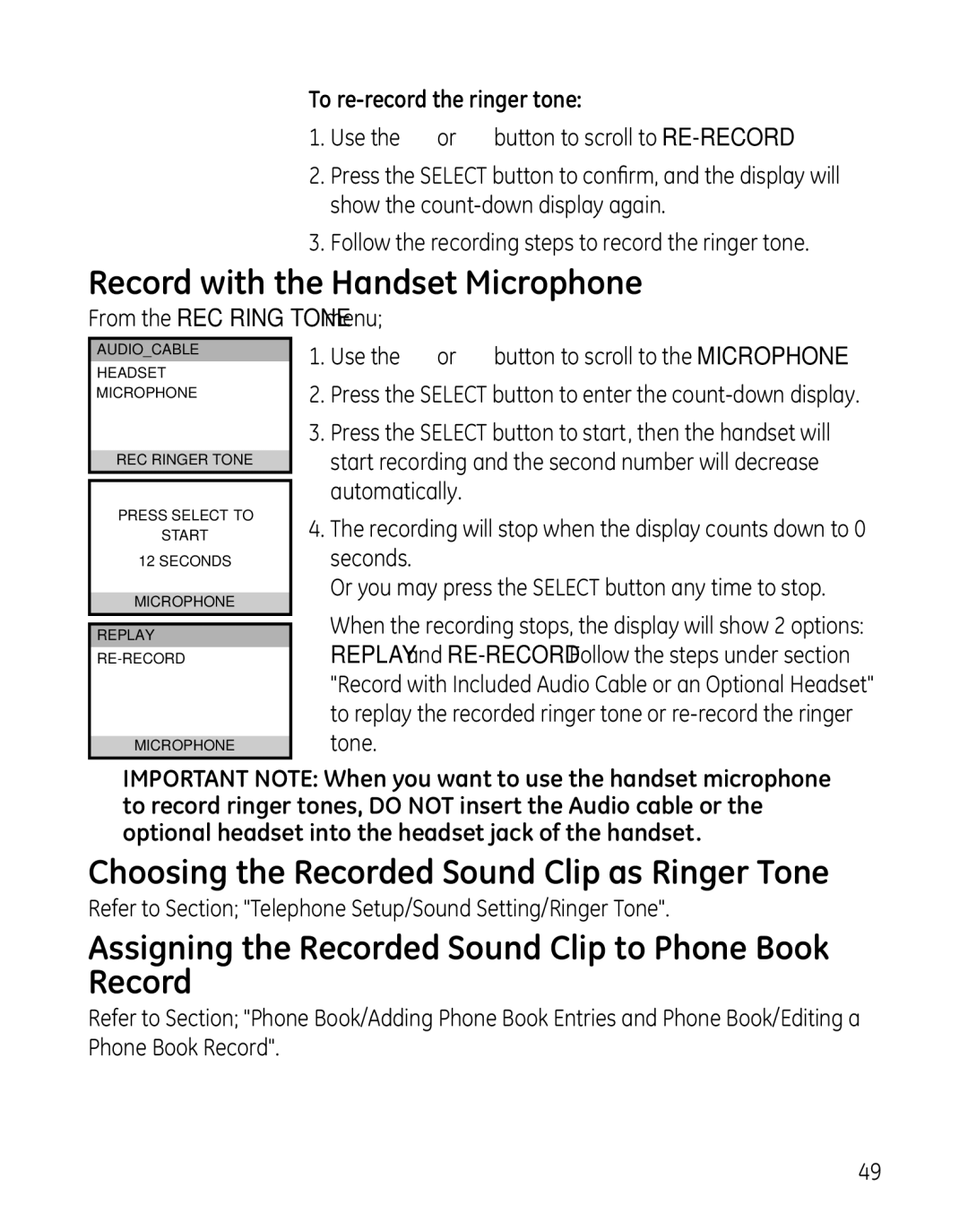To re-record the ringer tone:
1.Use the 6 or 5 button to scroll to
2.Press the SELECT button to confirm, and the display will show the
3.Follow the recording steps to record the ringer tone.
Record with the Handset Microphone
From the REC RING TONE menu;
AUDIO_CABLE
HEADSET
MICROPHONE
REC RINGER TONE
PRESS SELECT TO
START
12 SECONDS
MICROPHONE
REPLAY
MICROPHONE
1.Use the 6 or 5 button to scroll to the MICROPHONE.
2.Press the SELECT button to enter the
3.Press the SELECT button to start, then the handset will start recording and the second number will decrease automatically.
4.The recording will stop when the display counts down to 0 seconds.
Or you may press the SELECT button any time to stop.
When the recording stops, the display will show 2 options: REPLAY and
IMPORTANT NOTE: When you want to use the handset microphone to record ringer tones, DO NOT insert the Audio cable or the optional headset into the headset jack of the handset.
Choosing the Recorded Sound Clip as Ringer Tone
Refer to Section; "Telephone Setup/Sound Setting/Ringer Tone".
Assigning the Recorded Sound Clip to Phone Book Record
Refer to Section; "Phone Book/Adding Phone Book Entries and Phone Book/Editing a Phone Book Record".
49