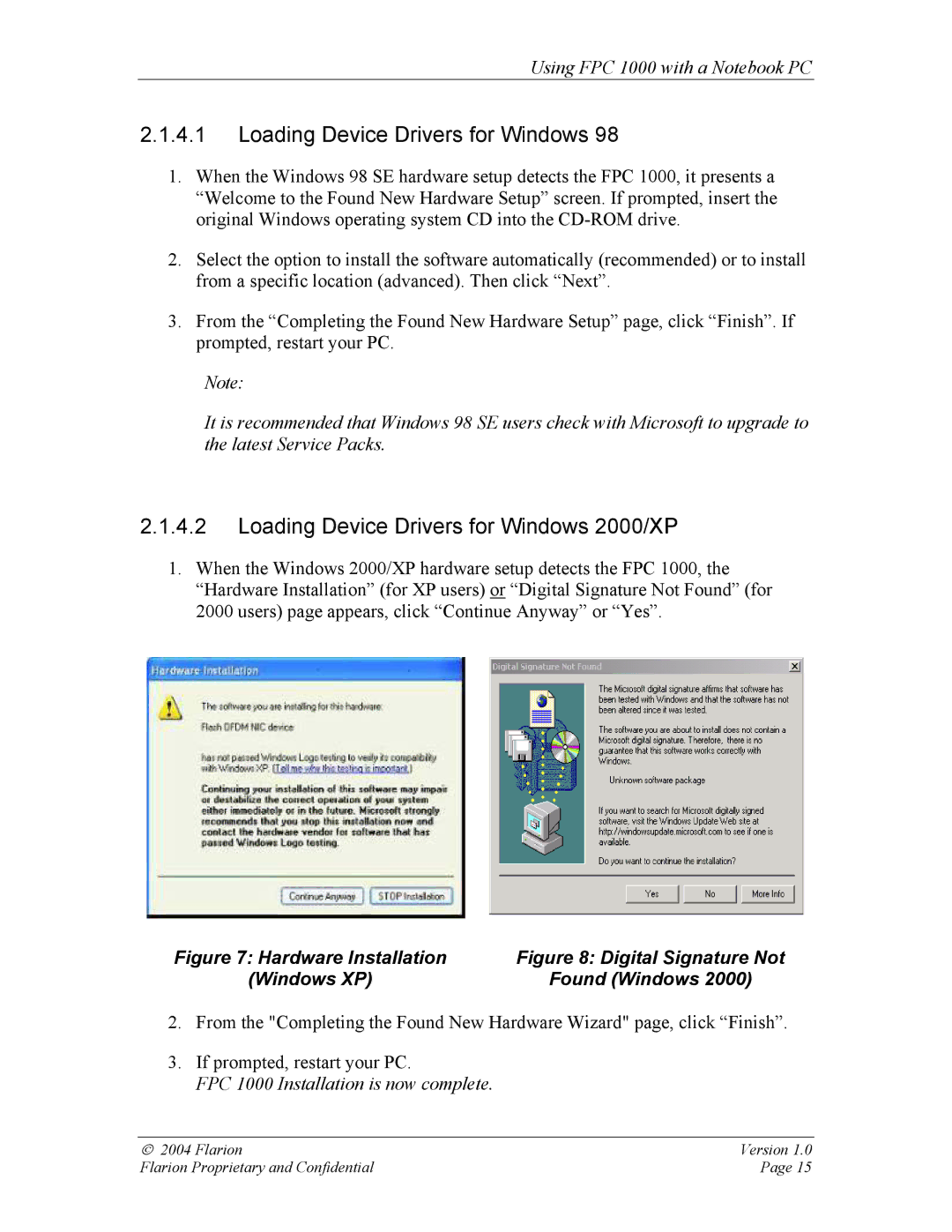Using FPC 1000 with a Notebook PC
2.1.4.1Loading Device Drivers for Windows 98
1.When the Windows 98 SE hardware setup detects the FPC 1000, it presents a “Welcome to the Found New Hardware Setup” screen. If prompted, insert the original Windows operating system CD into the
2.Select the option to install the software automatically (recommended) or to install from a specific location (advanced). Then click “Next”.
3.From the “Completing the Found New Hardware Setup” page, click “Finish”. If prompted, restart your PC.
Note:
It is recommended that Windows 98 SE users check with Microsoft to upgrade to the latest Service Packs.
2.1.4.2Loading Device Drivers for Windows 2000/XP
1.When the Windows 2000/XP hardware setup detects the FPC 1000, the “Hardware Installation” (for XP users) or “Digital Signature Not Found” (for 2000 users) page appears, click “Continue Anyway” or “Yes”.
Figure 7: Hardware Installation | Figure 8: Digital Signature Not |
(Windows XP) | Found (Windows 2000) |
2.From the "Completing the Found New Hardware Wizard" page, click “Finish”.
3.If prompted, restart your PC.
FPC 1000 Installation is now complete.
2004 Flarion | Version 1.0 |
Flarion Proprietary and Confidential | Page 15 |