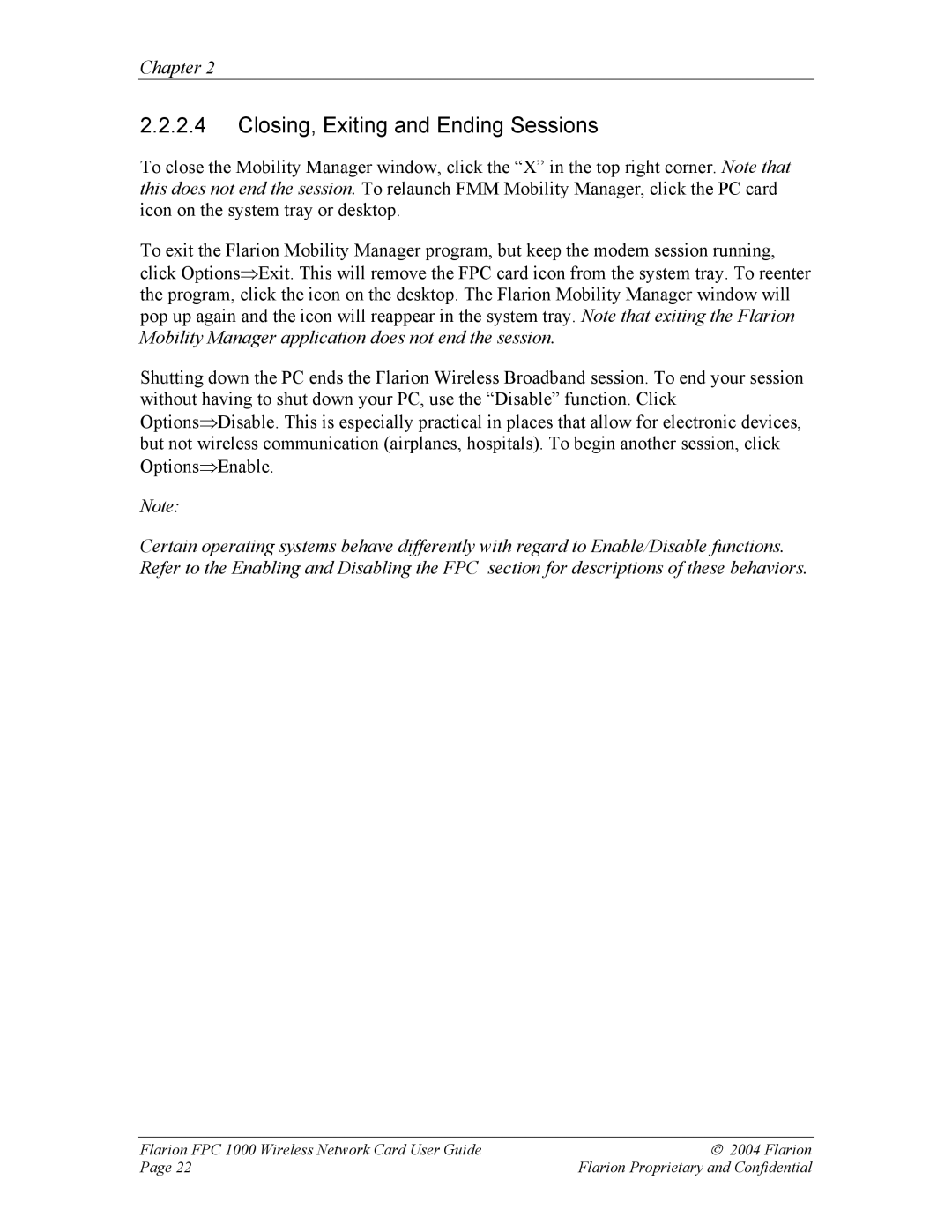Chapter 2
2.2.2.4Closing, Exiting and Ending Sessions
To close the Mobility Manager window, click the “X” in the top right corner. Note that this does not end the session. To relaunch FMM Mobility Manager, click the PC card icon on the system tray or desktop.
To exit the Flarion Mobility Manager program, but keep the modem session running, click Options⇒Exit. This will remove the FPC card icon from the system tray. To reenter the program, click the icon on the desktop. The Flarion Mobility Manager window will pop up again and the icon will reappear in the system tray. Note that exiting the Flarion Mobility Manager application does not end the session.
Shutting down the PC ends the Flarion Wireless Broadband session. To end your session without having to shut down your PC, use the “Disable” function. Click Options⇒Disable. This is especially practical in places that allow for electronic devices, but not wireless communication (airplanes, hospitals). To begin another session, click Options⇒Enable.
Note:
Certain operating systems behave differently with regard to Enable/Disable functions. Refer to the Enabling and Disabling the FPC section for descriptions of these behaviors.
Flarion FPC 1000 Wireless Network Card User Guide | 2004 Flarion |
Page 22 | Flarion Proprietary and Confidential |