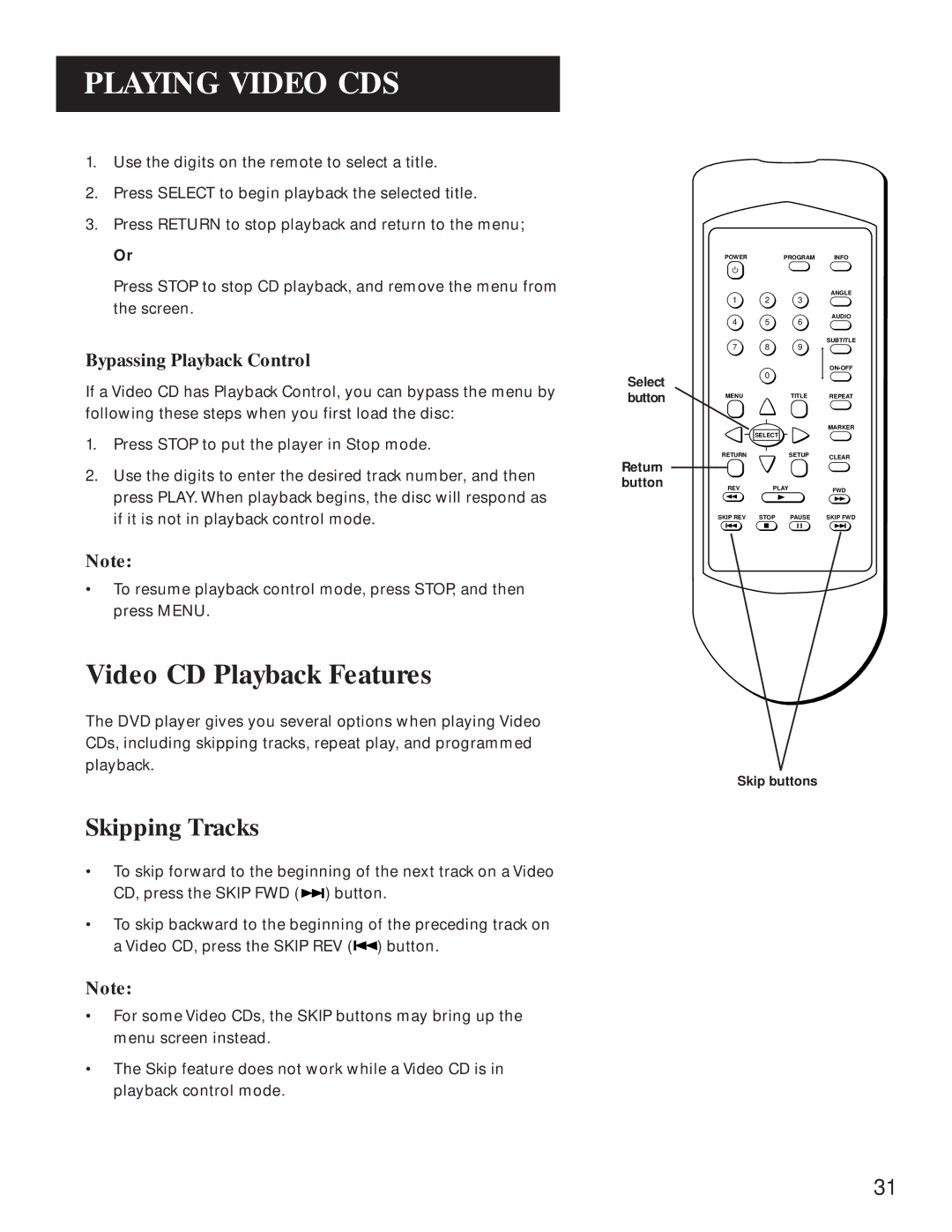PLAYING VIDEO CDS
1.Use the digits on the remote to select a title.
2.Press SELECT to begin playback the selected title.
3.Press RETURN to stop playback and return to the menu;
Or
Press STOP to stop CD playback, and remove the menu from the screen.
Bypassing Playback Control
If a Video CD has Playback Control, you can bypass the menu by following these steps when you first load the disc:
1.Press STOP to put the player in Stop mode.
2.Use the digits to enter the desired track number, and then press PLAY. When playback begins, the disc will respond as if it is not in playback control mode.
Note:
•To resume playback control mode, press STOP, and then press MENU.
Video CD Playback Features
The DVD player gives you several options when playing Video CDs, including skipping tracks, repeat play, and programmed playback.
Skipping Tracks
•To skip forward to the beginning of the next track on a Video CD, press the SKIP FWD (![]()
![]() ) button.
) button.
•To skip backward to the beginning of the preceding track on a Video CD, press the SKIP REV (![]()
![]() ) button.
) button.
Note:
•For some Video CDs, the SKIP buttons may bring up the menu screen instead.
•The Skip feature does not work while a Video CD is in playback control mode.
| POWER |
| PROGRAM | INFO |
| 1 | 2 | 3 | ANGLE |
|
| |||
| 4 | 5 | 6 | AUDIO |
|
| |||
| 7 | 8 | 9 | SUBTITLE |
|
| |||
|
| 0 |
| ON•OFF |
Select |
|
|
| |
|
|
|
| |
button | MENU |
| TITLE | REPEAT |
|
| |||
|
|
|
| MARKER |
|
| SELECT |
|
|
| RETURN |
| SETUP | CLEAR |
Return |
|
|
| |
|
|
|
| |
button | REV | PLAY | FWD | |
|
|
|
| |
| SKIP REV | STOP | PAUSE | SKIP FWD |
Skip buttons
31