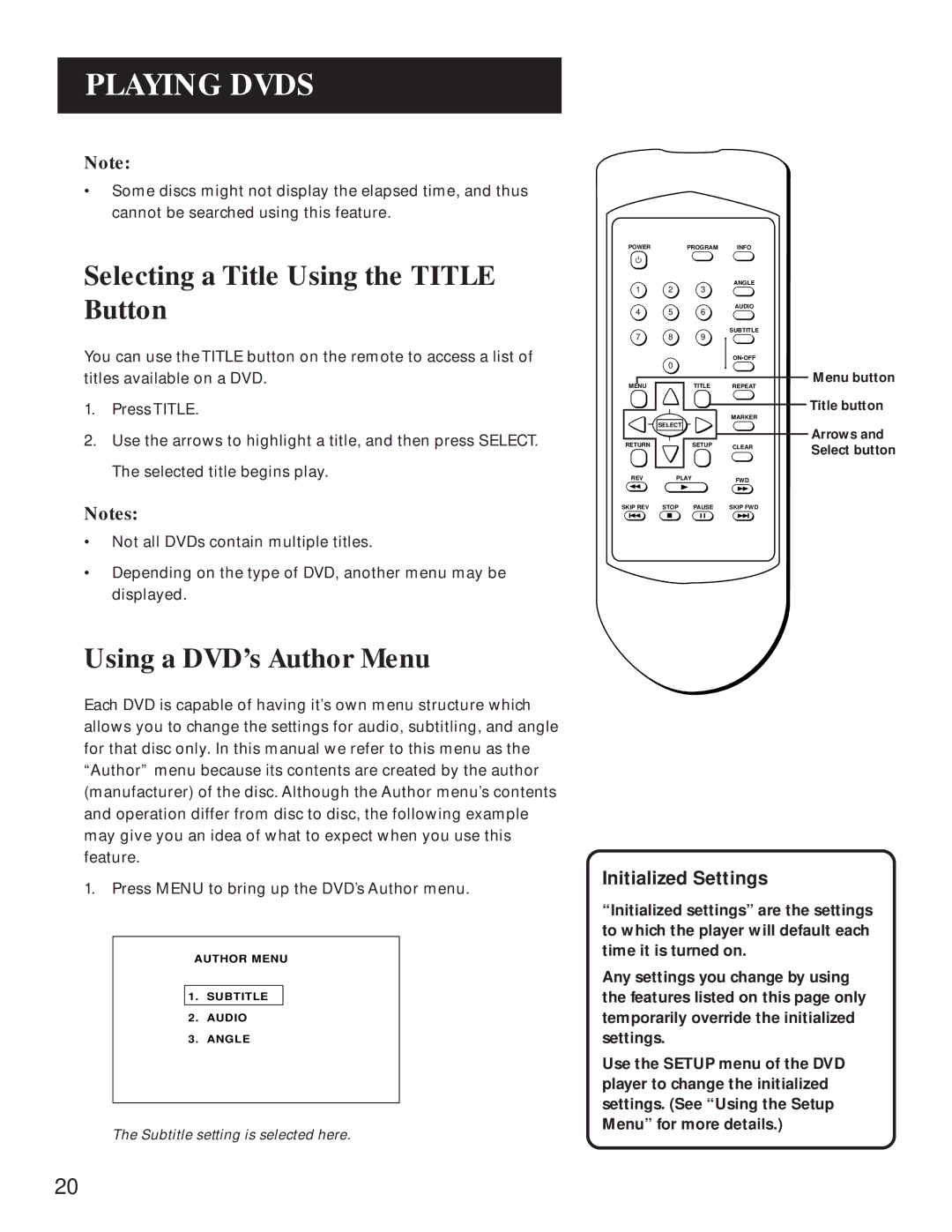PLAYING DVDS
Note:
•Some discs might not display the elapsed time, and thus cannot be searched using this feature.
Selecting a Title Using the TITLE Button
You can use the TITLE button on the remote to access a list of titles available on a DVD.
1.PressTITLE.
2.Use the arrows to highlight a title, and then press SELECT. The selected title begins play.
Notes:
•Not all DVDs contain multiple titles.
•Depending on the type of DVD, another menu may be displayed.
POWER |
| PROGRAM | INFO |
1 | 2 | 3 | ANGLE |
| |||
4 | 5 | 6 | AUDIO |
| |||
7 | 8 | 9 | SUBTITLE |
| |||
| 0 |
| ON•OFF |
|
|
| |
MENU |
| TITLE | REPEAT |
|
|
| MARKER |
| SELECT |
|
|
RETURN |
| SETUP | CLEAR |
|
|
| |
REV | PLAY | FWD | |
SKIP REV | STOP | PAUSE | SKIP FWD |
Menu button
Title button
Arrows and Select button
Using a DVD’s Author Menu
Each DVD is capable of having it’s own menu structure which allows you to change the settings for audio, subtitling, and angle for that disc only. In this manual we refer to this menu as the “Author” menu because its contents are created by the author (manufacturer) of the disc. Although the Author menu’s contents and operation differ from disc to disc, the following example may give you an idea of what to expect when you use this feature.
1.Press MENU to bring up the DVD’s Author menu.
AUTHOR MENU
1.SUBTITLE
2.AUDIO
3.ANGLE
The Subtitle setting is selected here.
Initialized Settings
“Initialized settings” are the settings to which the player will default each time it is turned on.
Any settings you change by using the features listed on this page only temporarily override the initialized settings.
Use the SETUP menu of the DVD player to change the initialized settings. (See “Using the Setup Menu” for more details.)
20