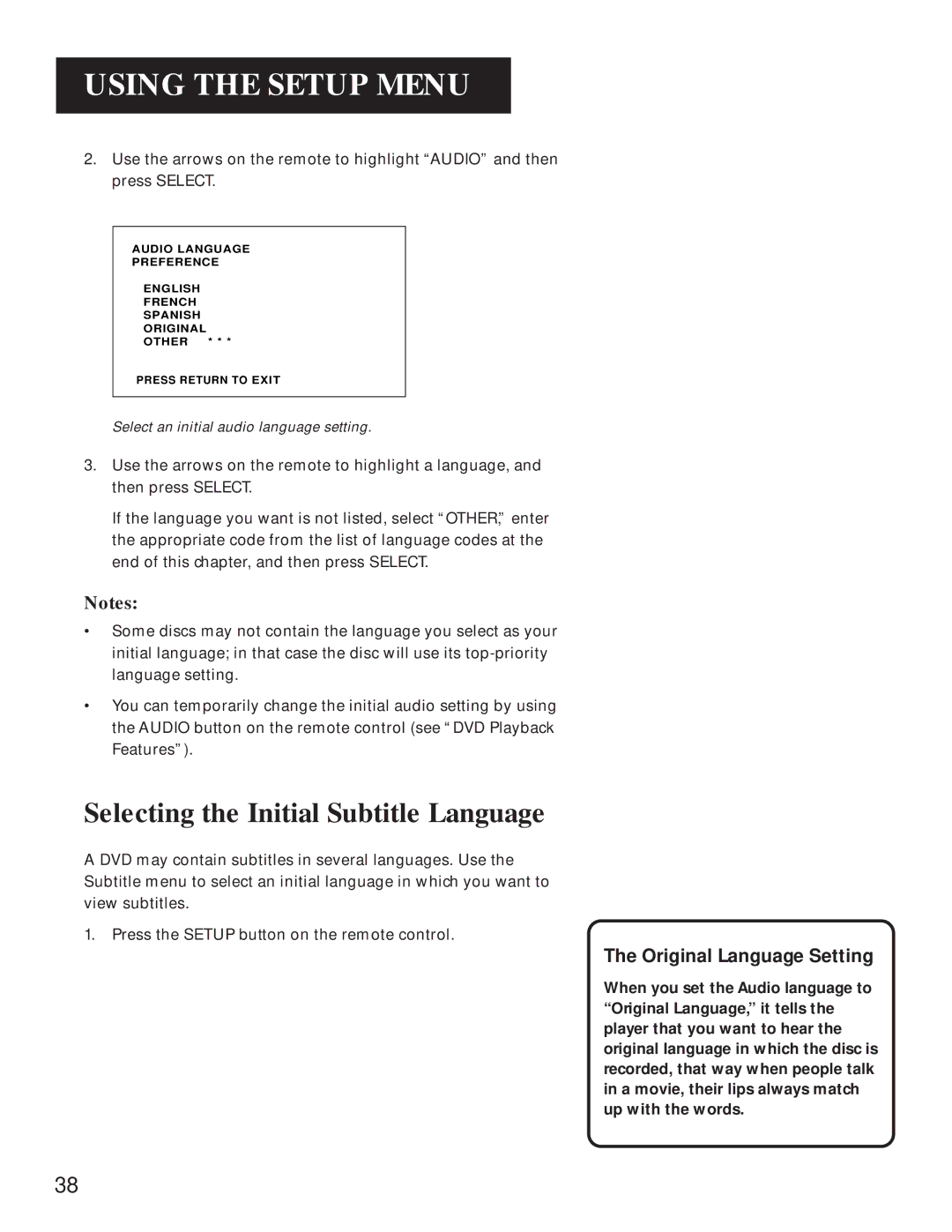USING THE SETUP MENU
2.Use the arrows on the remote to highlight “AUDIO” and then press SELECT.
AUDIO LANGUAGE
PREFERENCE
ENGLISH
FRENCH
SPANISH
ORIGINAL
OTHER * * *
PRESS RETURN TO EXIT
Select an initial audio language setting.
3.Use the arrows on the remote to highlight a language, and then press SELECT.
If the language you want is not listed, select “OTHER,” enter the appropriate code from the list of language codes at the end of this chapter, and then press SELECT.
Notes:
•Some discs may not contain the language you select as your initial language; in that case the disc will use its
•You can temporarily change the initial audio setting by using the AUDIO button on the remote control (see “DVD Playback Features”).
Selecting the Initial Subtitle Language
A DVD may contain subtitles in several languages. Use the Subtitle menu to select an initial language in which you want to view subtitles.
1.Press the SETUP button on the remote control.
The Original Language Setting
When you set the Audio language to “Original Language,” it tells the player that you want to hear the original language in which the disc is recorded, that way when people talk in a movie, their lips always match up with the words.
38