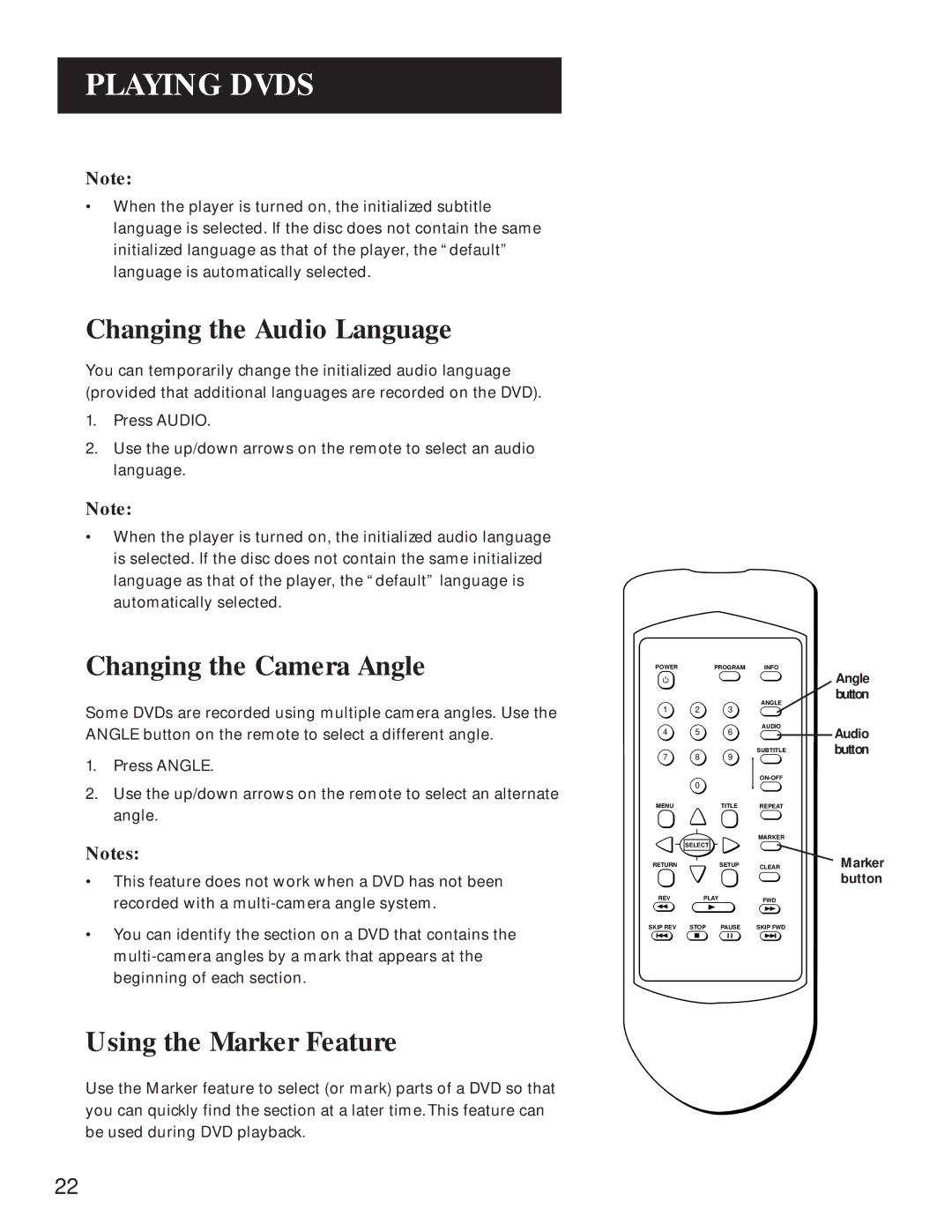PLAYING DVDS
Note:
•When the player is turned on, the initialized subtitle language is selected. If the disc does not contain the same initialized language as that of the player, the “default” language is automatically selected.
Changing the Audio Language
You can temporarily change the initialized audio language (provided that additional languages are recorded on the DVD).
1.Press AUDIO.
2.Use the up/down arrows on the remote to select an audio language.
Note:
•When the player is turned on, the initialized audio language is selected. If the disc does not contain the same initialized language as that of the player, the “default” language is automatically selected.
Changing the Camera Angle
Some DVDs are recorded using multiple camera angles. Use the ANGLE button on the remote to select a different angle.
1.Press ANGLE.
2.Use the up/down arrows on the remote to select an alternate angle.
Notes:
•This feature does not work when a DVD has not been recorded with a
•You can identify the section on a DVD that contains the
Using the Marker Feature
Use the Marker feature to select (or mark) parts of a DVD so that you can quickly find the section at a later time.This feature can be used during DVD playback.
POWER |
| PROGRAM | INFO |
1 | 2 | 3 | ANGLE |
| |||
4 | 5 | 6 | AUDIO |
| |||
7 | 8 | 9 | SUBTITLE |
| |||
| 0 |
| ON•OFF |
|
|
| |
MENU |
| TITLE | REPEAT |
|
|
| MARKER |
| SELECT |
|
|
RETURN |
| SETUP | CLEAR |
|
|
| |
REV | PLAY | FWD | |
SKIP REV | STOP | PAUSE | SKIP FWD |
Angle button
Audio button
Marker button
22